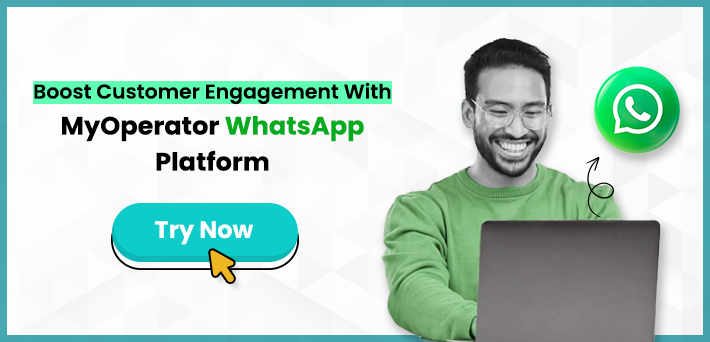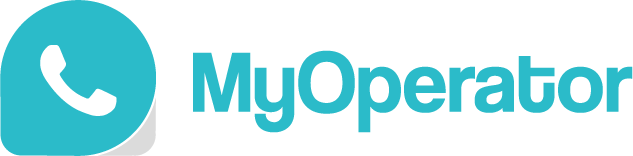Wondering how to keep your customers coming back? We have got you covered. Real-time communication is the key.
WhatsApp boasts an average open rate of 98% for messages, significantly higher than email, making it a goldmine for marketers and businesses aiming to create direct and personal connections.
For businesses, running WhatsApp marketing campaigns can be a game-changer, especially with the right tools like MyOperator’s WhatsApp Business API platform. This powerful tool allows businesses to manage large-scale campaigns, connect with customers directly, and drive conversions in a personalized, efficient way.
In this guide, we’ll walk you through everything you need to know about running WhatsApp campaigns using the MyOperator WhatsApp Business platform.
Step 1: Access the Campaigns Section
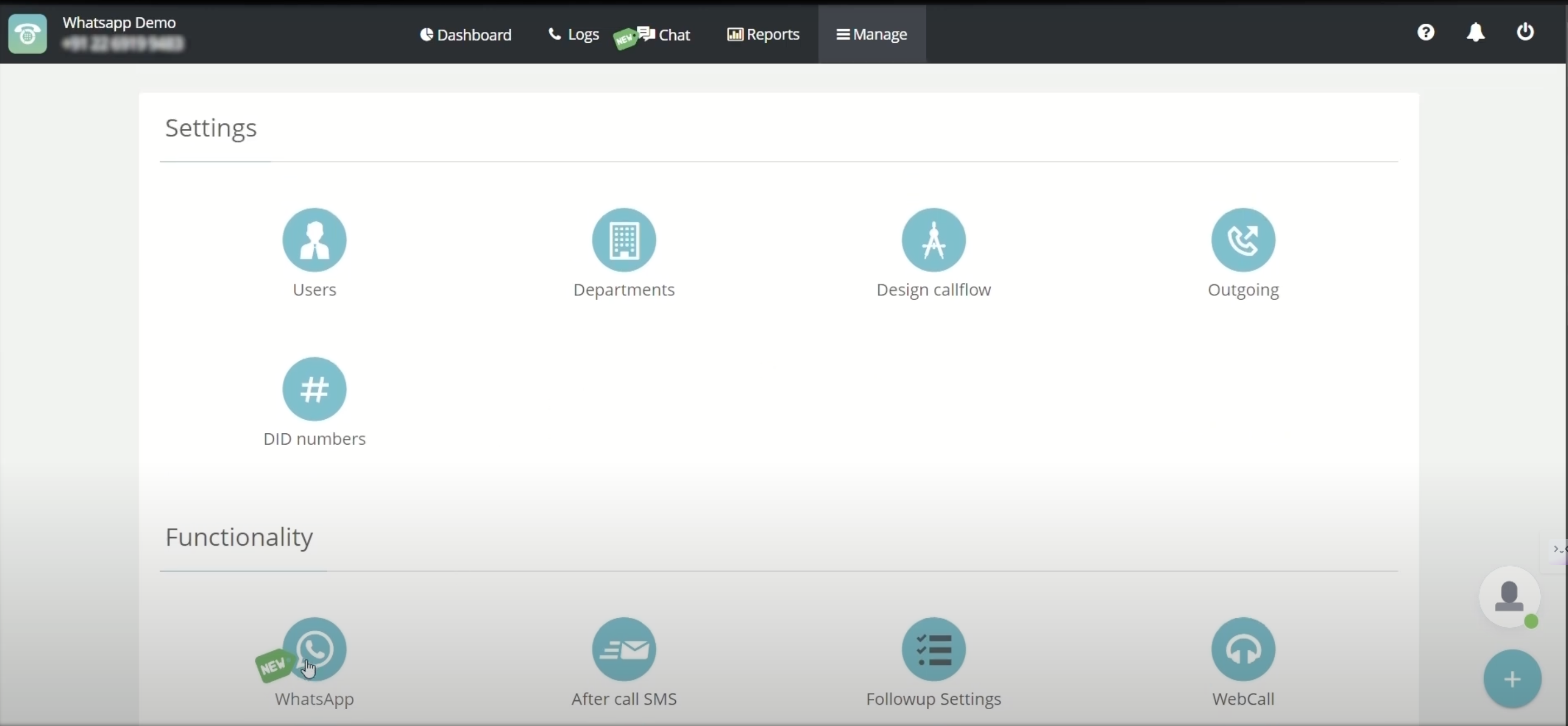
Login and Navigate to “Manage Tab”
To get started, log in to your MyOperator account and go to the “Manage” tab. This tab gives you access to all the necessary tools for creating and monitoring campaigns.
Go to “WhatsApp” and Select “Campaigns”
On the left-hand menu, you’ll see the “WhatsApp” option under “Functionality.” Click here, and then select “Campaigns.” This section is where you can view and manage all active and past WhatsApp campaigns.
Step 2: Check Your Credit Balance
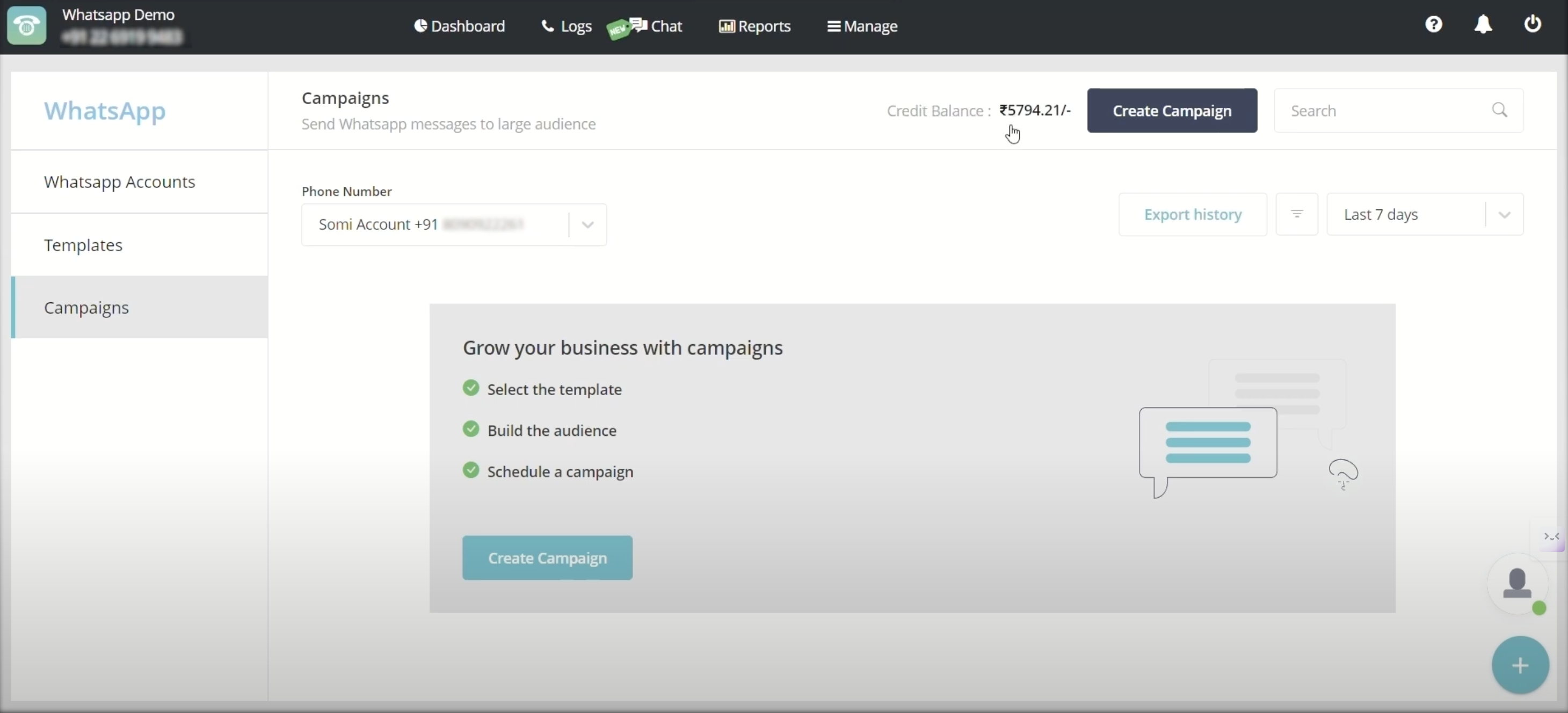
Since WhatsApp Business API charges per message type whether utility, service, or marketing, it’s essential to check your available credit balance before starting a campaign, for example, if you’re planning to reach 1000 contacts, ensure that you have sufficient credits for each interaction.
Review Balance Requirements
WhatsApp Business charges vary based on message types and regions, so confirm you have enough credit to run your campaign effectively without interruptions.
Plan for Scale
Estimate the number of contacts you’ll target and confirm that you have enough balance for potential replies, as well.
Step 3: Select Your Number and Review Past Campaigns
In MyOperator, you can add multiple WhatsApp Business accounts and numbers, allowing you to choose the appropriate number based on previous campaigns or targeted audience segments.
Choose a Phone Number
Select the number from which the campaign will be sent. You’ll also see a history of past campaigns associated with each number, including data on message delivery, read rates, and other engagement metrics.
Analyze Campaign Data
Check key metrics such as sent messages, read rates, and failed delivery percentages. This data helps you refine your current campaign by applying insights from past performance.
Step 4: Create a New Campaign
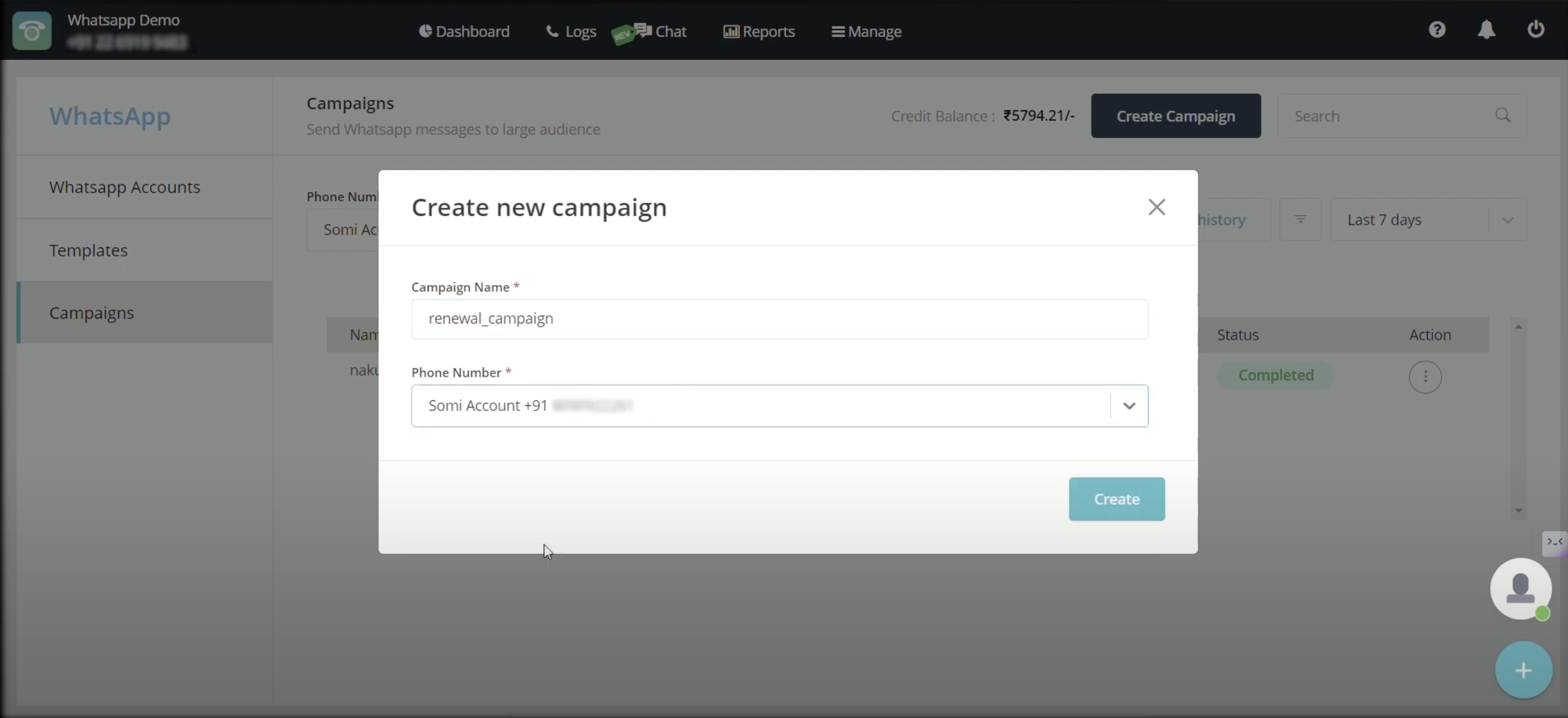
Click on “Create Campaign” to start a new WhatsApp campaign. Begin by naming your campaign for easy identification.
Enter the Campaign Name and Select the Number.
Add a relevant name (e.g., “Renewal Campaign”) and select the sender number.
Choose a Message Template
MyOperator supports pre-approved message templates, which are essential for ensuring quick message delivery without approval delays. You can select from existing templates or create a new one.
Step 5: Customize and Personalize Your Message
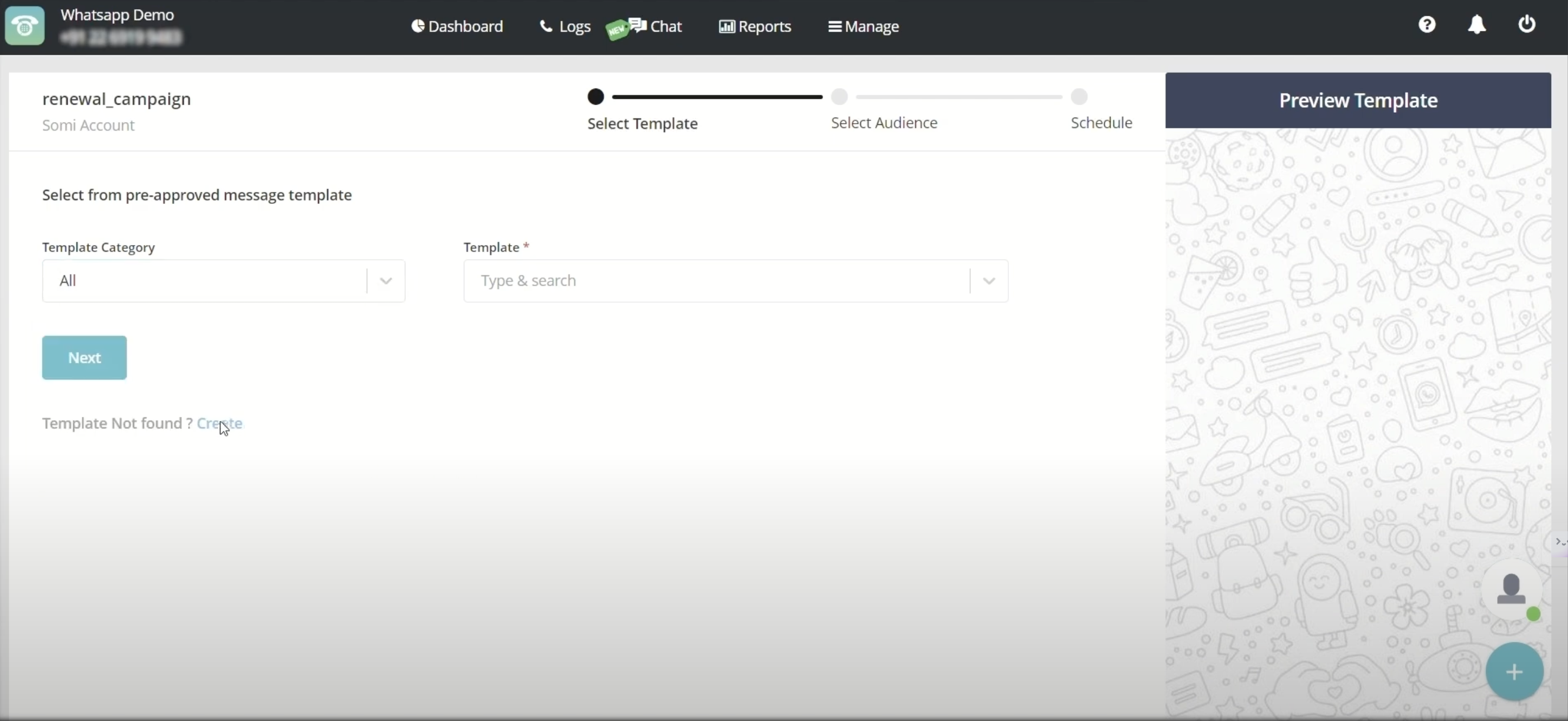
Select Message Type (Utility, Service, or Marketing)
MyOperator allows you to choose the message type, depending on the campaign’s purpose. For instance, use a “Utility” message to send renewal notifications to existing customers.
Personalize with Variables
Customize your message template by using variables like customer name or account details to make each message feel personal and relevant.
Preview Template
Before sending, preview your message to ensure it displays correctly and delivers the intended message.
Step 6: Upload Your Contact List
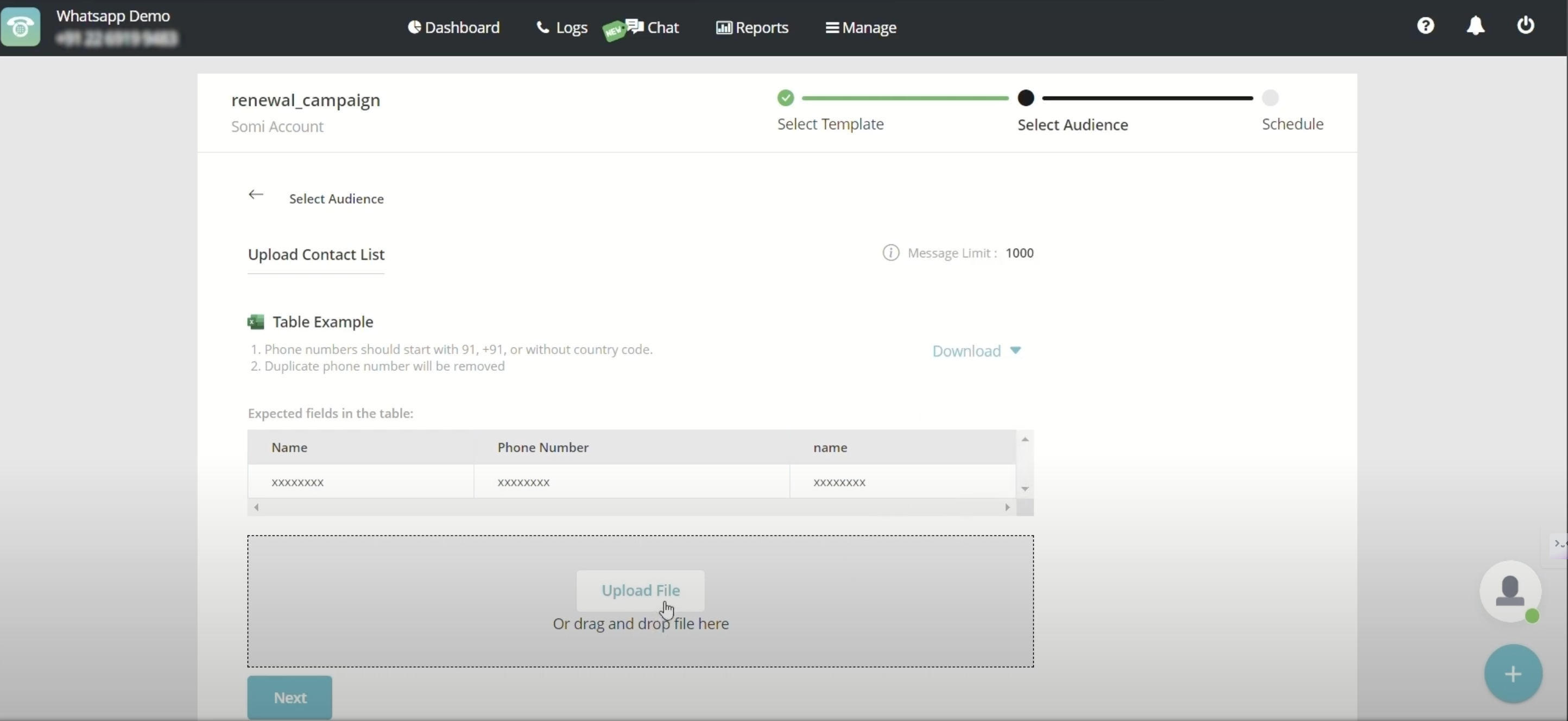
Upload a CSV or Excel file of the contacts you plan to target. MyOperator allows you to import a list of up to 10,000 contacts per campaign.
Prepare Contact List
Ensure your list includes details that match any variables in your message template (e.g., customer name). MyOperator provides sample formats to help you structure your list correctly.
Upload and Map Variables
Once uploaded, map each column in your contact list to corresponding variables (like “Name”) in the message template. Add fallback values (e.g., “User”) for contacts missing data to ensure seamless delivery.
Step 7: Schedule or Send Your Campaign
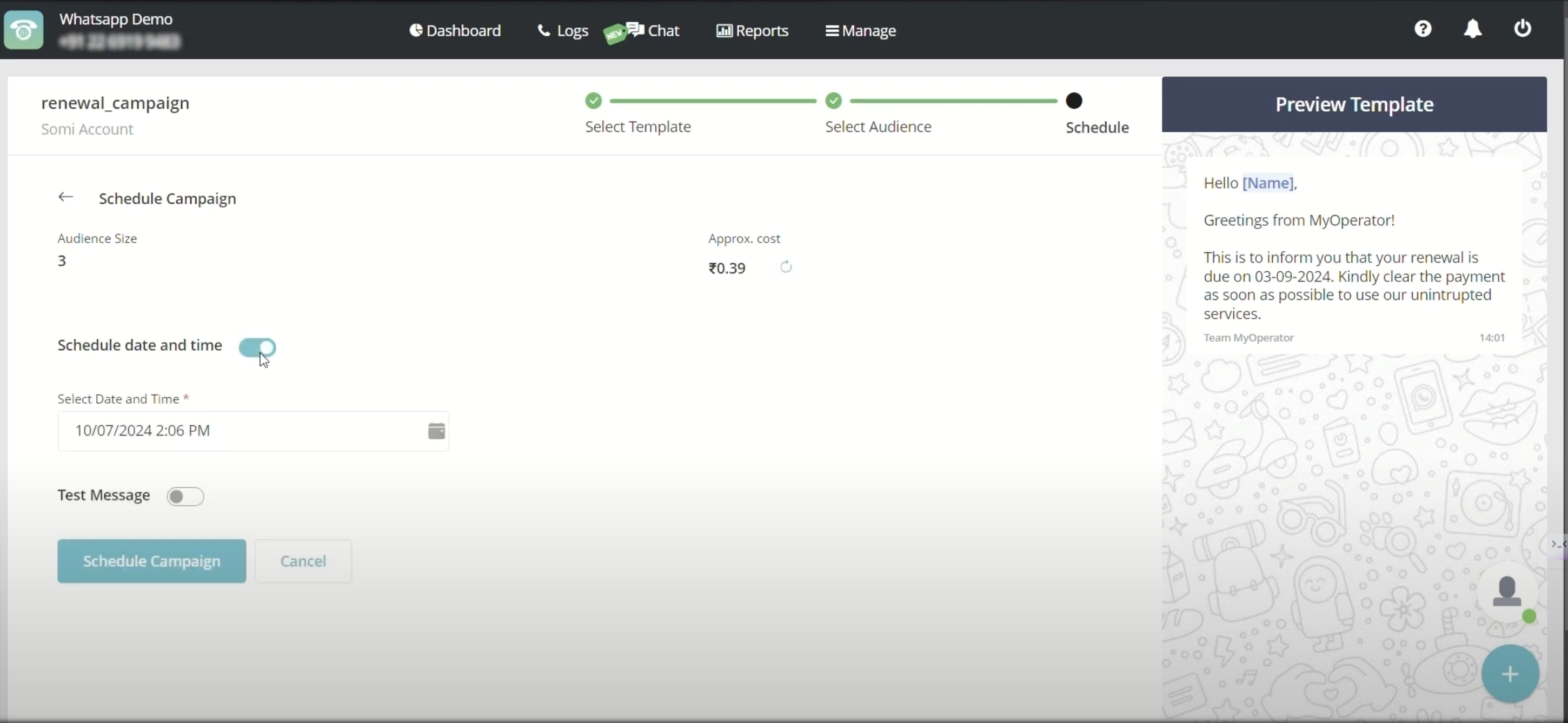
Once your message and audience list are ready, you’ll be prompted to either schedule the campaign or send it immediately.
Schedule for a Specific Date/Time
Choose an optimal time for your campaign to maximize engagement. MyOperator also allows for a test message to be sent to your number to verify message accuracy.
Send Now or Later
For immediate engagement, click “Send Now.” If you want to reach customers at a specific time, use the scheduling option.
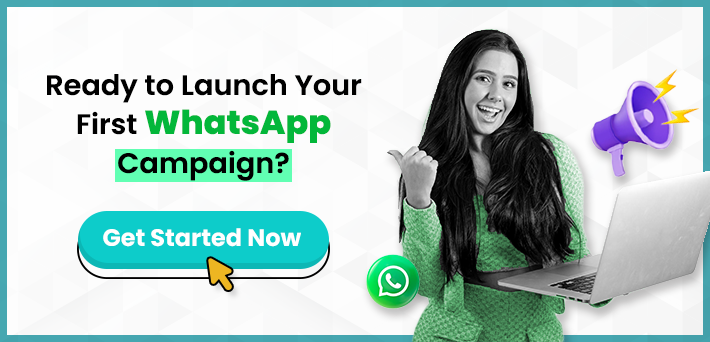
Step 8: Monitor Campaign Results
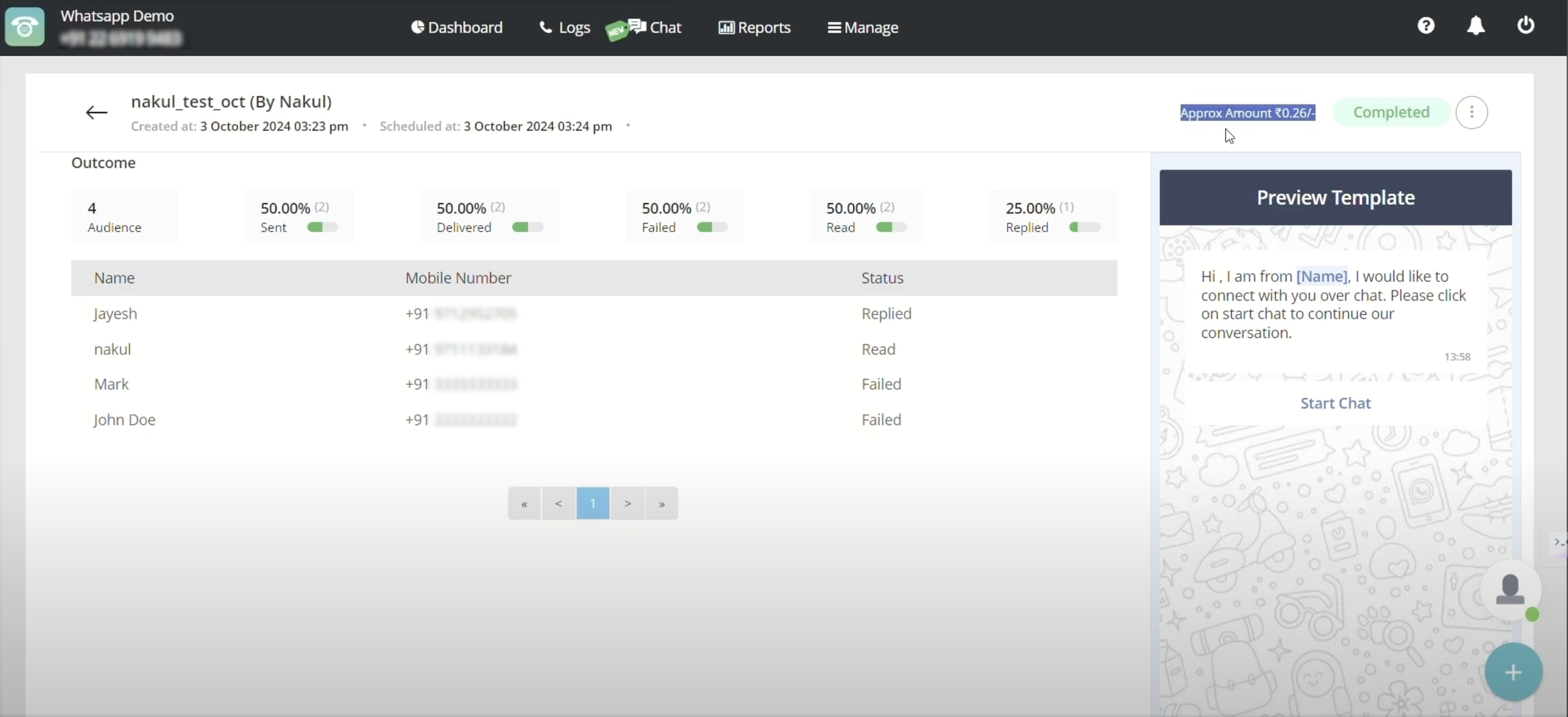
After your campaign is sent, monitor its performance in the Campaigns section. MyOperator provides detailed analytics, including:
- Message Sent and Read Rates: Track how many messages were successfully delivered and opened.
- Engagement and Reply Metrics: Identify responses and interactions to gauge campaign success.
- Failed Messages and Resend Option: If some messages fail, MyOperator allows you to resend messages to those contacts.
Benefits of MyOperator Pannel for WhatsApp Marketing Campaigns
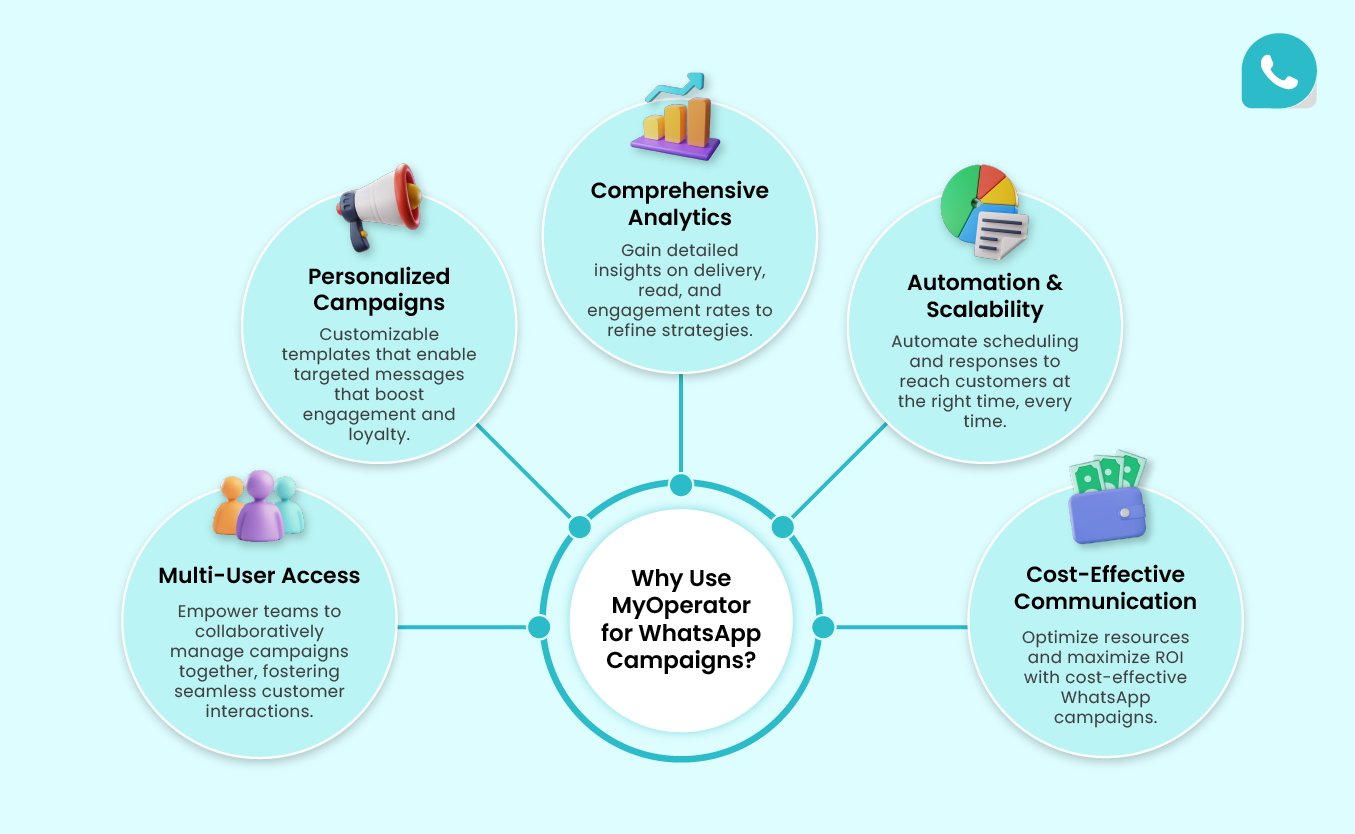
Running a WhatsApp campaign with MyOperator is a straightforward process that enables businesses to connect with their audiences personally and effectively. Below are some of the main features that MyOperator offers for Businesses to successfully run their WhatsApp Marketing Campaigns.
1. Multi-User Access
MyOperator enables teams to work together efficiently by allowing multiple users to access and manage campaigns. For example, a customer support team can coordinate on responding to queries, while a sales team runs promotional campaigns simultaneously, ensuring seamless communication without any overlap.
This is especially useful for large businesses with high customer interaction needs, where different departments need to stay aligned without duplicating efforts.
2. Personalized Campaigns
With MyOperator’s customizable templates, businesses can create tailored messages that resonate with each customer segment. For instance, a retail business can send personalized discount codes to loyal customers or tailor product recommendations based on purchase history.
This approach increases engagement and fosters customer loyalty by making communications feel individualized rather than generic.
3. Comprehensive Analytics
MyOperator provides in-depth metrics on every campaign, such as delivery, open, and response rates, which are invaluable for optimizing future campaigns. Imagine a marketing team reviewing their latest promotional campaigns, they can assess which messages had the highest open rates and refine future templates based on these insights, ensuring better performance over time.
4. Automation & Scalability
Scheduling campaigns and setting up automated responses mean businesses can scale without a significant time investment. For example, setting up renewal reminders for thousands of customers without manually messaging each person ensures important communications reach customers efficiently and on time.
5. Cost-Effective Communication
WhatsApp campaigns are generally more affordable than traditional channels like SMS or email, and MyOperator’s tools help businesses maximize ROI. For instance, an e-commerce brand can reach out to thousands of customers about a flash sale for a fraction of the cost of an SMS campaign, driving conversions without overextending their budget.