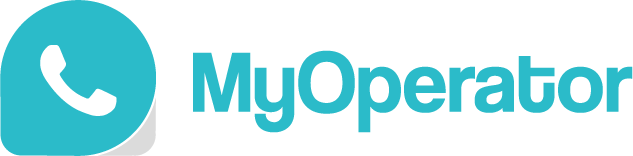Outbound Dialer App- A Step-by-Step Guidebook for MyOperator Users
MyOperator outgoing call service is a cloud-based setup that allows you and your sales reps to make outgoing calls in one click using PC, tablet, or smartphone. The Outbound Dialer app lets you make calls from one particular business number to your customers from anywhere. The best part? It is super easy to use.
Through this guide, you will be able to learn how to get access to MyOperator’s outbound dialer app and make the most of it efficiently.
Here’s a video that walks you through the app and helps you understand the functionalities of this tool better. You can also go through the handbook shared right below the video. Please note: In order to use our outbound dialer app, you need to be an ongoing user of MyOperator.
Here’s a step-by-step instruction handbook on how to use the application.
STEP 1
Go to Google Play Store or App Store (for iOS). Search for ‘MyOperator Dialer’ app and download it for free.
STEP 2
To log in to the application, you will need to use your MyOperator registered mobile number. After this, you will receive an OTP from MyOperator, and you can log in. MyOperator has an OTP configuration to ensure utmost security.
STEP 3
If you are using multiple services from MyOperator, then at the screen given below you can select the account for which you want to use the MyOperator dialer application.
STEP 4
Give all the required permissions to the application so it can function well.
STEP 5
After giving all the required permissions to the application, you will see the MyOperator dialer app’s user interface. On this screen, you will see a dial pad and a logs section on the bottom left of the screen, the contacts section on the top right of the dial-pad, and the settings section on the bottom right of the screen.
In the logs section, you will be able to see your call history and in the contacts section, you will be able to see all the contacts on your phone.
From the settings, you will be able to switch accounts, ask for help from MyOperator, and log out from the application.
How to make a call using the dialer app
After completing the above-given steps your MyOperator’s dialer application is ready to be used. Find below the steps for making calls through the application.
STEP 1
Input the number of the customer using the dial pad or select the number from contacts.
STEP 2
You can now make the call by selecting the option ‘call via MyOperator’. Now you will notice that the call is going through a different number. That number is your one common business number. It does not matter which agent of your company is making a call and from where. The call on your customer’s number will always go from your business number. This feature of our dialer app ensures that the unique identity of your business stays intact. Every time you call, your customers will immediately understand that the call is from your brand.
Additional Feature
MyOperator’s dialer app not only lets you make outbound calls professionally but also records every single call. These call recordings can later be used for training and quality purposes. This is an extensive feature that comes free of cost to all the MyOperator dialer users.
This was all about the dialer app and how it can be used for a seamless call management experience. If you have any more queries regarding the same please visit our support center or call us at +91 9212992129. Our team would be glad to assist you.