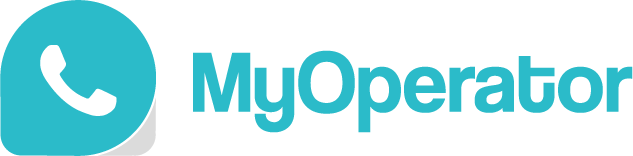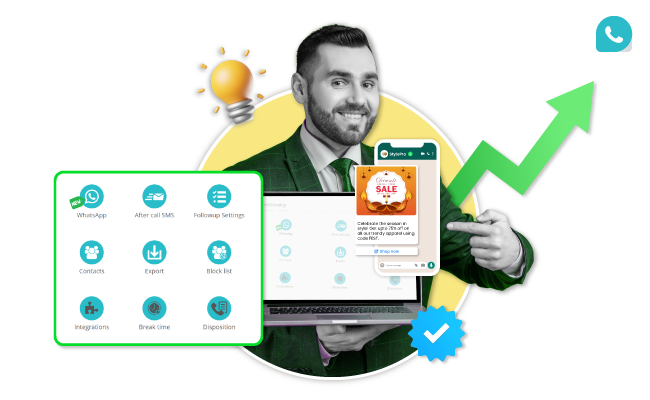Tired of juggling multiple communication channels to engage your customers? MyOperator IVR + WhatsApp platform makes it easy to integrate WhatsApp Business API into your workflow, ensuring seamless interactions with your customers. Follow these simple steps to streamline communication and boost efficiency.
Requirements to Activate MyOperator’s WhatsApp Business Panel
In order to activate MyOperator’s WhatsApp Business Panel, you need to fulfill some of the basic requirements.
- Facebook Business Manager: The business must have an active Facebook Business Manager account.
- Unlinked Phone Number: A phone number that is not currently connected to WhatsApp Business is required. For existing numbers, migration or deletion of the WhatsApp or WhatsApp Business account is needed.
- Website or Social Media Presence: The Business should provide a valid website or social media link, such as a Facebook page, Instagram profile, or LinkedIn Business page.
What are the User Roles and Access Privileges?
1. Manager/Admin/Owner
- WABA Account: Can create and review all the connected accounts.
- Templates: Can manage by creating, reviewing, and editing the approved and pending templates in your list.
- Campaigns: Can efficiently run and monitor campaigns.
- Chat: Can engage directly with the customers.
2. Call Agent
Chat: Call agents or workers can only access chats as access is limited to customer chat interaction. The owner can assign or revoke permissions as needed.
Step-By-Step Process in Activating MyOperator WhatsApp Business Platform
Below are the steps to activate MyOperator WhatsApp Business Platforms. Follow these steps for a successful activation.
Step 1: Understanding Role-Based Access and Permissions
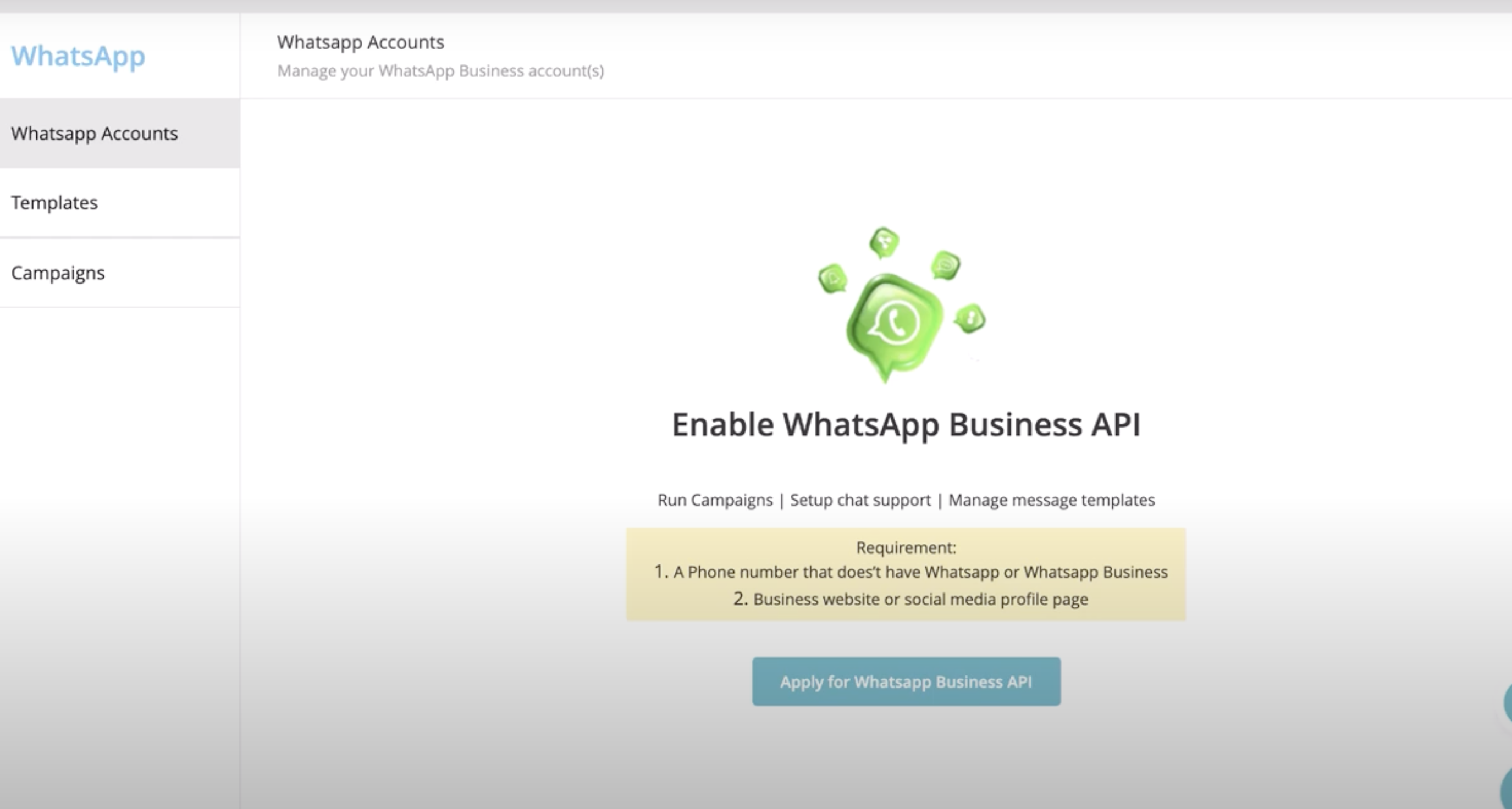
Before you begin, it’s essential to understand the different roles within your WhatsApp Business Account (WABA). Each role has specific permissions, so make sure you’re aware of what actions can be performed by different team members within your organization and apply for WhatsApp Business API.
Step 2: Onboarding Process
Create or Connect Your Facebook Business Manager (FBM)
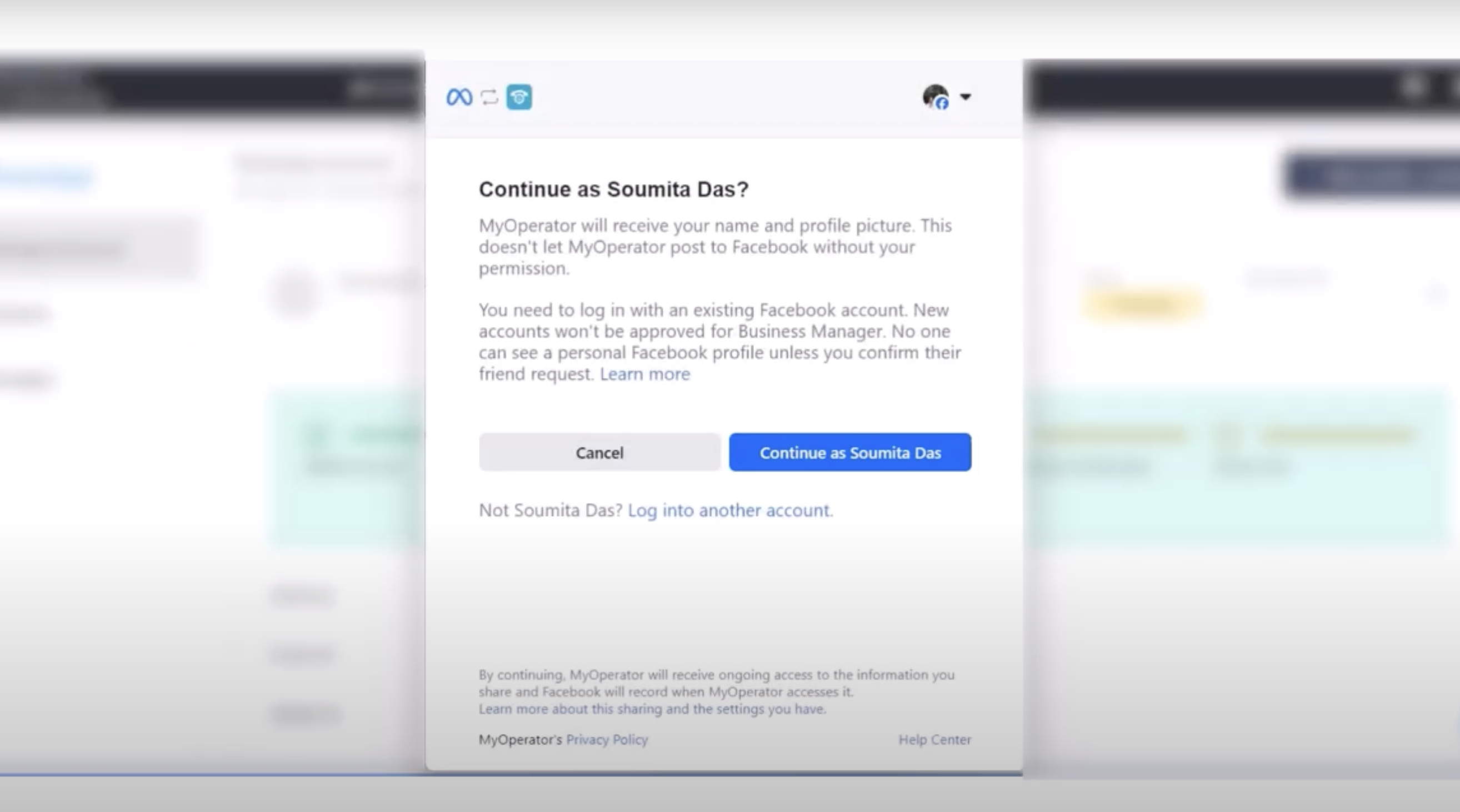
- Go to Manage > WhatsApp in the MyOperator panel and click on Apply for WhatsApp Business API.
- You will be redirected to Facebook, where you’ll need to log in with your FBM credentials.
- If you haven’t linked your FBM account yet, provide the following details:
- Business name
- Business website or profile page
- Country
Ensure all information is accurate, as Meta may reject the application if incorrect details are provided.
Once the FBM account is connected, create or select an existing WhatsApp Business Account (WABA).
Create or Connect Your WhatsApp Business Account (WABA)
- After setting up your FBM, create or connect a WhatsApp Business Account. This is the account that will send and receive messages via WhatsApp.
- Choose a display name for your WhatsApp Business Account. Ensure that it reflects your brand identity, as this name will be visible to customers and help build trust.
Step 3: Adding a Phone Number to Your WhatsApp Business Account
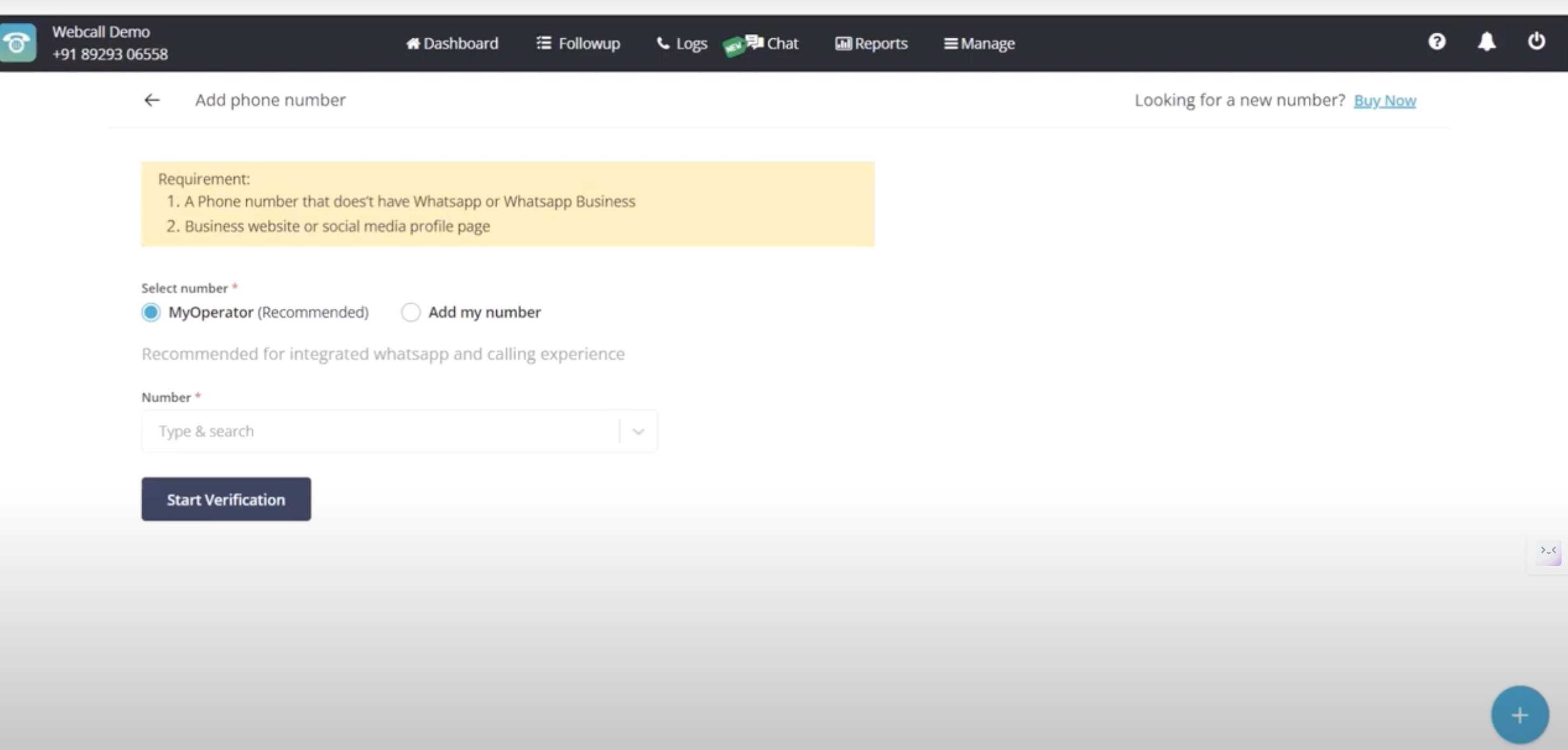
Select and Add a Phone Number
- Choose a phone number from MyOperator Direct Inward Dialing numbers or use your own SIM phone number.
- Using a MyOperator DID is recommended for both calls and WhatsApp communication, as it streamlines your operations.
OTP Verification
- If you choose a MyOperator DID, OTP verification will occur automatically, bypassing the Interactive Voice Response (IVR) system.
- The OTP will be captured in the background.
- If OTP verification fails, you can switch to the Add My Number method, which involves manually verifying the number via a call.
Step 4: Monitor Account Status and Verification
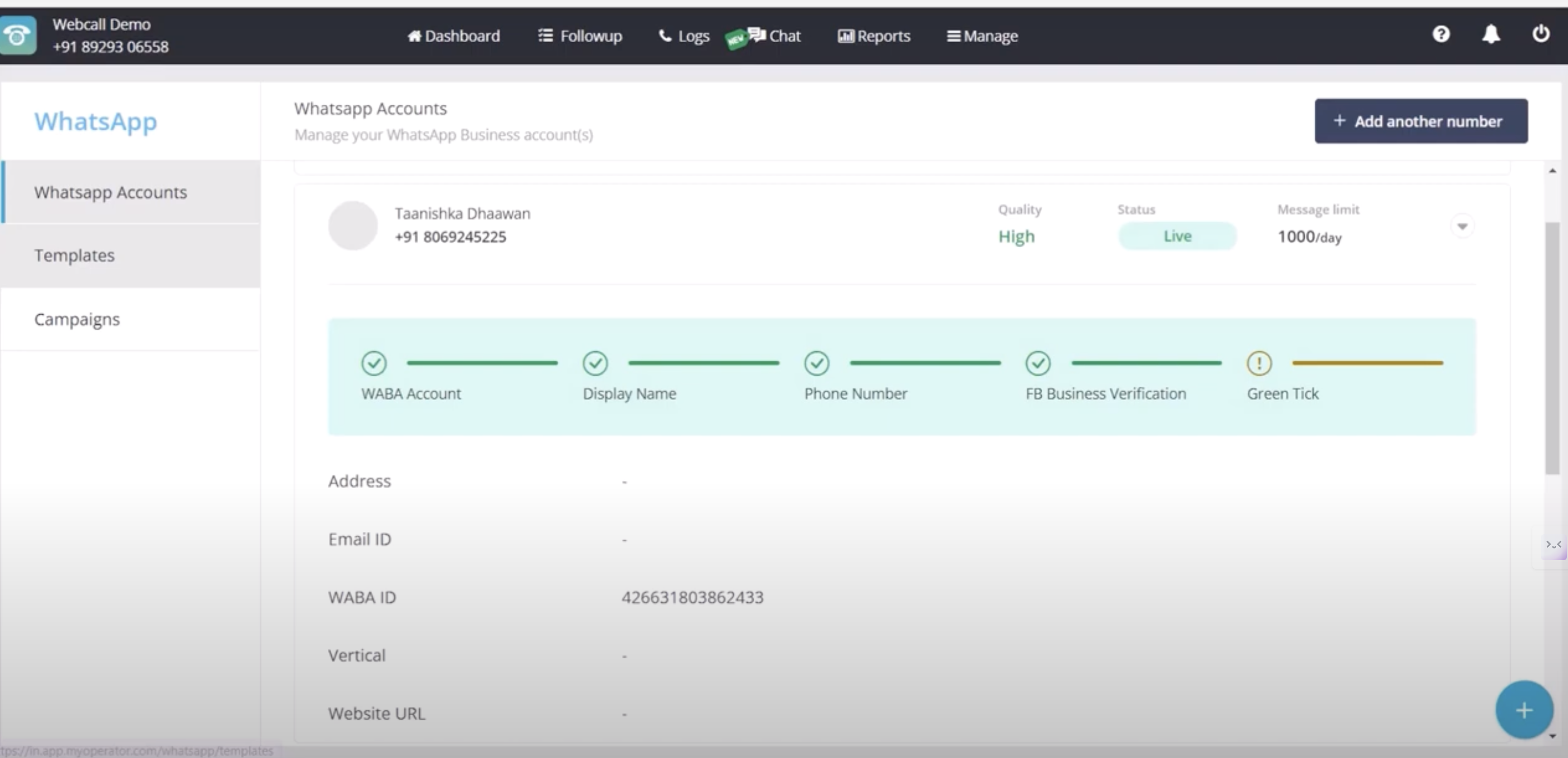
Account Review and Activation
- Once your phone number is added, your account status will change from “Pending” to “Under Review.”
- Typically, within 15 minutes, the account will become “Live.”
Check Your Message Limit and Quality Rating
- You’ll be able to view your daily Message Limit—the number of messages you can send per day.
- The Quality Rating will also be visible. Meta monitors the quality of your messages to ensure high standards.
- If your rating is high, your business is less likely to be flagged by users.
- To increase your message limit, submit your business details for verification through FBM.
- Maintaining a high-quality message score will ensure smooth communication and avoid user complaints.
Step 5: Blue Tick Verification
- You can complete the FB verification process later, but it is recommended that your daily message limits be increased.
- Apply for the Blue Tick Verification from Meta to improve your business credibility. This verification increases customer trust and enhances brand recognition.
| Note: Resolving Connection Issues If you encounter connection issues (common when using call forwarding via PRI servers), manually add the number under the Add My Number section. Request an OTP via call and manually input it to verify and connect the number. |
Step 6: You Are All Set to Managing Multiple WhatsApp Business Accounts
- You can connect multiple WhatsApp Business Accounts (WABA) and phone numbers under one Business Account Number (BAN).
- This feature allows you to manage up to 100 phone numbers under a single BAN, making it easier to streamline communication across various numbers.
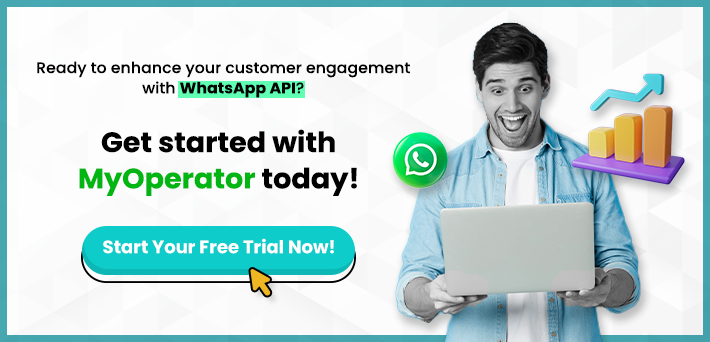
What are the Benefits of MyOperator’s Business Account?
Businesses should know about these three main benefits of using MyOperator’s WhatsApp Business Platforms.
- Multiple WABA Numbers Under One Account: You can connect multiple WhatsApp Business API phone numbers under a single Business Account Number, streamlining management.
- Unified Communication With Display Number: You can set up a WhatsApp Business Account on a single display number to handle both incoming calls and WhatsApp Messenger for example, a constant number like 9212991129 can be used for customer inquiries via WhatsApp and calls, eliminating the need for separate numbers for each function.
- Quick Phone Number Integration: Easily obtain new phone numbers from MyOperator and link them directly to your WhatsApp Business Account.
Conclusion
By following these steps, you will successfully activate your MyOperator WhatsApp Business API. Once your account is live, you can start using the WhatsApp API to engage with customers, automate communication, and improve overall business performance. If you have any doubts or need assistance you can always contact our customer support.