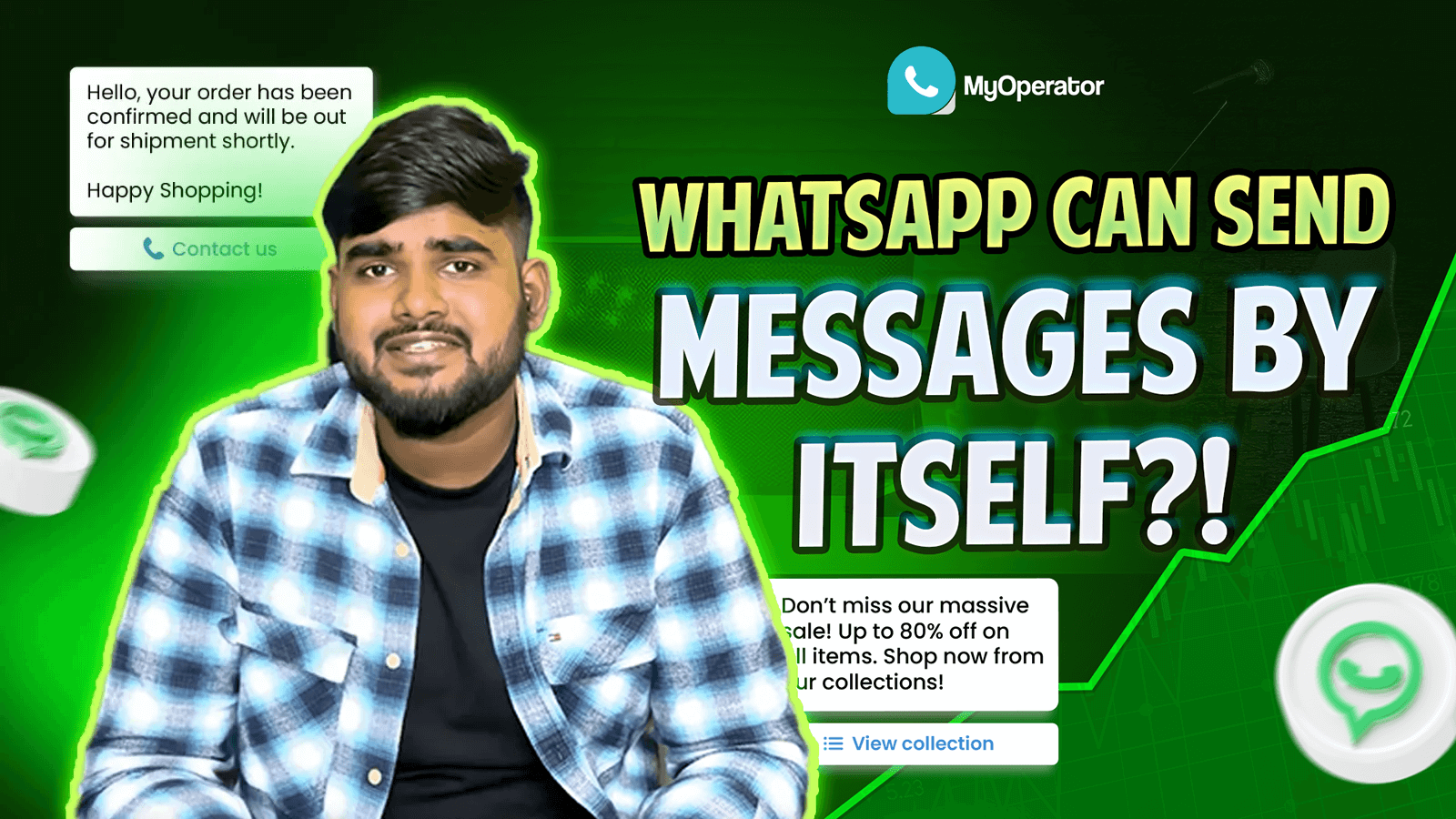Ask anything about WhatsApp Business.
We’ve got you covered.
Popular Questions
How can I automate WhatsApp messages for customer engagement?
You can automate WhatsApp engagement using in-app features for basic replies and the WhatsApp Business API for advanced workflows like CRM integration, chatbots, and personalized campaigns.
- Start with auto-greeting and away messages in the WhatsApp Business app to handle customer queries instantly.
- Use quick replies for FAQs like pricing, delivery times, or store hours.
- Upgrade to the WhatsApp Business API via providers like MyOperator to send Meta-approved templates for updates, order alerts, or Diwali/New Year offers.
- Connect WhatsApp to your CRM (Zoho, Salesforce, HubSpot) to sync leads, track follow-ups, and automate responses.
- Deploy AI-powered WhatsApp chatbots that answer FAQs in English or vernacular languages, ensuring 24x7 support.
- Run scheduled campaigns like birthday wishes, EMI reminders, or product launches to keep engagement high.
How to create a WhatsApp chatbot for free?
You can create a WhatsApp chatbot for free by using no-code chatbot builders that offer trial plans, then connect it to your WhatsApp Business API for live deployment.
- Choose a no-code chatbot platform like MyOperator that provides a free plan or trial, so you can build and test without upfront costs.
- Set up your WhatsApp Business Account and ensure your business is Meta-verified, a requirement in India for API use.
- Use the platform’s drag-and-drop chatbot builder to design chat flows for FAQs, lead capture, or order tracking.
- Add fallback replies so a human can join the conversation when the bot can’t handle a query.
- Test your bot with real scenarios like customer FAQs in Hindi, Tamil, or English, and refine based on feedback.
- Once ready, connect it to the WhatsApp Business API to go live and manage conversations at scale.
Can WhatsApp chats be tracked for business use?
Businesses cannot read or track customer message content on WhatsApp due to end-to-end encryption, but they can analyze engagement data, message delivery, and CRM-linked performance through the WhatsApp Business API.
- WhatsApp messages are end-to-end encrypted, so neither WhatsApp nor businesses can access message content.
- What can be tracked includes message delivery, read receipts, response times, and chat volume trends through WhatsApp Business analytics.
- Using the WhatsApp Business API , Indian SMBs can link conversations to their CRM tools (Zoho, Salesforce, HubSpot) to monitor lead progress and customer engagement.
- Analytics also show which campaign templates perform best — for example, festive greetings or payment reminders during Diwali.
- Employers can view usage patterns on company-managed devices, but never the private content of personal messages.
How to integrate WhatsApp with my CRM?
To integrate WhatsApp with your CRM, you’ll need the WhatsApp Business API and either a direct CRM connector or a platform like MyOperator that builds the link seamlessly.
- The regular WhatsApp or WhatsApp Business app cannot sync with CRMs; you’ll need the WhatsApp Business API.
- If your CRM (Salesforce, Zoho, HubSpot) offers native WhatsApp integration, connect it by adding your API keys, webhook URLs, and business account details.
- If not, use third-party connectors like MyOperator or Zapier to automate workflows between WhatsApp and your CRM.
- Define rules for syncing: for example, new WhatsApp inquiries become CRM leads, and order updates from CRM trigger WhatsApp messages.
- Test thoroughly to ensure chats, contacts, and workflows update correctly without data loss.
- Train your sales/support teams to handle lead nurturing and follow-ups directly within the CRM.
How to get a WhatsApp Business number without a SIM card?
Yes, you can use a virtual number or a landline to set up WhatsApp Business without a physical SIM. For a virtual number, use a provider (or cloud SIM) that can receive SMS/calls. For a landline, register and choose the “Call me”* option to get the code.
WhatsApp officially requires a mobile or fixed landline number that you own. However, many businesses work around this in two ways:
Virtual (cloud-based) number
- Some providers (like MyOperator , Rasayel, etc.) offer virtual phone numbers that can receive SMS or voice calls.
- If the number can accept an SMS or voice call, you can register it in WhatsApp Business.
- Note that WhatsApp’s help center disallows VoIP or toll-free numbers, but many users report success with cloud/SIP numbers from reputable providers.
- Ensure your virtual number isn’t flagged as unsupported, and that you can receive the 6-digit code via the provider’s dashboard or callback.
- This lets you use WhatsApp on any device with that number.
Landline (fixed) number
- Install the WhatsApp Business app, enter your landline number, and when asked for the verification code, choose “Call me” instead of SMS.
- WhatsApp will call the landline and read your code aloud, which you then enter in the app. You can use any landline you own.
- This method avoids needing a SIM, but remember, only fixed lines (not extensions) work.
Regardless of the method, you must have obtained opt-in consent from customers to message them on WhatsApp. Also, remember WhatsApp won’t allow using the number on a regular app or business app simultaneously. Once you register it on the Business app or API, it can’t be used on personal WhatsApp.
What’s the difference between WhatsApp Business and the WhatsApp Business API?
The WhatsApp Business App is a free phone app for small businesses with basic features (profiles, labels, quick replies, catalogs). The WhatsApp Business API (also called WhatsApp Business Platform) is a paid, scalable solution for medium/large businesses. It supports advanced automation (chatbots, multiple agents, CRM integration) and high messaging volumes.
WhatsApp offers three tiers: The personal WhatsApp Messenger (for personal chat), the WhatsApp Business App (for small businesses), and the WhatsApp Business API /Platform (for larger enterprises). The key differences:
WhatsApp Business App (Free App)
- Designed for individual entrepreneurs and very small businesses.
- It runs on a smartphone. You get features like a business profile (name, address, hours), quick reply templates, greeting/away messages, and a simple product catalog. It’s free to download and use.
- However, it is not designed for multiple staff – only one phone can use the account (aside from multi-device linking for 1:1 chats), and automation is limited to the built‑in greeting/away messages.
- There’s no official support for chatbots or integration with backend systems.
WhatsApp Business API/Platform
- Meant for mid-size to large businesses that need automated, high-volume communication.
- The API does not have its own user interface; you access it via third-party software or custom integration.
- Key capabilities include: multi-agent shared inbox (multiple staff can handle chats), programmable automation (chatbots for FAQs, workflows triggered by events), broadcast/notification messages via pre-approved templates, rich messaging (buttons, lists), and integration with CRMs or marketing tools.
- It scales to thousands of chats and supports analytics. Unlike the app, the API requires Meta’s approval and is billed on a per-conversation basis.
How to get the WhatsApp Business API?
You obtain the WhatsApp Business API by registering your business with Meta Business Manager and applying for API access through a WhatsApp Business Solution Provider (BSP) like MyOperator. After Meta verifies your business and phone number, you set up message templates and integrate the API into your systems.
Let's Dive Deep: The WhatsApp Business API is not a standalone download; it’s a cloud/hosted service that requires Meta’s approval. The usual process is:
- Set up Meta Business Manager: If you haven’t already, create or claim a Meta (Facebook) Business Manager account and verify your business details (upload documents like PAN, company registration, etc.). This establishes your business’s identity with Meta.
- Choose a BSP or Cloud API: While Meta now offers a “WhatsApp Business Cloud API” you can self-serve as a developer, most businesses partner with a certified BSP (e.g., MyOperator, Twilio, WATI, etc.). BSPs simplify the process – they handle technical setup, API hosting, phone number configuration, and template approvals.
- Apply for API Access: Through the BSP or directly in the Meta WhatsApp Manager, request a WhatsApp Business Account (WABA) and link the phone number you want to use. Meta will review your business and may ask for additional verification (address, tax ID, etc.).
- Verify Your Phone Number: When adding your number, WhatsApp will send a code via SMS or call to confirm you control it. Complete that verification.
- Set Up Message Templates: Before sending any non-session messages, create and submit template messages for approval (e.g., “Your appointment is confirmed: {{1}}”). Meta must approve templates in categories like *notification, utility,* or *marketing*
- Integrate the API: Once approved, configure the API endpoints and tokens provided by the BSP or Meta cloud. Connect it to your CRM, website, or software. You can then programmatically send and receive WhatsApp messages according to your workflows.
Meta also introduced the Cloud API , which can be set up via the Meta for Developers portal, allowing some direct integration (with a free tier of messages each month). Either way, you still need to verify your business and follow WhatsApp’s commerce policy.
How can I switch from the WhatsApp Business app to the WhatsApp API?
Migrating from the Business app to the Business API is possible but involves a fresh setup. You should back up your chats, delete the old account on that number, then re-register that number in a WhatsApp API solution . You will need to verify the number in Meta Business Manager, and you cannot import your old chat history.
- Backup First: In the Business App, back up your chats to the cloud (Google Drive or iCloud) if needed. Note that the Business API cannot restore these chats – the backup is mostly for personal records, not for the new API account.
- Delete the Old Account: On your phone, delete the WhatsApp Business account associated with the number you want to migrate (WhatsApp Settings → Account → Delete account). This frees up the phone number so it can be re-registered.
- Register Number with API: Through your chosen API provider (or Meta’s Cloud API), register the same phone number for your WhatsApp Business Account. You’ll verify it just like when getting the API (via code).
- Business Manager Verification: Ensure your business is verified in Meta Business Manager, and link your WhatsApp Business account there. Meta will confirm you own the number and business.
- Set Up Through BSP: Work with your BSP (e.g., MyOperator) to complete the API setup. They will add the number to WhatsApp Manager, configure webhooks, and get the system ready.
- Notify Customers: Since your old chats won’t carry over, inform key customers of the change. They may see you as a “new” contact unless you alert them.
Things to Note: Once you migrate to the API, you cannot revert to the app using the same number; the number stays linked to the API/WABA. All previous Business App history will be lost, so archive anything important. Because the API is a different platform, think of it as a fresh start with advanced features. Your BSP can usually help smooth this process and minimize downtime.
How to transfer my account from WhatsApp Messenger to WhatsApp Business?
You can easily convert a personal WhatsApp account to WhatsApp Business by installing the Business app and verifying with your existing number. Your chat history (if backed up) can be restored during setup, and you then create a business profile in the new app.
Detailed Steps to Transfer:
WhatsApp makes it straightforward to move from the consumer WhatsApp Messenger to the WhatsApp Business app. The steps are:
- Backup your current chats: In WhatsApp Messenger, back up your chats to Google Drive or iCloud. This preserves your conversation history and media.
- Install WhatsApp Business: Download and install the WhatsApp Business app from the Google Play Store or Apple App Store.
- Verify your number: Open WhatsApp Business and enter the same phone number you used in WhatsApp Messenger. You’ll get a verification code via SMS or call.
- Restore backup: When prompted, let the app restore your chat backup. All your messages and media from Messenger will migrate to Business. (Make sure you installed the Business app with the same Google or Apple account that has the backup.)
- Set up your business profile: Enter your business name, choose a category, and fill in other details like address and business hours. These fields add credibility and information for customers.
After this, all your contacts and chats appear in WhatsApp Business just as before – now with added business features available (labels, quick replies, etc.). No need to inform customers; they’ll see you as a business profile. The process is 100% free and doesn’t affect your existing account’s content.
Can I use the WhatsApp API directly?
No, you cannot simply download “WhatsApp API” like an app; it requires going through Meta’s system. The standard route is to sign up via Meta’s Cloud API or work with a verified WhatsApp BSP (Solution Provider) who sets up the API for you.
Options Available:
The WhatsApp API (Business Platform) isn’t a self-service app you install. Officially, WhatsApp limits API access to approved businesses. For most, the practical options are:
BSP/Provider Route:
- The common way is to work with a WhatsApp Business Solution Provider (like MyOperator, Twilio, etc.). They handle the technical hosting and Meta approval.
- Through a BSP, you fill out your business details, and they apply for API access on your behalf. They manage the backend so you don’t have to set up servers or worry about certificates. In effect, you get a user-friendly dashboard to send messages via API.
WhatsApp Cloud API (Direct with Meta):
- Meta now offers a Cloud API that you can sign up for as a developer. In practice, you still need a Meta Business Manager account and a verified business. You create a Meta “App”, add the WhatsApp product, and follow the guided steps to add your phone number.
- This route can let you use the API (with a free tier of up to 1,000 business-initiated messages per month). However, you do need some developer effort to integrate it with your systems.
There is no way to skip Meta’s process. If by “directly” you mean without a provider or Meta involvement, the answer is no. The Cloud API lets technically-savvy businesses set it up through Meta’s dashboard, but either way, you are going through WhatsApp’s official channels. For most businesses (especially non-tech users), partnering with a BSP is the easiest path.
What features do WhatsApp API services offer?
The WhatsApp Business API unlocks advanced messaging capabilities: you can send interactive, broadcast, and templated messages at scale. Key features include rich media (images, docs, location), interactive reply buttons/lists, automated chatbots, CRM integration, multi-agent support (shared inbox), and detailed analytics.
Key Features:
- Compared to the basic app, the API/Platform offers powerful business communication tools. Notable features include:
- Rich Media & Interactive Messages: You can send images, PDFs, videos, and even live locations with messages. Use interactive message templates like quick-reply buttons or list menus to guide users (e.g., “Select an option below”). These make conversations smooth and engaging.
- Broadcast and Notifications: Officially approved broadcast lists let you push alerts or promotions to large opt-in audiences. All messages must use Meta-approved message templates (for outbound notifications like order updates or marketing offers). You can schedule these broadcasts and personalize them (e.g., “Hi {{name}}, your order #123 is confirmed!”).
- Automation & Chatbots: Connect AI chatbots or automated workflows to the API. Bots can handle FAQs, route customers, or even conduct guided flows (e.g., booking appointments). This enables 24/7 support and frees agents from repetitive queries. You can trigger messages based on events (like a purchase) or keywords.
- CRM & System Integration: The API allows direct integration with your CRM, helpdesk, or backend. This keeps customer data in sync. For example, when an order ships, your system can automatically send an “Out for delivery” notification to the customer on WhatsApp. Likewise, customer replies can be logged in your CRM.
- Multi-Agent/Team Inbox: Unlike the single-user app, the API supports multiple agents. Tools built on the API (like MyOperator’s platform) provide a shared inbox where many staff can log in, collaborate on conversations, assign chats, and never miss a customer message.
- Security & Analytics: All WhatsApp messages remain end-to-end encrypted. The API also provides read receipts and detailed analytics on message delivery, opens, and conversions. You can track campaign performance and see which templates or broadcasts are most effective.
In essence, WhatsApp API turns WhatsApp into an enterprise-grade messaging channel. It’s like having a custom SMS/CRM system on WhatsApp, letting you manage marketing campaigns, support chats, and notifications all through one channel.
How do you get WhatsApp Business for multiple users with the same number?
The WhatsApp Business App on its own doesn’t allow multiple users on one number (aside from linking devices). To have many team members use the same WhatsApp line, you need the Business API. Platforms like MyOperator’s solution let you add team users, assign roles, and view all chats in a shared inbox.
How It Works :
By design, the standard WhatsApp Business app only supports one phone user at a time (plus up to 4 linked devices like WhatsApp Web). For true multi-user access on the same number, the WhatsApp Business API is required. Here’s how it works:
- Use the API via a Platform: Sign up with an API provider (e.g., MyOperator) that offers a multi-user chat platform. Under the hood, you still have one WhatsApp number, but the provider’s software distributes chats to your team.
- User Management: These tools include team management features. You can create user accounts for your staff, define roles/permissions, and grant access to specific phone numbers or chat queues.
- Shared Inbox: When customers message your number, those messages appear in a shared team inbox. Agents can see who’s handling what, pick up unanswered chats, or transfer conversations between them. This ensures no customer gets ignored. For example, a support manager can see all incoming queries and assign “new lead” or “support ticket” labels to route them.
- Multi-Device Linking (App only): As a side note, WhatsApp Business App now supports “Linked Devices” (up to 4 additional devices). This lets you open the same account on up to 5 devices (phone + 4 others). However, this is not the same as multiple distinct user accounts. All linked devices still see the same inbox. For true team workflows (with separate logins and assignments), the API approach is best.
In summary, to have multiple employees manage the same WhatsApp number, deploy the API/Platform. This effectively creates a multi-user messaging center from one WhatsApp line.
How to send an automated welcome message with WhatsApp Business?
In the WhatsApp Business app, use the built-in Greeting Message feature . Go to Settings → Business Tools → Greeting Message, enable it, and write your welcome text. Choose the recipients (everyone, unknown contacts, etc.) and save. Then new customers will automatically receive your greeting when they first message you.
Setup Steps :
- The WhatsApp Business App includes a simple auto-reply feature for greetings. To do it:
- Open WhatsApp Business on your phone.
- Tap the three-dot menu (⋮) and select Business tools (or Settings → Business settings).
- Scroll to the Greeting message (under the “Messaging” section).
- Toggle “Send greeting message” ON.
- Tap the pencil/edit icon and type your welcome message (e.g., “Hello! Thank you for contacting [Business Name]. How can we help you today?”). You can personalize it with an emoji or the customer’s name placeholder if you like.
- Tap Recipients and select who should get it: “Everyone” (all new chats), “Everyone except saved” (only new unknown customers), or “Only send to…” (select specific contacts or labels).
- Press Save to confirm.
Now, whenever a new customer messages you for the first time (or meets your chosen criteria), WhatsApp will automatically send that greeting. It’s a one-time welcome; if the customer messages again within 24 hours, the greeting won’t repeat. This feature works in the app for quick autoresponses. (To do something similar via the API, you’d use a message template triggered by a new conversation.)
Can I use the WhatsApp API to send OTP automatically to customers?
Yes. The WhatsApp Business API supports sending One-Time Passcodes (OTPs) via specially approved authentication message templates. You set up an OTP template (with placeholders) in Meta’s Message Template section, get it approved, then integrate your system to trigger it via the API.
How It Works:
Sending OTPs (verification codes) on WhatsApp is a common use case, often used for user login or transaction verification. To do this with the API:
- Opt-In Requirement: First, ensure each user has agreed to receive OTPs on WhatsApp. You cannot send transactional messages without user consent.
- WhatsApp API Account: You must have the API set up (via a BSP or Cloud API) and your phone number verified.
- Create an Authentication Template: In your WhatsApp Manager or BSP dashboard, make a new message template. Choose the category “Authentication”. This template typically has a format like: “Your verification code is {{1}}. It will expire in {{2}} minutes.” Here {{1}} and {{2}} are placeholders for code and expiry.
- Submit for Approval: Send the template to Meta for review. Only once it’s approved can you use it. (Templates ensure WhatsApp reviews content – OTP templates are usually approved quickly if they follow guidelines.)
- Integration and Trigger: In your backend (website, app, CRM, etc.), integrate with the WhatsApp API. When an OTP is needed (e.g, user requests login or signs up), your system calls the WhatsApp API and sends the approved template, filling in the actual code and time parameters. WhatsApp delivers it instantly to the user.
How can I automatically send messages to customers based on actions they take on my website?
You can achieve this by integrating your website or e-commerce platform with WhatsApp via the Business API (often using a BSP like MyOperator ). Configure event triggers so that when a user does something (signs up, places an order, abandons cart, etc.), your system calls the WhatsApp API to send a message. This requires opt-in and approved templates, but it lets you engage customers in real time.
Workflow:
Sending automated WhatsApp messages for site actions is essentially workflow automation.
Here’s how to set it up:
- Choose an Integration Method: If you use a popular platform (Shopify, WooCommerce, etc.), check for official plugins or MyOperator integrations. For custom sites, you might use a third-party tool like Zapier/Integromat or write server-side code that hits the WhatsApp API whenever an event occurs. Many BSPs provide easy connectors (e.g., MyOperator’s dashboard can link to common CRMs or webhooks).
- Define Triggers: Decide which customer actions should trigger messages. Common examples: user registration, new order placed, order shipped, payment failure, abandoned cart, form submission.
- Use Message Templates: For each type of trigger, create a WhatsApp message template (Marketing or Utility category). For instance, an “Order Confirmation” template might say “Hi {{1}}, your order #{{2}} totaling ₹{{3}} has been confirmed!” Populate placeholders via your system. Templates must be approved by WhatsApp before use.
- Set Up Automation Rules: In your system or BSP platform, connect the web event to a WhatsApp message. Example: In your site’s code, after saving a new order, call the WhatsApp API (through your BSP) to send the “Order Placed” template to the customer’s number. Or, use a platform workflow: “If cart is abandoned for 24h, send reminder message.”
- Ensure Opt-In: Only message users who have given consent (opted in) to receive WhatsApp updates. This is mandatory under WhatsApp policy./li>
With this setup, as soon as the action happens on your site, the WhatsApp API pushes the message to the customer automatically. For example, the moment someone checks out, they get a “Thank you for your order” message on WhatsApp. It’s all fully automated – you define the triggers and templates, and the system handles the rest.
How much does WhatsApp Business cost?
The WhatsApp Business App itself is completely free to download and use. There are no subscription or usage fees for the app’s built-in features (quick replies, labels, etc.). However, if you use the WhatsApp Business API/Platform for automation or bulk messaging, that is not free; it uses Meta’s conversation-based pricing (see next Q).
Cost Breakdown:
There are two sides to “cost”: the free app vs the paid API.
WhatsApp Business App (Free):
- There is no cost to use the standard WhatsApp Business mobile app . It works exactly like WhatsApp Messenger in terms of data usage (it uses your phone’s data plan or Wi-Fi).
- You get all basic business features (profile, labels, greeting/away messages) at no charge. You can send messages, photos, catalogs, etc., without any fees or limits.
- This makes it ideal for micro and small businesses on a budget. The only “cost” might be your internet data usage.
WhatsApp Business API (Paid):
- When you step up to the WhatsApp Business API or Business Platform, Meta charges per conversation.
- Each 24-hour conversation is billed based on its type (Marketing, Utility, Authentication, or Service).
- We’ll cover exact rates in the next question, but know that operating at scale on the API means message fees.
- In addition, most businesses also pay a BSP or provider for API access (monthly fees, setup charges, etc.).
In summary, the basic WhatsApp Business experience is free; you can download the app and message customers without paying WhatsApp any money. If and when you need high-volume automation (via the API), you will enter Meta’s paid pricing model.
What is the price of the WhatsApp API?
WhatsApp API uses a per-conversation pricing model (not per message). In India, current Meta rates are roughly: ₹0.882 per marketing conversation, ₹0.160 per utility conversation, ₹0.129 per authentication (OTP) conversation, and free for service conversations. Some BSPs may offer slightly lower bundled rates.
Since November 2024, Meta (WhatsApp) has switched to conversation-based billing. A “conversation” is a 24-hour session of messaging with one user, categorized as follows:
- Marketing: Business-initiated (outside 24h) messages with promotional content.
- Utility: Business-initiated transactional messages (order updates, tickets, appointment info).
- Authentication: Business-initiated OTP and verification messages.
- Service: User-initiated chats (within 24h) or agent responses (support chats) – now charged at ₹0.00 (free) in India.
Based on WhatsApp’s 2025 tariff, approximate Indian rates per conversation are:
- Marketing: ₹0.882 per conversation (note: some BSPs discount this to ~₹0.78).
- Utility: ₹0.160 per conversation (discounts to ~₹0.115 by some providers).
- Authentication (OTP): ₹0.129 per conversation.
- Service (support) conversations: Free.
For clarity: If you send a templated promotional message and the customer replies within 24h, that whole conversation is billed once. Similarly, a verified OTP message (authentication template) to a user counts as one authentication conversation. You only pay once per conversation, even if you exchange multiple messages that day.
Are there any hidden costs associated with using the WhatsApp Business API for bulk messaging?
Yes. Beyond WhatsApp’s conversation fees businesses must account for BSP or platform costs. These can include one-time setup fees, monthly subscription fees, or extra charges per message or conversation above free limits. In other words, the WhatsApp API itself isn’t “hidden,” but the service provider you use will have additional charges.
- Full Cost Picture (Detailed Answer): WhatsApp’s own pricing (covered above) is transparent, but the full cost of running WhatsApp campaigns often includes:
- BSP Service Fees: Certified WhatsApp solution providers (like MyOperator, WATI, etc.) typically charge for their services. This can be a one-time onboarding/setup fee, a monthly SaaS subscription, or a pay-as-you-go per-message fee. For example, a BSP might charge extra per conversation on top of Meta’s rates, or limit your API usage tier.
- Platform/CRM Costs: If you use an integrated platform or CRM (for shared inbox, analytics, etc.), that may have separate subscription fees. (Some BSPs bundle these; others don’t.)
- Bulk Campaign Tools: Officially, WhatsApp does not allow free-form “mass” messaging beyond the API templates, but many businesses use campaign features. Tools for broadcasting (like MyOperator’s Campaigns) may charge per campaign or per contact list size, separate from WhatsApp’s per-conversation fees.
- Development/Integration: If you build custom triggers (e.g., tying WhatsApp to your website), consider the cost of developers or third-party automation platforms (Zapier, etc.).
- Taxes and Compliance: In some countries, taxes (GST, VAT) or regulatory fees may apply to messaging services or to the BSP’s fees.
WhatsApp itself does not have hidden message fees beyond its published rates. The “hidden” costs come from value-added services. When planning a bulk campaign, always ask your BSP for a clear breakdown: base WhatsApp charges vs their platform fees.
How can I use WhatsApp to provide real-time updates on orders, appointments, or deliveries?
Use the WhatsApp Business API integrated with your order or booking system to trigger automated notifications. For example, once an order is confirmed or delivery is scheduled on your website, your system sends a corresponding WhatsApp template message (like “Order Confirmed” or “Out for Delivery”) via the API. This lets customers get instant updates on their WhatsApp.
- Implementation: Real-time customer updates are a classic use of WhatsApp. Here’s a typical workflow:
- API Access via a BSP: Ensure you have the WhatsApp Business API set up (through a BSP like MyOperator) and your account/number is linked.
- Platform Connection: Integrate the API with your platform – this could be an e-commerce backend (Shopify, Magento, custom site) or an appointment system. Many platforms have existing integrations, or you can use webhooks/API calls.
- Message Templates: Create message templates for each update type. For instance: “Your order #{{1}} has been confirmed,” “Your package is out for delivery,” or “Reminder: your appointment is tomorrow at 3 PM.” Mark these as Utility or Service templates and get WhatsApp approval.
Set Triggers: In your system, define triggers for each event:
- Order Placed: Send “Order Confirmed” template.
- Order Shipped: send “Out for Delivery” template.
- Appointment Booked: send “Appointment Confirmed” template.
- Appointment Reminder: Perhaps schedule a reminder template one day before.
- Automated Sending: Once the trigger fires (either via your backend code or integration tool), the API sends the appropriate template to the customer’s WhatsApp number. The customer sees it immediately in their WhatsApp chat.
For example, MyOperator’s solution lets you connect WhatsApp to popular platforms (e.g., Shopify) so that when an order event happens, it auto-sends the update message. This is fully WhatsApp-approved (customers opted in, and can work 24/7. You can also include personalized data (order number, time) in the messages. Just be careful to handle timing: appointment reminders should be sent well before the event, and delivery notices timed to the actual shipment.
How to schedule and automate WhatsApp messages (campaigns)?
The standard WhatsApp Business app cannot natively schedule messages. To schedule or automate broadcasts, you need a WhatsApp Business API solution or third-party tool. Platforms like MyOperator’s WhatsApp Campaigns let you write a message and set a future send time. Alternatively, you can use integrations (like Zapier or CRM workflows) with the API to trigger messages on a schedule or event.
While WhatsApp itself doesn’t have a built-in message scheduler in the mobile app, many WhatsApp API-based tools do:
- Use an API Platform: A BSP with campaign features (e.g., MyOperator, WATI, Zoko) lets you prepare a message or broadcast, then schedule it for later. For example, MyOperator’s bulk messaging interface has an “Automated Scheduling” feature – you can import a list of contacts and schedule your WhatsApp broadcast days or weeks in advance.
- Templates & Bulk: Since all outbound WhatsApp broadcasts must use templates, you schedule the time that a templated message goes to each recipient group. The system handles sending at the appointed hour.
- Recurring/Flows: Some platforms even allow recurring messages (daily/weekly follow-ups). For example, you could schedule a “Happy Monday” broadcast every Monday. This is done at the platform level (note: each send still uses a template and is billed normally).
- Trigger-based Automation: Beyond fixed schedules, use event triggers. For example, integrate your CRM so that 3 days after a purchase, the system automatically sends a template message thanking the customer or reminding them about the product. This uses the API behind the scenes.
- No Native App Scheduling: The WhatsApp Business app itself has no message scheduling. If you need one-off reminders (like meeting alerts), you must rely on external tools or quick replies.
Is business verification necessary for your WhatsApp business account?
No, you do not have to go through Meta’s business verification to just use WhatsApp Business. Verification is optional. Most small businesses can operate normally without it. However, if you want advanced features (like the Official Business green/blue tick or certain high-volume API uses), then Meta Business verification becomes necessary.
When It’s Needed :
For a typical WhatsApp Business user, verifying your business with Meta (i.e., adding legal documents, etc.) is not mandatory. You can download WhatsApp Business, set up a profile, and message customers without ever verifying. Meta’s guidelines state that only certain businesses need verification.
- High-volume/Marketing: If you plan to use heavy outbound marketing via the API, Meta may require a verified Business Manager to ensure you’re a legitimate company.
- Official Business Account (Green Tick): To apply for the official green/blue tick (showing extra trust), your Business Manager must be verified.
- Certain Industries: Businesses in certain regulated industries (finance, etc.) sometimes face stricter checks.
For most small/local businesses, verifying just for verification is unnecessary. The verification process involves uploading proofs (like GST, PAN, and address documents) to Meta Business Manager. It takes some time and documentation, but it isn’t required to use WhatsApp Business features. Many restaurants, shops, and service providers run their business on WhatsApp completely unverified.
How to get a verified WhatsApp Business account?
To get the official blue tick on WhatsApp, you must verify your business in Meta Business Manager and then apply for verification in WhatsApp Manager. This involves linking your verified company documents and phone number to WhatsApp. Once Meta approves your request, your business name will show the tick badge.
A verified WhatsApp Business account (formerly shown with a green tick, now often called a blue tick) signals an official, authenticated company. The steps are:
- Meta Business Verification: In your Meta Business Manager account, add your company information and upload legal documents (e.g., GST certificate, business license, or PAN). Complete any required business verification steps Meta asks for (this may include address or tax ID confirmation).
- Enable Two-Factor Authentication: WhatsApp requires 2FA on the Business Manager account for added security.
- Link WhatsApp Number: In WhatsApp Manager (inside Business Manager), link the phone number you want verified. Make sure this number is the one you use for WhatsApp messaging.
- Apply for Official Business Account: In the WhatsApp Manager dashboard, there is an option to apply for the official “WhatsApp Business Account” status (green/blue tick). You’ll need to provide your business details, website URL, and possibly links to your company’s official website or media profiles.
- Submit & Wait: Submit your application. Meta will review all information. If your business is deemed notable and all criteria are met, they’ll grant the verification. You’ll then see a green/blue check mark next to your business name in chats.
- Remember: Getting the tick is not guaranteed. It’s typically granted to well-known brands or large enterprises. If you work with a BSP like MyOperator, they often assist by telling you exactly what documentation is needed.
Is GST mandatory to use the WhatsApp Business app?
No, you do not need a GST registration just to use the WhatsApp Business app. The app is free and can be installed by any business or individual. GST (or other business tax registration) is only required if your business meets India’s legal criteria (turnover thresholds, interstate sales, etc.), not because of WhatsApp.
- This question often arises for Indian businesses: Do I need to be GST-registered to use WhatsApp Business? The answer is no. WhatsApp Business itself is a free tool, and WhatsApp does not check your tax status when you create an account. Specifically:
- WhatsApp’s Standpoint: Meta states that GST is not mandatory to use the WhatsApp Business app. The app is free to download and functions for any user with a phone number. There’s no field in the app that requires tax details to start chatting.
- When GST Matters: GST is a legal requirement for selling goods or services online/offline beyond certain limits. If your business’s annual sales exceed the GST threshold (currently ₹40 lakhs in most states) or you engage in interstate e-commerce, you must register for GST by law. But that requirement is independent of using WhatsApp.
- E-commerce via WhatsApp: If you use WhatsApp to sell products or take orders, you might fall under e-commerce regulations, which generally do require GST for larger businesses. But this is about taxation on sales revenue, not about WhatsApp’s policies.
In short, feel free to use WhatsApp Business to communicate and catalog products even if you’re not GST-registered. Just remember to comply with tax laws for your sales.
How can I use WhatsApp to generate more leads for my business?
Leverage WhatsApp’s reach by making it easy for prospects to start a chat and then engaging them with targeted content. Tactics include adding click-to-chat buttons and QR codes everywhere (site, social media, print) so leads can message you instantly. Run click-to-WhatsApp ads on Facebook/Instagram with clear CTAs.
Use chatbots or auto-messages via the WhatsApp Business API to greet visitors, ask qualifying questions, and capture contact info. Segment and label chats (e.g., “New Lead”, “Follow-up”) so your team can follow up effectively. Offer incentives in chat – like a discount code or free guide – to encourage sign-ups.
Tactics:
WhatsApp isn’t just for support; it can be a powerful lead generation channel. Here’s how to make it work
- Easy Entry Points: Add WhatsApp buttons or QR codes on your website, email signature, social profiles, and even print materials. A click or scan should open a WhatsApp chat with your business. The less friction, the more leads will start conversations.
- Click-to-WhatsApp Ads: Use paid ads on Facebook/Instagram that click directly into WhatsApp. These ads let you target specific audiences (age, location, interests) and say “Message us on WhatsApp” in the CTA. New leads from ads arrive in your WhatsApp inbox ready to engage.
- Chatbots/Automated Flows: Implement a simple chatbot (via the API) to greet new contacts and ask initial questions. For example, after the first message, the bot could say, “Welcome! Are you interested in Product A or Service B?” This collects info and keeps the lead engaged automatically. Only qualified leads get escalated to a human rep.
- Label & Segment Leads: Use labels or tags for incoming chats (e.g., “New”, “Hot”, “E-book download”). This helps your team prioritize (answer “Hot” leads first) and personalize follow-ups.
- Lead Magnets in Chat: Offer value to entice leads. For instance, after the first chat, you might send a free PDF guide or discount code for providing their email or phone number. This “lead magnet” in WhatsApp encourages visitors to subscribe and keeps them in your contact list.
- Ongoing Engagement: Once leads are in, you can nurture them via broadcast lists or automated messages – but always with opt-in. For example, send a weekly deal alert only to users who agreed to it.
By integrating these strategies, WhatsApp becomes a two-way marketing tool where customers reach out voluntarily. This personalized approach often yields higher conversion than cold emails, since people generally respond better to instant chat. According to industry data, WhatsApp has very high open and click rates, so leads tend to engage quickly.
Best Practices
Why did WhatsApp ban my Business account, and how do I avoid it?
Detailed Answer:
- Account suspensions on WhatsApp Business usually stem from five main causes:
- Spamming without opt-in: Messaging people who never gave consent.
- Unapproved automation: Using cracked tools or non-API bots instead of the official WhatsApp Business API.
- Impersonation: Misrepresenting your business or pretending to be another brand.
- Policy violations: Selling banned products (e.g., tobacco, adult services) or sharing restricted content.
- High spam reports: If too many recipients block or report you, your quality rating drops, and WhatsApp may suspend your account.
How to avoid bans:
- Obtain explicit opt-in consent before sending promotional or bulk WhatsApp messages in India.
- Verify your business through Meta Business verification.
- Use official automation — only via approved WhatsApp Business API providers.
- Be transparent with branding (business name, logo, catalog).
- Respect customer control: Allow easy opt-out and stop messaging when requested.
- Keep value-driven communication: Share relevant updates, support, and offers instead of spammy promotions.
- When done correctly, WhatsApp automation through the Business API is one of the most reliable and scalable ways for SMBs and enterprises in India to engage customers safely.
How many messages can I send on WhatsApp Business without getting blocked?
WhatsApp Business uses a tier-based messaging system. You start with 250 daily messages and, with Meta Business verification and good quality ratings, you can gradually scale up to unlimited messaging.
Detailed Answer:
WhatsApp restricts how many unique customer conversations you can start per day, based on your account’s verification and quality score:
New/Unverified accounts: 250 messages per day.
- Tier 1: 1,000 daily messages after Meta Business verification.
- Tier 2: 10,000 daily messages with consistent quality.
- Tier 3: 100,000 daily messages.
- Tier 4: Unlimited daily messaging.
Progression between tiers depends on your quality rating, which is influenced by:
- Customer responses and engagement.
- Low complaint or block rates.
- Respecting opt-ins.
For SMBs in India, this system prevents unintentional spamming and protects customer trust. For enterprises, it provides a structured pathway to scale bulk WhatsApp messaging responsibly while integrating with CRM systems and automation.
Can I send the same message to many people on WhatsApp? Is it risky?
Yes, you can send the same message to multiple people on WhatsApp, but only if you use approved methods like the WhatsApp Business API with prior customer opt-in. Bulk blasting random numbers is risky and often results in bans.
There are two main approaches to bulk WhatsApp messaging in India.
Safe approach (recommended):
- Use the WhatsApp Business API and approved templates.
- Only message customers who have opted in via website forms, QR codes, or store check-ins.
- Examples: Order confirmations, payment reminders, festive greetings, loyalty updates.
Risky approach:
- Copy-pasting the same message to unconsented contacts.
- Using unauthorized automation or “cracked” bulk tools.
- This leads to spam reports, quality rating drops, and possible bans.
Best practices for SMBs and enterprises:
- Always secure clear opt-in consent before messaging.
- Personalize content with names, order details, or purchase history.
- Balance communication mix transactional updates with occasional offers.
- Monitor performance through delivery rates, engagement, and CRM-linked analytics.
- Bulk WhatsApp messaging in India, when done with consent and via API automation, is both compliant and powerful for scaling customer engagement.
I want to use a chatbot on WhatsApp. Will that get me banned?
Using a chatbot on WhatsApp is completely safe if you implement it through the official WhatsApp Business API and Meta-approved providers. Unauthorized bots, however, can get your account banned.
Chatbots themselves aren’t a problem; it’s how you deploy them that matters.
Safe use:
- WhatsApp encourages automation through its Business API.
- Meta-approved chatbot providers allow you to handle FAQs, booking confirmations, and support queries securely.
- These bots can also integrate with CRM systems to create personalized experiences for SMBs and enterprises.
Risky use:
- Relying on unapproved third-party bots or cracked tools.
- These are easily detected and often result in account suspension.
How to stay compliant:
- Work only with Meta-approved WhatsApp Business API providers.
- Ensure chatbot flows include opt-in confirmation and simple opt-out options.
- Use automation for repetitive queries, but always keep a human fallback available.
- Keep interactions conversational, helpful, and on-brand.
For SMBs, a chatbot saves time on repetitive queries. For enterprises, it enables customer support and marketing automation at scale without risking account bans.
What’s the right way to reply to customer messages on WhatsApp?
The right way to reply on WhatsApp is to be fast, clear, and personal while using WhatsApp Business features like quick replies, labels, and CRM integration to stay professional and consistent.
Customers expect WhatsApp interactions to feel human and conversational. Key best practices include:
- Respond quickly: Use auto-replies to acknowledge queries even if you can’t answer right away.
- Set expectations: Away messages help clarify response times.
- Keep it simple: Avoid jargon or lengthy texts.
- Personalize replies: Address by name, acknowledge order details, and keep tone friendly.
- Stay professional: Emojis are fine in moderation, but keep it brand-appropriate.
- Be resourceful: Share helpful links (FAQs, payment pages, catalogs).
- Stay calm under pressure: Polite handling of complaints builds trust.
- Leverage tools: Quick replies, labels, catalogs, and especially CRM integration ensure no query or lead is lost.
For SMBs in India, fast and polite replies help project professionalism. For enterprises, automation combined with human agents ensures scale without losing the “personal” touch customers expect on WhatsApp.
How often should I message my customers on WhatsApp without annoying them?
Most businesses succeed with 1–2 promotional messages and 2–3 value-driven updates per week. The right frequency depends on customer consent, timing, and message quality.
There’s no universal rule for WhatsApp messaging frequency, but businesses should prioritize relevance and respect for consent.
- Promotional content: Limit to 1–2 messages weekly. Overdoing it feels pushy.
- Value-driven content: 2–3 weekly updates with tips, reminders, or rewards feel useful.
- Overall balance: Aim for 4–12 messages monthly unless running a time-sensitive campaign.
Key considerations:
- Customer reactions: Monitor opt-outs and adjust if engagement falls.
- Special occasions: In India, campaigns around Diwali, Holi, or Independence Day can temporarily allow higher frequency — but keep them contextual.
- Avoid over-promotion: Mix sales messages with useful service updates.
- WhatsApp culture: Customers expect conversational communication, not email-like spamming.
For Indian SMBs, low frequency with high relevance is the sweet spot. For enterprises, automation ensures consistent touchpoints without overwhelming customers.
Is it okay to send promotional offers on WhatsApp Business?
Yes, you can send promotional offers on WhatsApp Business if customers have opted in. Meta now allows businesses on the WhatsApp Business API to share marketing updates like discounts, festive deals, and new launches. However, misuse like spamming or irrelevant promos can lower your quality rating and even risk account restrictions.
Meta has opened WhatsApp Business API for promotional messaging, making it a powerful tool for SMBs in India and enterprises to run cost-effective campaigns. You can send:
- Allowed promos: Festival discounts, loyalty rewards, flash sales, product launches, event invites.
- Mandatory conditions: Customers must explicitly opt in (via website form, in-store QR code, or SMS opt-in). Each message must comply with WhatsApp’s Business Policy.
Best practices for SMBs & enterprises:
- Stay relevant: Personalize promotions with names or past purchase history.
- Use automation wisely: Through WhatsApp automation or CRM integration, schedule festive campaigns or cart reminders.
- Offer opt-out: Always provide an unsubscribe option (“Reply STOP to opt out”).
- Balance with value: Mix promotional messages with order updates and tips to build trust.
Risks of misuse:
- Overloading users with bulk WhatsApp messaging in India can trigger spam complaints.
- Non-compliance can result in messaging limits or account bans.
For SMBs, WhatsApp is a low-cost way to reach customers during sales seasons. For enterprises, CRM-linked WhatsApp Business API enables targeted campaigns across thousands of customer segments while staying compliant.
What are the things I should never do on WhatsApp Business?
The biggest mistakes on WhatsApp Business are messaging without customer consent, ignoring compliance rules, and overusing automation without approval. These practices can lead to suspension or permanent bans.
WhatsApp Business is built on customer trust, and breaking that trust harms both engagement and compliance. Common mistakes include:
- No consent: Never send bulk WhatsApp messaging in India without opt-in.
- Policy violations: Avoid restricted products (alcohol, tobacco, gambling) and misleading claims.
- Breaking the 24-hour rule: After 24 hours of the last customer interaction, you must use approved WhatsApp Business API templates.
- Unapproved automation: Only use WhatsApp automation via the official Business API, not third-party hacks.
- Ignoring feedback: Customer reports directly impact your quality rating.
- Poor professionalism: Using personal WhatsApp for business looks untrustworthy.
- Data safety: Never share OTPs, passwords, or sensitive financial details.
For SMBs, avoiding these mistakes ensures your brand doesn’t get flagged. For enterprises, linking CRM integration and Meta Business verification provides both compliance and customer trust at scale.
How do I set up my WhatsApp Business account the right way?
Setting up WhatsApp Business properly means using a dedicated number, completing your profile, verifying your business, and showcasing products in a catalog. For larger enterprises, integration with CRM and the WhatsApp Business API ensures scalability
Here’s the recommended setup process for SMBs in India and enterprises:
- Download & register: Install the WhatsApp Business app (or apply for the WhatsApp Business API if you need to scale). Use a dedicated business number.
- Verify your number: Verification is done via SMS or call. Enterprises should also complete Meta Business verification for a trust badge.
- Build your profile: Add logo, brand name, category, business hours, and description.
- Add catalog: Showcase products or services with prices and images.
- Test functionality: Send a test message to ensure smooth flow.
- Enable automation: Use greeting messages, away messages, and integrate with CRM for order tracking or customer support.
Why it matters:
- Verified, complete profiles improve customer trust.
- Catalogs reduce friction in purchase decisions.
- For SMBs, it creates professionalism from day one.
- For enterprises, WhatsApp Business API with CRM integration enables tracking, analytics, and automation at scale.
Can I use WhatsApp Business API without Meta Business verification?
No, you cannot fully use the WhatsApp Business API without Meta Business verification. While you may test in sandbox mode, scaling campaigns, sending bulk WhatsApp messaging in India, or unlocking higher messaging tiers requires verification.
Meta requires Business verification for any company using the WhatsApp Business API at scale. This step confirms your business identity and protects customers from fraud.
Unverified accounts:
- Can only send a limited number of test messages (tier 1: ~250 conversations per rolling 24 hours).
- Cannot apply for an Official Business Account (green tick).
- Limited access to automation or CRM integration.
Verified accounts:
- Eligible for higher messaging tiers (thousands of conversations/day).
- Can apply for the green tick trust badge.
- Can fully leverage WhatsApp automation for campaigns, reminders, and customer support.
For SMBs in India: Verification helps you appear professional and trustworthy, especially when running promotional or festive campaigns.
For enterprises: Without Meta verification, you cannot unlock bulk WhatsApp messaging India or advanced CRM integrations.
What’s the difference between WhatsApp Business App and WhatsApp Business API?
The WhatsApp Business App is designed for small businesses managing chats manually, while the WhatsApp Business API is built for SMBs and enterprises that need automation, bulk messaging, and CRM integration.
Here’s a simple comparison for clarity:
| Feature | WhatsApp Business App | WhatsApp Business API |
|---|---|---|
| Target Users | Local shops, small SMBs | Growing SMBs, large enterprises |
| Messaging | Manual, 1:1 | Automated, bulk WhatsApp messaging in India |
| Access | Free app download | Requires provider setup & Meta Business verification |
| Automation | Limited (away/greeting) | Advanced WhatsApp automation with CRM |
| Green Tick | Not available | Available after verification |
| Scalability | Single user, 1 phone | Multi-user, integrated with CRM/helpdesk |
When to choose what?
- SMBs in India: The free app is a good start if you’re just responding to a few queries daily.
- Enterprises or fast-growing SMBs: The WhatsApp Business API is a must-have for scaling, running bulk campaigns, automating reminders, and integrating with CRM tools.
Can I integrate WhatsApp Business API with my CRM?
Yes, you can integrate WhatsApp Business API with your CRM, and this is one of its biggest advantages. It helps SMBs in India and enterprises manage leads, automate follow-ups, and track conversations directly in their CRM.
CRM integration is a core use case of WhatsApp Business API:
Benefits:
- Centralized communication: All WhatsApp chats appear inside your CRM.
- Automated follow-ups: Send reminders for payments, cart recovery, or appointments.
- Lead management: Tag, assign, and nurture leads across sales stages.
- Analytics: Track open rates, response time, and campaign ROI.
Examples:
- An SMB in India using Zoho CRM can sync WhatsApp chats to automatically update customer records.
- A large enterprise can run bulk WhatsApp messaging campaigns and track responses in Salesforce or HubSpot.
- By combining WhatsApp Business API with CRM, businesses can scale engagement, personalize offers, and ensure no customer falls through the cracks.
Can I send bulk messages through WhatsApp Business API in India?
Yes, you can send bulk WhatsApp messages in India using the WhatsApp Business API, but only through approved templates and in compliance with Meta’s messaging rules.
The WhatsApp Business API is designed for scalable customer communication, but bulk messaging must follow strict guidelines:
Message Templates:
- Bulk or broadcast messages must use pre-approved templates.
- These can include updates, offers, payment reminders, or festive greetings.
Examples:
- Businesses cannot spam. Customers must have opted in.
- Meta reviews and approves all templates before use.
Scalability:
- SMBs can reach thousands of customers during Diwali, Independence Day, or festive campaigns.
- Enterprises can integrate automation + CRM to run large-scale campaigns.
Example: A retail SMB in India can use the API to send 5,000 Independence Day discount messages in one go, all automated and tracked.
What are WhatsApp messaging limits?
WhatsApp Business API uses a tiered messaging limit system, based on Meta verification and conversation quality. Limits define how many unique users you can message in 24 hours.
Detailed Answer:
- Tier 1: ~1,000 unique customers/day (default entry tier).
- Tier 2: ~10,000 unique customers/day.
- Tier 3: ~100,000 unique customers/day.
- Tier 4: Unlimited messaging (for top-quality verified businesses).
How upgrades happen:
- High-quality conversations.
- Consistent engagement.
- Meta Business verification completed.
India SMB perspective:
- A local D2C brand can start with 1,000/day (Tier 1) to test campaigns.
- Enterprises (e-commerce, banks) often operate in Tier 3–4 to serve millions.
- In short: Your WhatsApp automation scale depends on keeping a verified, high-quality account.
How much does WhatsApp Business API cost in India?
The cost of WhatsApp Business API in India depends on Meta’s per-conversation charges plus your solution provider’s platform fees.
Detailed Answer:
- Meta Pricing (2025 India rates – approx):
- Business-initiated conversations: ₹0.35 – ₹0.90 per conversation (varies by category).
- User-initiated conversations: Cheaper (as low as ₹0.25 per conversation).
- Costs apply for a 24-hour window of unlimited messages with one customer.
Solution Provider Pricing:
- Providers like MyOperator add platform charges for automation, CRM integration, analytics, and support.
- Usually subscription-based (monthly or annual).
Example:
- An SMB in India sending 1,000 order updates/month might spend only a few hundred rupees.
- An enterprise running bulk WhatsApp messaging campaigns could scale into lakhs depending on volume.
- Good news: SMBs can start small and scale costs only as their campaigns grow.
Do I need Meta Business verification to use WhatsApp API?
Yes, you need Meta Business verification to fully use the WhatsApp Business API. Without it, access and messaging limits remain restricted.
Initial Access:
- Some providers allow you to start testing the API before verification.
- However, unverified businesses face strict messaging limits.
Full Access Benefits of Verification:
- Higher messaging tiers (10K–100K daily conversations).
- Ability to request the green tick verification badge.
- Stronger trust signals for customers.
- Eligibility for advanced automation, CRM integration, and scaling campaigns.
SMB perspective in India:
- A small D2C brand can start API trials without verification, but will soon hit limits.
- To run festive campaigns at scale (Diwali offers, Independence Day sales), completing Meta verification is essential.
What is the difference between WhatsApp Business App and WhatsApp Business API?
The WhatsApp Business App is a free, smartphone-based tool for small shops and freelancers, while the WhatsApp Business API is a scalable, automation-ready solution for SMBs and enterprises in India.
Detailed Answer:
| Feature | WhatsApp Business App | WhatsApp Business API |
|---|---|---|
| Target User | Small shops, local businesses, freelancers | SMBs, startups, enterprises |
| Devices | Works only on a single phone | Multi-device, cloud-hosted |
| Messaging | Manual replies, small broadcasts | Bulk WhatsApp messaging in India, automation, templates |
| Integration | No CRM integration | Full CRM, ERP, payment gateways |
| Scale | A few hundred chats | Tens of thousands daily |
| Cost | Free | Conversation-based pricing |
Example:
- A local bakery can manage 200 daily inquiries via the Business App.
- A large D2C brand or bank needs the API to automate 50,000 daily order updates or payment reminders.
How can I integrate WhatsApp API with my CRM?
You can integrate the WhatsApp Business API with your CRM system (Zoho, Salesforce, HubSpot, or custom CRMs) to automate customer engagement, track conversations, and scale sales support.
How it works:
- API connects with your CRM through an integration partner like MyOperator.
- Incoming WhatsApp chats sync with customer profiles in your CRM.
- Automated workflows can trigger order updates, payment reminders, or lead nurturing sequences.
Benefits for SMBs in India:
- Faster lead follow-ups (e.g., WhatsApp automation sends instant replies to website leads).
- COD order confirmation/reconfirmation to reduce return-to-origin (RTO).
- Centralized data – sales, support, and marketing teams view all chats in one dashboard.
Blue Tick & Verification
How to get a verified WhatsApp business account?
To get a verified WhatsApp Business account (blue tick), your business must first complete Meta Business verification and then apply for the Official Business Account (OBA) status through WhatsApp Manager.
Verification on WhatsApp is a two-step process:
- Meta Business verification: Log into Meta Business Manager, add your company details, and submit documents such as GST, PAN, or an incorporation certificate. Once Meta verifies your business, you can access advanced WhatsApp Business API features.
- Blue tick (OBA) application: From WhatsApp Manager, select the business number, fill in details, and submit supporting links (official website, trusted press mentions, or industry directories). WhatsApp reviews whether your business is authentic and notable before granting the blue tick.
For SMBs in India, working with a Business Solution Provider (BSP) like MyOperator can simplify the process. BSPs handle compliance, documentation, and integration—making verification easier for smaller teams without technical expertise.
How to verify a WhatsApp Business account?
You can verify your WhatsApp Business account either by going through Meta Business Manager directly or by using a trusted Business Solution Provider (BSP) that handles verification on your behalf.
Direct Meta verification (common for enterprises):
- Log in to Meta Business Manager, upload your legal documents (GST, PAN, registration certificates), and complete Meta’s review.
- After this, you can request verification via WhatsApp Manager.
- This route is preferred by enterprises and regulated industries that need full transparency.
Verification through BSPs (common for SMBs):
Many Indian SMBs prefer BSPs like MyOperator . BSPs manage compliance, submit documents, and help businesses set up WhatsApp automation, CRM integration, and bulk WhatsApp messaging in India, all without internal technical hassle.
Ultimately, both paths lead to verified status. The choice depends on whether you want direct control (enterprise approach) or a simplified, guided process (SMB approach).
How to verify a WhatsApp Business account with a green tick?
The green tick has been replaced with the blue tick (Official Business Account). To get it, your business must be verified in Meta Business Manager and then approved by WhatsApp for OBA status.
Earlier, verified accounts on WhatsApp displayed a green checkmark. Since 2023, WhatsApp has been issuing a blue tick under the Official Business Account (OBA) program.
To qualify, businesses must:
- Complete Meta Business verification with accurate legal documents.
- Enable two-step verification for account security.
- Submit an OBA request via WhatsApp Manager, with evidence like official websites, industry recognition, or press coverage that proves brand notability.
This process is only relevant to businesses using the WhatsApp Business API, not the free WhatsApp Business app. This boosts credibility and helps customers instantly recognize verified brands.
Is business verification necessary for your WhatsApp Business account?
Business verification is not required for the free WhatsApp Business app, but it is essential if you want to use the WhatsApp Business API , enable automation, or apply for the blue tick.
SMBs using the free app:
- Local shops, service providers, and solo entrepreneurs can run the WhatsApp Business app without verification.
- For example, a bakery in Delhi sending daily updates to its customers does not need Meta Business verification.
Businesses using WhatsApp Business API:
- Any company that wants automation, CRM integration, or bulk WhatsApp messaging in India must go through Meta Business verification.
- For instance, an e-commerce brand that needs order tracking and automated customer support cannot operate without verification.
Blue tick aspirants: If your goal is to be recognized as an Official Business Account, verification is mandatory.
Is GST mandatory to use the WhatsApp Business app?
No, GST is not mandatory to use the WhatsApp Business app. GST requirements depend on Indian tax laws, not WhatsApp.
The WhatsApp Business app is free to download and open to all SMBs in India. WhatsApp does not require GST for account creation or messaging. However, Indian tax law requires GST registration if:
- Your business turnover exceeds ₹40 lakh (goods) or ₹20 lakh (services), or
- You make interstate sales or sell via e-commerce platforms.
This is independent of WhatsApp. For example, a freelancer offering tuition via WhatsApp Business does not need GST. But a pan-India e-commerce seller promoting products through WhatsApp Business API may need to register.
Are WhatsApp API services really successful for business?
Yes, WhatsApp Business API can be highly successful, but success depends on how responsibly a business uses it, whether for customer support, automation, or large-scale messaging.
When successful:
- Businesses using WhatsApp API with CRM integration and automation see high impact open rates above 95%, faster query resolution, and scalable customer support.
- For Indian SMBs, it reduces manpower costs by automating FAQs, booking confirmations, and delivery updates.
- Enterprises benefit from bulk WhatsApp messaging in India for promotions and customer engagement at scale.
When risky:
- If businesses misuse the API by sending irrelevant or excessive promotions, their quality rating drops, risking account restrictions.
- Very small businesses that don’t need automation may also find API costs unnecessary.
Thus, the WhatsApp API is a successful tool for SMBs and enterprises that want automation, reliability, and compliance, but only when used strategically.
WhatsApp Marketing
How can I use WhatsApp to generate more leads for my business?
WhatsApp can drive consistent lead generation for Indian SMBs and enterprises by using click-to-chat entry points, WhatsApp Business API automation, and CRM-integrated workflows that convert casual inquiries into qualified prospects.
- Simplify customer entry points: Place click-to-chat buttons and QR codes on websites, social media bios, email signatures, and even offline posters. For example, many real estate developers in India use QR codes at property expos to capture instant WhatsApp inquiries.
- Leverage Click-to-WhatsApp ads: Facebook and Instagram campaigns that open directly into WhatsApp chats often outperform landing pages. E-commerce and coaching institutes in India have seen higher conversions by directing ad traffic straight into WhatsApp.
- Automate lead capture with API: The WhatsApp Business API allows chatbots to greet visitors, ask qualifying questions, and collect details before handing over to a sales agent. This ensures no opportunity is lost, even outside business hours.
- Segment and nurture leads: Using labels like “New,” “Hot,” or “Follow-up” inside WhatsApp CRM integrations makes outreach systematic. A boutique in Delhi, for instance, tags festival shoppers and retargets them with Diwali or Raksha Bandhan offers.
- Encourage opt-ins with value: Offering free consultations, early-bird discounts, or digital brochures in exchange for customer details builds a compliant and motivated lead list.
When combined thoughtfully, these strategies transform WhatsApp from a simple chat app into a lead-generation engine tailored for India’s fast-moving business landscape.
What are some effective WhatsApp marketing strategies for e-commerce brands?
E-commerce brands in India can maximize WhatsApp marketing by showcasing catalogs in chat, sending festival-driven offers, recovering abandoned carts with automation, and building loyalty through personalized updates.
- Showcase catalogs directly in WhatsApp: E-commerce brands can display products with images, prices, and descriptions, letting customers browse and buy without leaving chat. Fashion and electronics sellers use this feature extensively during festive launches.
- Recover abandoned carts automatically: With WhatsApp Business API, brands can send reminders when customers leave items in their cart. Adding a small incentive, like “5% off if you complete your order today,” often closes the sale.
- Run time-sensitive campaigns: WhatsApp broadcast lists are powerful for flash sales and festive promotions like Diwali, Holi, or Independence Day discounts. Since customers check WhatsApp frequently, messages see higher open rates than email.
- Build trust with WhatsApp Status: Posting packaging stories, behind-the-scenes videos, or customer testimonials on Status humanizes the brand. For example, homegrown D2C skincare brands in India use WhatsApp Status to showcase authenticity.
- Reward and retain loyal buyers: Offering VIP deals, early-bird previews, or personalized coupons builds long-term relationships. Customers feel valued when they receive private updates not available on public platforms.
With the right mix of automation and personalization, WhatsApp becomes more than a marketing channel—it turns into a customer’s trusted shopping companion.
Can I automate personalized messages on WhatsApp for customer retention?
Yes, WhatsApp Business API allows Indian businesses to automate personalized retention campaigns such as birthday greetings, subscription renewals, and post-purchase follow-ups while still leaving space for human touch.
- Trigger-based automation: API workflows can send thank-you notes after purchase, renewal reminders for subscriptions, or personalized festival greetings.
- CRM-powered personalization: With CRM integration, campaigns adapt to behavior. For example, cart abandoners receive nudges, while repeat buyers get loyalty vouchers.
- AI chatbots with human fallback: Bots can recommend products or answer FAQs, while complex cases seamlessly shift to human agents.
- Local relevance in retention: Many Indian SMBs send messages in Hindi, Tamil, or Bengali to build stronger emotional bonds with regional customers.
By balancing automation with cultural personalization, WhatsApp strengthens long-term loyalty across India’s diverse customer base.
How do I segment my audience for targeted WhatsApp marketing?
Audience segmentation on WhatsApp works best when businesses group contacts by demographics, purchase history, or engagement level, then design campaigns that feel directly relevant.
- Demographic filters: Segment by age, gender, or location. For example, gyms in Bengaluru target local youth with membership offers, while retailers send Pongal or Diwali greetings in Tamil Nadu.
- Purchase behavior: Repeat buyers receive loyalty rewards, while first-time shoppers get onboarding content or tutorials.
- Engagement patterns: Active engagers receive upsell offers, while inactive customers get gentle reactivation nudges.
- CRM tagging: Labels like “New User,” “Cart Abandoner,” or “Frequent Buyer” inside WhatsApp CRM help deliver intent-based campaigns.
Segmentation ensures higher engagement and fewer opt-outs, making WhatsApp campaigns more impactful for Indian SMBs and enterprises alike.
Is WhatsApp marketing compliant with GDPR and other privacy laws?
Yes, WhatsApp marketing complies with GDPR and India’s DPDP Act when businesses obtain explicit opt-ins, use certified API providers, and handle customer data transparently.
- Consent-first approach: Meta requires explicit opt-in before promotions. Indian SMBs often use website forms, WhatsApp QR codes in shops, or digital checkboxes for consent collection.
- Transparency in communication: Customers must know what type of messages they’ll receive, frequency, and how to unsubscribe. Providing a clear “Stop” option is both best practice and policy-aligned.
- Data security: Customer data must be stored securely, with limited employee access and defined retention policies.
- Official API providers: Platforms like MyOperator or Wati align with GDPR and India’s DPDP regulations. Businesses must still uphold opt-in ethics and avoid database purchases.
When businesses follow these guidelines, WhatsApp becomes a fully compliant, trust-building marketing channel.
What’s the best time to send marketing messages on WhatsApp?
The best time to send WhatsApp campaigns depends on audience habits, but weekday mornings, post-work evenings, and weekend mid-mornings often see the strongest engagement in India.
- Weekday mornings (9 AM–12 PM): Good for professionals checking messages before work.
- Evenings (5 PM–9 PM): Strong engagement for lifestyle, retail, and food businesses when customers are relaxed.
- Weekends: Mid-morning (10 AM–12 PM) or late afternoon (4–7 PM) works well when audiences have free time.
- Day preferences: Tuesday–Thursday generally outperform Mondays (work-heavy) or Sundays (family time).
- Industry nuance: Restaurants thrive with Friday evening reminders, while coaching institutes may find Monday mornings effective.
Since behaviors vary, the most reliable method is A/B testing campaigns and refining based on your audience’s India-specific response.
How do I integrate WhatsApp with my CRM for better marketing automation?
WhatsApp integrates with CRMs through certified API providers , allowing Indian businesses to sync leads, automate campaigns, and manage customer journeys from a single dashboard.
- Choose an API provider: Platforms like MyOperator, Wati, or Gupshup connect WhatsApp with CRMs like Zoho, HubSpot, or Shopify.
- Automate lead capture: Inquiries on WhatsApp flow directly into the CRM, where they are tagged, segmented, and assigned to agents.
- Trigger-based workflows: Purchases can trigger thank-you notes, birthdays trigger offers, and renewals prompt reminders without manual effort.
- Shared inbox for teams: Multiple agents can respond in real time, even in vernacular languages, ensuring no lead is missed.
- Unified customer history: Businesses get a single view of conversations, orders, and past interactions, improving personalization and efficiency.
CRM integration makes WhatsApp a true marketing automation engine for SMBs and enterprises.
How do I grow my WhatsApp contact list without violating policies?
WhatsApp contact lists can only grow through opt-ins, where customers willingly share their number via official entry points such as buttons, QR codes, and signup forms.
- Digital entry points: Use Click-to-WhatsApp buttons on websites, landing pages, or social media ads.
- Offline opt-ins: Cafes, retail stores, and coaching centers in India often print QR codes on receipts or posters for easy scanning.
- Incentives for opt-ins: Offer discount coupons, early access to festive sales, or free resources in exchange for joining.
- Avoid risky shortcuts: Buying databases or scraping numbers violates WhatsApp’s policies and risks permanent account suspension.
A compliant opt-in list ensures higher engagement and long-term trust.
Are there any tools to schedule WhatsApp marketing messages in bulk?
Yes, businesses can schedule WhatsApp campaigns in bulk using certified API tools like MyOperator, Wati, and AiSensy, which support compliant automation with approved templates.
- Certified BSP platforms: MyOperator lets businesses schedule personalized broadcasts, segment audiences, and track performance with delivery and click-through reports.
- Other official tools: MyOperator , which also allows scheduling with CRM integration and analytics dashboards
- Risks of unofficial tools: Browser-based extensions like WAPlus CRM may seem easy, but they carry risks of bans and data misuse.
- Segment-driven scheduling: SMBs in India often schedule bulk Diwali greetings for loyal customers or product launch messages for new sign-ups.
For scalability and compliance, official WhatsApp Business API providers remain the safest choice.
WhatsApp Ads
How do I set up a Click to WhatsApp ad on Facebook or Instagram?
Setting up a Click to WhatsApp (CTWA) ad on Facebook or Instagram connects customers directly with your business via WhatsApp, streamlining the journey from ad to conversation.
This process leverages WhatsApp's ubiquity in markets like India.
It involves navigating Meta Ads Manager , selecting an objective, choosing WhatsApp as the platform, and linking your verified WhatsApp Business number. You then define your audience, placements, and budget.
The ad creative needs a compelling image, a headline, and a clear CTA like “Send Message.” A pre-filled welcome message guides users upon clicking, reducing friction. Review all settings before launching to enable instant communication and lead capture, especially effective for Indian users.
What’s the average CTR for Click to WhatsApp ads in B2B vs B2C?
The Click-Through Rate (CTR) for Click to WhatsApp (CTWA) ads differs significantly between B2B and B2C, reflecting varied sales cycles and audience behavior. B2C campaigns typically see higher CTRs (2.5-6%) due to direct offers and WhatsApp's broad use, especially in India. B2B ads, with longer decision cycles, usually have lower CTRs (0.8- 2.5%), though often with higher quality leads. Key factors influencing CTR include industry, offer, ad creative, targeting, and A/B testing. Continuous optimization is crucial for both segments in the Indian market.
- Industry Vertical: Certain industries naturally generate higher interest and urgency, leading to better CTRs. For instance, a limited-time offer for a consumer product (B2C) might outperform an ad for enterprise software (B2B) in terms of immediate clicks.
- Offer and Call-to-Action (CTA): Ads with compelling, clear, and benefit-driven CTAs (e.g., "Get Free Quote," "Chat to Book Slot") tend to perform better. For B2C, direct offers like discounts or free consultations are highly effective. For B2B, CTAs that promise valuable information or solutions to business problems can drive engagement.
- Ad Creative and Copy: Visually appealing and mobile-optimized creatives, combined with concise, benefit-oriented ad copy, significantly impact CTR. The copy should speak directly to the audience's pain points or aspirations.
- Audience Targeting: Precise targeting ensures the ad reaches individuals most likely to be interested in the product or service. Custom audiences, lookalike audiences, and interest-based targeting can dramatically improve CTR by reducing irrelevant impressions.
- WhatsApp-First Strategy: Campaigns designed specifically for WhatsApp, rather than merely repurposing existing lead forms, can boost B2C CTRs by 20–40%. This involves optimizing the entire user flow for the WhatsApp environment, from ad click to initial chat interaction.
- A/B Testing: Continuous A/B testing of ad formats, creatives, button texts, and pre-filled messages is paramount. This iterative process helps identify top-performing elements and refine campaigns for optimal CTRs and conversion rates.
How do I optimize my CTWA ads for higher conversions?
Optimizing Click to WhatsApp (CTWA) ads for higher conversions involves transforming clicks into meaningful engagements. This multi-faceted process focuses on strategic targeting, compelling ad creative, effective messaging, and an optimized post-click experience. The goal is to maximize ROI by driving desired actions, especially crucial in the dynamic Indian market where WhatsApp is a primary communication channel. Key strategies include precision targeting with high-intent audiences, crafting compelling ad copy with strong CTAs and pre-filled messages, and optimizing the post-click experience with clear value exchange and rapid follow-up. Continuous A/B testing is essential for ongoing improvement.
1. Precision Targeting with High-Intent Audiences:
- Custom Audiences: Leverage your existing customer data by creating custom audiences from your website visitors, app users, or customer lists. These individuals already have some familiarity with your brand, making them more likely to convert.
- Lookalike Audiences: Based on your best-performing custom audiences, create lookalike audiences. Meta’s algorithms will find new users who share similar characteristics with your existing high-value customers, expanding your reach to potentially receptive segments.
- Behavioral and Interest-Based Targeting: Refine your targeting to reach users whose online behaviors and interests align with your product or service. For instance, if you sell financial services, target users interested in investment, personal finance, or specific business tools. This ensures your ad is seen by those most likely to need your offering.
2. Compelling Ad Copy and Strong Call-to-Action (CTA):
- Clear, Short, and Benefit-Driven Copy: Your ad copy should immediately convey the value proposition. Focus on what the user gains, not just what your product does. Use concise language that is easy to digest on mobile screens. For example, instead of "Our CRM offers robust features," try "Streamline your sales with our intuitive WhatsApp CRM integration."
- Direct and Action-Oriented CTAs: Your CTA should leave no doubt about the next step. Instead of generic "Learn More," use specific phrases like "Get Quote on WhatsApp," "Chat to Book Slot," or "Ask Us Now." This clarity guides the user directly to the desired action.
- Pre-filled Messages: Utilize the pre-filled message feature in Meta Ads Manager. Craft a message that guides the user into action immediately upon opening the WhatsApp chat (e.g., "Hi, I want to know more about [product/service] and its pricing."). This reduces friction and provides a clear starting point for the conversation.
3. Optimizing the Post-Click Experience:
- Clear Value Exchange: The first message a user receives (or the pre-filled message they send) should offer immediate value. This could be a free consultation, a discount code, an answer to a common query, or access to exclusive content. The goal is to make the user feel their click was worthwhile.
- Rapid Follow-Up: Speed is critical. Delay kills conversions. Implement auto-replies for immediate acknowledgment and, if possible, have agents ready to respond quickly. For Indian businesses, leveraging WhatsApp Business Platform (WABA) tools for automated responses and agent routing can significantly improve response times.
- A/B Testing for Continuous Improvement: Regularly A/B test different elements of your CTWA ads: ad creatives (images/videos), headlines, ad copy variations, CTA button texts, and pre-filled messages. Analyze the performance data to identify what resonates best with your audience and iterate on your winning combinations. This continuous optimization ensures your campaigns remain effective and efficient.
Can I use Meta Ads Manager to track leads from Click to WhatsApp ads?
While Meta Ads Manager tracks CTWA ad clicks and chat initiations, comprehensive lead tracking requires integrating its data with external tools like CRMs or analytics platforms. This layered approach provides deeper insights into lead quality and conversion rates, crucial for businesses in the Indian market. Beyond Meta, strategies include using UTM parameters, Meta Pixel/Conversions API, and integrating with WhatsApp Business Solution Providers (BSPs) and CRMs. This allows for automated data collection and a holistic view of lead performance.
1. Utilize UTM Parameters for Granular Tracking:
- Implementation: Append UTM (Urchin Tracking Module) parameters to the destination URLs of your CTWA ads. These small snippets of code (e.g., ? utm_source=facebook&utm_medium=whatsapp_ad&utm_campaign=summer_sale ) allow you to track the source, medium, and campaign that drove the click.
- Integration with Analytics: When a user lands on your website or a specific landing page after clicking the ad, these UTM parameters are captured by your web analytics tool (e.g., Google Analytics). This enables you to see which CTWA ads are driving traffic and, more importantly, which ones are leading to conversions on your website.
2. Implement Meta Pixel and Conversions API (CAPI):
- Meta Pixel: Install the Meta Pixel on your website. This piece of JavaScript code tracks user actions on your website (e.g., page views, add-to-carts, purchases) and sends this data back to Meta. While primarily used for optimizing ad delivery and retargeting, it can provide insights into post-chat behavior if users navigate to your website after the WhatsApp conversation.
- Conversions API (CAPI): For more robust and reliable tracking, especially in light of privacy changes affecting browser-side tracking, implement Meta’s Conversions API. CAPI allows you to send web events directly from your server to Meta, providing a more accurate and comprehensive view of conversions, even if browser-side tracking is limited.
3. Integrate with WhatsApp Business Solution Providers (BSPs) and CRMs:
- BSP Integration: Platforms like MyOperator (popular in India), HubSpot, LeadSquared, or other custom APIs offer advanced WhatsApp Business Platform integrations. These BSPs provide a centralized inbox for managing all WhatsApp conversations.
- Built-in Automation: Within these BSPs, you can set up automated flows or chatbots that ask for lead data (name, email, phone, etc.) directly within the WhatsApp conversation. This data can then be automatically pushed to your CRM.
- CRM Integration: By integrating your WhatsApp BSP with your CRM, you can automatically log lead quality, conversation history, and conversion outcomes. This provides a complete customer journey view, allowing you to assess the effectiveness of your CTWA ads in generating qualified leads and sales.
4. Offline Conversion Uploads:
- If your lead capture or sales process happens offline (e.g., in-store purchases initiated by a WhatsApp chat), you can manually upload offline conversion data to Meta. This helps Meta’s algorithms optimize your ad delivery for similar high-value conversions.
- By combining Meta’s native tracking with these advanced integration strategies, businesses can move beyond simple click tracking to truly understand the return on investment (ROI) of their Click to WhatsApp advertising efforts in the Indian market.
How do I create a pre-filled WhatsApp message in a CTWA ad?
Creating a pre-filled WhatsApp message for your Click to WhatsApp (CTWA) ads streamlines user experience and encourages immediate engagement. This feature sets a default message that appears in the user’s WhatsApp chat window upon clicking your ad, eliminating the need for them to type an initial inquiry. This reduces friction and guides the conversation, making it easier for potential customers to connect with your business, especially for Indian SMBs. Here’s a step-by-step guide to setting up a pre-filled WhatsApp message within Meta Ads Manager.
1. Choose the "Click to Message" Format:
- When you are setting up your ad campaign in Meta Ads Manager , select the "Messages" objective. This objective is specifically designed for driving conversations on messaging apps.
- Within the ad set level, ensure you choose "WhatsApp" as your preferred messaging app. This links your ad directly to your WhatsApp Business account.
2. Access the Message Template Section:
- Once WhatsApp is selected, you will typically find a section labeled "Message Template" or "Conversation Starter." This is where you define the pre-filled message.
- You will have the option to "Create Message" or "Edit" an existing default message. If you’re starting fresh, click "Create Message."
3. Craft Your Pre-filled Message:
- An input box will appear where you can type your desired pre-filled message. This message should be concise, clear, and directly relevant to the ad’s offer or purpose. For example, if your ad is about a new product, your pre-filled message could be: "Hi, I’d like to know more about [product/service] and its features."
- Consider adding variables: Meta Ads Manager allows you to include dynamic variables in your pre-filled messages. While not explicitly mentioned in the provided text, common variables might include product names, user locations, or specific use-case prompts. These can make the message even more personalized and relevant.
4. Test and Refine:
Before launching your ad, it’s crucial to test how the pre-filled message appears on mobile devices. Meta Ads Manager usually provides a preview function. Ensure the message is simple, clear, and easy for users to understand and send. A well-crafted pre-filled message should encourage immediate action without requiring the user to type extensively.
5. Save and Launch:
Once you are satisfied with your pre-filled message, save the template. This message will then automatically populate the chat window when a user clicks the WhatsApp button on your ad.
By utilizing pre-filled messages, businesses can significantly improve the efficiency of their CTWA campaigns.
It removes a barrier to entry for users, making the process of initiating a conversation seamless and direct, which is highly valued by customers in the Indian market who are accustomed to quick and convenient digital interactions.
What should I write in the ad copy for a successful Click to WhatsApp ad?
Crafting compelling ad copy for a successful Click to WhatsApp (CTWA) ad aims to motivate immediate action—a click leading to a WhatsApp conversation. Your copy must be concise, benefit-driven, and highly relevant to your target audience, especially in India, where direct communication is valued. Key elements include a strong hook, highlighting benefits upfront, keeping it short and mobile-friendly, using simple CTAs, adding urgency, matching audience tone, and pairing with compelling visuals.
1. Start with a Strong Hook:
- Problem-Solution: Begin by identifying a pain point your target audience experiences and immediately position your product or service as the solution. For example, "Tired of missed calls? Get instant customer support on WhatsApp."
- Intriguing Question: Pose a question that sparks curiosity or directly relates to a common need. "Want to double your sales leads? Chat with us on WhatsApp."
- Irresistible Offer: Lead with a compelling offer that creates immediate value. "Limited-time discount: Get 20% off your first order when you chat with us."
- Benefit-Driven: Focus on the outcome or advantage the user will gain. Instead of "Our software has feature X," say "Save hours daily with our automated WhatsApp solution."
2. Highlight the Benefit Upfront:
- Users scroll quickly. Your ad copy must immediately communicate "What’s in it for me?" Clearly articulate the primary benefit or transformation your product/service provides. This could be saving time, saving money, gaining convenience, or solving a specific problem.
- For example, if you’re selling a service for SMBs, highlight how it simplifies operations or boosts revenue, e.g., "Boost your local business sales with direct WhatsApp customer engagement."
3. Keep it Short and Mobile-Friendly:
- Most users will view your ad on a mobile device and will spend only a few seconds scanning it. Your copy should be concise, impactful, and easy to read at a glance. Aim for clarity and avoid jargon.
- Use short sentences and paragraphs. Consider using emojis sparingly to break up text and add visual appeal, but ensure they align with your brand’s tone.
4. Use Simple and Direct Calls-to-Action (CTAs):
- Your CTA is the instruction for what you want the user to do next. It should be clear, unambiguous, and action-oriented. Avoid vague language.
- Effective CTAs for CTWA ads include: "Chat to Book," "Get Free Quote," "Ask Us Now," "Message for Details," or "Connect on WhatsApp." These directly prompt the user to initiate a conversation.
5. Add Urgency or Exclusivity (Where Appropriate):
- Creating a sense of urgency or exclusivity can motivate immediate action. Phrases like "Limited slots available," "Offer valid this week only," or "Exclusive access for early birds" can encourage users to click now rather than later.
- However, use these tactics genuinely and sparingly to maintain credibility.
6. Match the Copy to Your Audience:
- Tailor your language and tone to resonate with your specific target audience. A B2C ad for a fashion brand might use a more casual, aspirational tone, while a B2B ad for enterprise software would require a more professional, solution-oriented approach.
- Understand their pain points, aspirations, and the language they use. For the Indian market, consider cultural nuances and local expressions if appropriate for your brand.
7. Pair with a Compelling Visual:
- Your ad copy works in tandem with your image or video creative. The visual should visually reinforce your message and grab attention. Ensure the image is high-quality, relevant, and visually appealing.
- A strong visual can convey emotion and context that complements your concise ad copy.
- By meticulously crafting your ad copy with these principles in mind, you can significantly increase the effectiveness of your Click to WhatsApp campaigns, driving more qualified leads and fostering direct, meaningful conversations with your audience in India.
How do I retarget users who clicked on my WhatsApp ad but didn’t respond?
Retargeting users who clicked on your Click to WhatsApp (CTWA) ad but didn’t respond is crucial for maximizing ROI and nurturing leads. Many users require multiple touchpoints before converting. This strategy involves leveraging Meta’s audience tools and creative approaches to re-engage interested but uncommitted individuals, particularly relevant in the Indian market, where personalized follow-up significantly impacts conversion. Here’s how to effectively retarget them.
1. Build a Custom Audience in Meta Ads Manager:
- The Foundation: The first step is to create a custom audience based on engagement with your Facebook or Instagram ads. Specifically, you’ll want to target users who clicked on your CTWA ad (or engaged with the ad creative) but did not initiate a WhatsApp conversation (if you have a way to track that initial message event, which is typically available through Meta’s reporting).
- Audience Definition: Within Meta Ads Manager, navigate to "Audiences" and select "Create Custom Audience." Choose "Facebook Page" or "Instagram Account" as your source, then select the specific ad or post. Define the engagement type as "People who clicked any call-to-action button." You can further refine this by excluding people who did send a message, if your tracking allows for it.
2. Run Reminder Ads Addressing Objections or Confusion:
- Re-engagement Messaging: Once your custom audience is built, create new ad campaigns specifically for this segment. Your ad copy for these reminder ads should address common objections, provide more clarity, or reiterate the value proposition. For example, "Still thinking about [product/service]? Let’s chat – our experts are ready to answer your questions." or "Missed our last offer? Here’s another chance to connect."
- Change CTA or Offer: Sometimes, the initial CTA or offer might not have been compelling enough. Experiment with a softer CTA (e.g., "Learn More" instead of "Buy Now") or a different offer (e.g., a free trial, a sample, or a consultation instead of a direct purchase). This can lower the barrier to re-engagement.
3. Vary Creatives and Formats:
- Fresh Visuals: Don’t show the same ad creative again. Use different images, videos, carousels, or story formats to capture their attention anew. A fresh visual can make the ad feel less like a repeat and more like a new opportunity.
- Different Angles: Present the benefits from a different angle. If your first ad focused on cost savings, the retargeting ad might focus on convenience or quality.
4. Follow Up via WhatsApp (Using Approved Templates):
- If you have captured the user’s WhatsApp number during the initial interaction (e.g., through a form on a landing page after the ad click, or if they initiated a chat but didn’t complete a specific action), you can follow up directly via WhatsApp using a pre-approved template message. This is a highly effective way to re-engage, but ensure your messages are personalized, valuable, and comply with Meta’s messaging policies to avoid being flagged as spam.
- Policy Alignment: Always ensure any direct WhatsApp follow-ups adhere strictly to Meta’s current rules for the WhatsApp Business Platform, including template approval and opt-in requirements.
5. Balance Frequency:
- While retargeting is effective, over-messaging can lead to ad fatigue and negative sentiment. Keep your ad frequency balanced—don’t overwhelm non-responders with too many reminders. A good practice is to set frequency caps in Meta Ads Manager.
- By implementing these retargeting strategies, businesses can effectively re-engage interested users, guide them further down the conversion funnel, and ultimately improve the overall success of their Click to WhatsApp advertising efforts in the Indian market.
Can I A/B test different WhatsApp entry points in CTWA ads?
A/B testing different WhatsApp entry points in your Click to WhatsApp (CTWA) ads is highly recommended for optimizing campaign performance. This iterative process allows you to systematically compare variations of ad elements, creatives, headlines, CTAs, and pre-filled messages to identify what resonates most effectively with your target audience and drives higher engagement and conversions.
In the dynamic Indian market, where user preferences vary, continuous testing is key to unlocking full potential. Here’s how to effectively A/B test different WhatsApp entry points in your CTWA ads.
1. Create Multiple Ad Sets with Variations:
Within Meta Ads Manager , you can set up multiple ad sets under the same campaign. Each ad set can house different variations of your ad creative, ad copy, and targeting parameters. This is the fundamental way to conduct A/B tests.
2. Test Call-to-Action (CTA) Variations:
- The CTA button is a direct prompt for user action. Experiment with different phrases to see which one encourages more clicks. For example, test "Get Offer" versus "Chat Now," "Book a Demo" versus "Get a Quote on WhatsApp."
- The most effective CTA will often be clear, concise, and directly related to the value proposition.
3. Vary Ad Creatives (Image vs. Video):
- Visuals play a crucial role in capturing attention. A/B test different types of creatives: a static image versus a short video, different images, or different video concepts. Analyze which creative type or specific visual drives a higher click-through rate to your WhatsApp chat.
- Consider testing creatives that are culturally relevant or feature local elements for the Indian audience.
4. Experiment with Headlines and Ad Copy:
Your headline and primary text are vital for conveying your message. Test different headlines that highlight various benefits or address different pain points. Similarly, experiment with different versions of your ad copy, some more direct, others more narrative, to see which resonates best.
5. Optimize Pre-filled Messages:
The pre-filled message is the first interaction users have once they click your ad. Test different pre-filled messages to see which ones lead to higher response rates or more qualified conversations. For example, "Hi, I’d like to know more about [product/service]" versus "Tell me about your current offers." A more contextual and engaging pre-filled message can significantly improve the quality of initial interactions.
6. Test Different Targeting Strategies:
While not strictly an "entry point," the audience you target significantly impacts who sees your ad and, consequently, who clicks. A/B test different audience segments: custom audiences (e.g., website visitors), interest-based audiences, or lookalike audiences. This helps you understand which audience responds best to your CTWA ads.
7. Ensure Fair Testing Conditions:
- Equal Budgets and Duration: For accurate results, allocate equal budgets to each variation you are testing and run them for the same duration (e.g., 3–5 days). This ensures that performance differences are due to the variations themselves, not unequal exposure.
- One Variable at a Time: Ideally, change only one variable per A/B test (e.g., only the CTA, or only the creative). This allows you to isolate the impact of that specific change.
8. Analyze and Iterate:
- After the test period, analyze the results. Look beyond just clicks; consider the quality of conversations initiated and actual conversions. Pause the
- underperforming versions and allocate more budget to the winners. Use the insights gained to inform future campaigns and continuously refine your CTWA strategy.
- By systematically A/B testing these elements, businesses can continuously improve the effectiveness of their Click to WhatsApp ads, driving more efficient lead generation and fostering stronger customer relationships in the Indian market.
How do I collect lead data automatically from CTWA conversations?
Collecting lead data automatically from Click to WhatsApp (CTWA) conversations is crucial for efficient lead management and sales conversion. Integrating WhatsApp with specialized tools and systems allows businesses to capture, organize, and act on lead information without manual intervention. This automation is particularly valuable for businesses in India, given the substantial volume of WhatsApp inquiries, making manual data entry impractical. Here’s how to collect lead data automatically from CTWA conversations.
1. Leverage WhatsApp Business Solution Providers (BSPs) with CRM Sync:
- Centralized Platform: The most effective way to automate lead data collection is by using a WhatsApp Business Solution Provider (BSP) like MyOperator (popular in India), HubSpot, LeadSquared, or other platforms that offer robust WhatsApp integration. These BSPs provide a centralized inbox for managing all WhatsApp conversations.
- Built-in Automation: Many BSPs come with built-in automation features. You can set up automated replies or conversational flows (chatbots) that are triggered as soon as a user initiates a chat from a CTWA ad. These flows can be designed to ask for specific lead information, such as name, email address, phone number, company name, or specific product/service interests.
- CRM Integration: The key advantage of BSPs is their ability to seamlessly integrate with your existing Customer Relationship Management (CRM) system. As soon as the lead data is collected through the automated WhatsApp conversation, it can be automatically pushed and updated in your CRM, creating new lead records or enriching existing ones.
2. Implement Auto-Replies and Conversational Flows:
- Immediate Data Capture: Design your initial auto-replies or chatbot flows to immediately ask for essential lead information. For example, "Welcome! To help us assist you better, could you please share your name and email address?"
- Quick Reply Buttons: Use quick reply buttons within your WhatsApp conversations to make data collection easy and conversational. Instead of typing, users can simply tap a button to provide their response (e.g., "Sales Inquiry," "Support Request," "Pricing Info"). This improves user experience and data accuracy.
- Conditional Logic: Advanced conversational flows can use conditional logic to ask follow-up questions based on previous responses, ensuring you collect all necessary information relevant to the lead’s inquiry.
3. Integrate WhatsApp with Your CRM or Google Sheets:
- Direct Integration: If your BSP doesn’t have direct CRM integration, or if you’re using the WhatsApp Business API directly, you can often use third-party integration platforms (like Zapier, Make.com, or custom API development) to connect WhatsApp to your CRM (e.g., Salesforce, Zoho CRM) or even a simple Google Sheet.
- Auto-Capture User Responses: These integrations can be configured to automatically capture user responses from WhatsApp conversations and map them to specific fields in your CRM or spreadsheet. This ensures that every piece of relevant information is stored in a structured format.
4. Enable Webhook-Based Automation:
- For more technical implementations, you can set up webhooks. A webhook is an automated message sent from WhatsApp (via your BSP or direct API) to your backend system whenever a specific event occurs (e.g., a new message received, a specific keyword detected).
- This allows you to push real-time user responses to your own servers or databases, where you can then process and integrate the data into your lead management systems.
5. Structured Data Storage and Segmentation:
Ensure that the lead data collected is stored in a structured format (e.g., using tags, labels, or custom fields in your CRM). This makes it easier to segment your leads, personalize follow-ups, and analyze lead quality.
6. Privacy and Compliance:
- Always be transparent with users about how their data will be used. Clearly mention your privacy policy and ensure your data collection practices comply
- with relevant data protection regulations (e.g., GDPR, local Indian regulations). Obtaining explicit opt-in for communication and data collection is crucial.
- By implementing these automated data collection strategies, businesses can transform their CTWA conversations into a powerful source of structured lead data, enabling more effective lead nurturing, sales outreach, and ultimately, business growth in the Indian market.
WhatsApp Campaigns
How do I run a bulk WhatsApp campaign without getting blocked?
Running a bulk WhatsApp campaign without getting blocked requires strict adherence to WhatsApp’s policies and best practices, focusing on user consent, message quality, and gradual scaling. The goal is to maintain a high-quality rating for your WhatsApp Business Account (WABA) to ensure deliverability and avoid restrictions. This is particularly crucial in markets like India, where WhatsApp is a primary communication channel, and user experience is paramount to avoid spam reports.
Here’s how to run bulk WhatsApp campaigns effectively and avoid getting blocked:
1. Use the Official WhatsApp Business API (WABA):
- Compliance: Always use the official WhatsApp Business API through a verified Business Solution Provider (BSP) like MyOperator.
- This ensures your campaigns are compliant with WhatsApp’s terms of service, which is the foundational step to avoid bans. Direct messaging from the WhatsApp Business App is not designed for bulk campaigns and can lead to immediate blocking.
2. Obtain Explicit User Opt-in:
- Consent is Key: Only send messages to users who have explicitly opted in to receive communications from your business on WhatsApp. This consent can be obtained via your website, app, in-store sign-ups, or through a WhatsApp chat initiated by the user.
- Never use scraped, purchased, or unverified contact lists, as this is a primary reason for account flagging and blocking.
- Clear Opt-in Methods: Ensure your opt-in methods are clear and transparent, stating that users will receive messages on WhatsApp.
3. Warm Up Your Sender Number Gradually:
- Start Slow: If you’re using a new WhatsApp Business number, start with small daily volumes of messages and gradually increase them. This "warming up" process helps WhatsApp recognize your number as a legitimate sender and builds trust. Avoid sending large blasts immediately.
- Gradual Scaling: As your engagement rates remain healthy, you can slowly increase your messaging volume. WhatsApp automatically adjusts your messaging limits based on your quality rating and user engagement.
4. Maintain Message Spacing and Volume Control:
- Avoid Bursts: Instead of sending all messages in one go, space them out over time. High message volumes in short periods can trigger spam filters. Distribute your sends throughout the day or over several days, depending on your audience size.
- Platform Features: Utilize features within your BSP that allow for message scheduling and throttling to manage send rates effectively.
5. Use Only Pre-Approved WhatsApp Message Templates:
- Template Requirement: All outbound messages (those not in response to a user-initiated conversation within 24 hours) must be sent using pre-approved message templates. These templates are reviewed by WhatsApp to ensure they comply with their commerce and business policies.
- Policy Adherence: Ensure your templates are not promotional in nature for transactional messages and adhere to all content guidelines. Avoid spammy language, excessive emojis, or misleading information.
6. Keep Content Relevant, Personalized, and Non-Spammy:
- Value-Driven: Every message should provide value to the recipient. Personalize messages using placeholders (e.g., {{name}}, {{order_id}} ) to make them feel more relevant and less like a bulk broadcast.
- Avoid Spam Triggers: Steer clear of all caps, excessive punctuation, repetitive phrases, or content that could be perceived as spam. Focus on clear, concise communication.
7. Always Include an Opt-Out Option:
- User Control: Provide a clear and easy way for users to opt out of receiving messages (e.g., "Reply STOP to unsubscribe"). Respecting opt-outs is crucial for maintaining a good quality rating and avoiding user blocks.
- Automated Opt-out: Integrate your opt-out mechanism with your CRM or messaging platform to automatically update user preferences and prevent further messages to unsubscribed users.
8. Monitor Your Message Quality Rating:
- Regular Checks: WhatsApp assigns a quality rating to your business number (Green, Yellow, Red). Regularly monitor this rating in your WhatsApp Business Manager. A low quality rating (Yellow or Red) indicates that your messages are not being well-received and can lead to reduced messaging limits or even blocking.
- Improve Engagement: If your quality rating drops, pause campaigns, review your messaging strategy, and focus on improving engagement and relevance to bring the rating back up.
- By diligently following these guidelines, businesses can run effective bulk WhatsApp campaigns that reach their audience, drive engagement, and remain compliant with WhatsApp’s policies, ensuring long-term success in the Indian market.
What are the best practices for designing high-converting WhatsApp campaigns?
Designing high-converting WhatsApp campaigns requires a strategic approach focused on audience understanding, compelling content, and continuous optimization. The goal is to maximize engagement and drive desired actions by leveraging WhatsApp’s direct and personal communication capabilities. This is particularly vital in the Indian market, where WhatsApp is a dominant platform for both personal and business interactions. Key practices include audience segmentation, concise messaging, rich media use, A/B testing, clear opt-out options, and optimal message scheduling.
Here’s how to design high-converting WhatsApp campaigns :
1. Segment Your Audience and Personalize Messages:
- Tailored Content: Divide your audience into smaller, homogeneous groups based on demographics, interests, behavior, or buying stage. Tailor your message content, offers, and tone to resonate specifically with each segment. A generic message rarely converts as effectively as a personalized one.
- Personalization Tags: Use personalization tags like {{name}} , {{order_id}} , or {{product_name}} in your message templates. This makes messages feel more 1:1 and directly relevant to the recipient, significantly increasing engagement. Platforms like MyOperator facilitate this at scale.
2. Keep Messages Short, Clear, and Action-Oriented:
- Concise: WhatsApp is a fast-paced messaging environment. Keep your messages concise and to the point. Avoid lengthy paragraphs that users might skip. Focus on delivering your core message quickly.
- Single Goal/CTA: Each message should have a clear, singular objective and a prominent Call-to-Action (CTA). Whether it’s to make a purchase, download a guide, or ask a question, guide the user clearly to the next step.
3. Utilize Rich Media and Interactive Elements:
- Visual Appeal: Incorporate rich media such as images, videos, GIFs, or product catalogs to make your messages more engaging and visually appealing. Images can showcase products, offer banners, or provide quick tutorials. Videos are excellent for demos, testimonials, or storytelling, but keep them short (under 1 minute) and optimized for mobile viewing.
- Interactive Buttons: Use CTA buttons (e.g., “Shop Now,” “Book Demo,” “Learn More”) and Quick Reply buttons (e.g., “Yes, I’m interested,” “Tell me more,” “No, thanks”) to simplify user interaction and boost engagement. These reduce friction and guide users through your desired funnel.
4. A/B Test Everything:
- Continuous Optimization: Regularly A/B test different elements of your campaigns: message formats (text-only vs. rich media), timings (morning vs. evening, weekdays vs. weekends), CTAs, headlines, and even different personalization strategies. This iterative process helps you identify what truly resonates with your audience and drives the highest conversion rates.
- Data-Driven Decisions: Use the insights from your A/B tests to refine your strategies and allocate budget more effectively to winning variations.
5. Include a Clear Opt-Out Option:
- Compliance and Trust: Always provide a clear and easy way for users to opt out of receiving messages (e.g., “Reply STOP to unsubscribe”).
- This is not only a compliance requirement but also builds trust and ensures your audience feels in control. Respecting opt-outs helps maintain a high-quality rating for your WhatsApp Business Account.
6. Schedule Messages for Optimal Timing:
- Peak Engagement Hours: Schedule messages for times when your audience is most likely to be active and receptive. For instance, peak hours like 10 AM or 6 PM often see higher engagement. Consider time zones if your audience is geographically dispersed within India.
- User Activity: Some platforms allow scheduling based on individual user activity patterns, making the message delivery feel more natural and timely.
By implementing these best practices, businesses can create highly effective WhatsApp campaigns that not only reach a wide audience but also convert them into valuable leads and customers, leveraging the unique communication landscape of the Indian market.
How can I measure engagement and performance on a WhatsApp campaign?
Measuring engagement and performance on a WhatsApp campaign goes beyond simple message delivery; it involves tracking a comprehensive set of metrics to understand user interaction, campaign effectiveness, and ultimately, return on investment. This is crucial for optimizing future campaigns and ensuring your WhatsApp marketing efforts are driving tangible business results, especially in the Indian market, where data-driven decisions are key. By analyzing various KPIs, businesses can gain actionable insights into their audience’s behavior and the success of their communication strategies.
Here’s how to measure engagement and performance on a WhatsApp campaign:
1. Track Delivery and Read Rates:
- Reach and Attention: These are foundational metrics. Delivery rates tell you how many messages successfully reached your recipients’ devices.
- Read rates (indicated by double blue ticks) show how many messages were actually opened and viewed. High delivery but low read rates might indicate poor timing or unengaging content.
2. Monitor Reply Rates:
- Interest and Interaction: The reply rate is a direct indicator of user interest and engagement. A high reply rate means your messages are resonating and prompting users to interact. This is particularly important for conversational marketing objectives.
- Analyze Reply Content: Beyond just the number of replies, analyze the content of the replies to understand user sentiment, common questions, and areas for improvement.
3. Use Click-Through Tracking on Buttons or Links:
- Action-Oriented Engagement: If your messages include Call-to-Action (CTA) buttons or embedded links, track their click-through rates (CTR). This measures how many users took the desired action within the message, such as visiting a product page, downloading a brochure, or booking an appointment.
- UTM Parameters: Use UTM parameters on your links to get more granular data in your web analytics tools, attributing website traffic and conversions directly back to specific WhatsApp campaigns.
4. Analyze Conversion Metrics:
- Business Impact: Ultimately, the most important measure is conversion. Track how many users who engaged with your WhatsApp campaign went on to complete a desired business objective, such as making a purchase, signing up for a service, filling out a form, or booking a demo. This often requires integration with your CRM or sales system.
- Attribution Models: Implement proper attribution models to ensure that conversions are correctly credited to your WhatsApp campaigns, especially if users interact with multiple channels before converting.
5. Keep an Eye on Opt-Out and Block Rates:
- Audience Health: High opt-out (users unsubscribing) or block rates (users blocking your business) are critical warning signs. They indicate that your messages are perceived as irrelevant, intrusive, or spammy. Monitoring these rates helps you maintain audience health and avoid penalties from WhatsApp.
- Adjust Strategy: If these rates are high, it’s a clear signal to review your targeting, messaging frequency, content relevance, and consent practices.
6. Check Template Performance:
Approval and Engagement: For messages sent via the WhatsApp Business API, monitor the approval and rejection rates of your message templates. Also, track the engagement rates for different templates to understand which types of messages resonate best with your audience.
7. Review Overall Campaign ROI:
Financial Performance: Calculate the Return on Investment (ROI) for your WhatsApp campaigns. Compare the total cost of running the campaign (including platform fees, message costs, and creative development) against the revenue or value generated (e.g., sales, qualified leads). This provides a holistic view of your campaign’s financial effectiveness.
By diligently tracking and analyzing these metrics, businesses can gain a comprehensive understanding of their WhatsApp campaign performance, enabling continuous optimization and ensuring that their messaging efforts contribute effectively to their overall business goals in the Indian market.
How do I create a WhatsApp message template that gets approved quickly?
Creating WhatsApp message templates that get approved quickly is essential for timely and effective communication. The approval process is governed by WhatsApp’s strict policies to ensure high-quality, non-spammy interactions. Adhering to specific guidelines regarding content, formatting, and purpose can significantly expedite approval. This is particularly important for businesses in India, where quick deployment of campaigns can provide a competitive edge. By understanding and applying these best practices, you can minimize rejections and ensure your messages reach your audience efficiently.
Here’s how to create a WhatsApp message template that gets approved quickly:
1. Choose the Right Category and Type:
- Category: Select the most appropriate category for your message (e.g., Marketing, Utility, Authentication). Misclassifying your template can lead to rejection. For instance, a promotional message should be categorized as Marketing, not Utility.
- Type: Understand the difference between one-time passcodes, transaction updates, and marketing messages. Each has specific content requirements.
2. Start with a Friendly, Professional Greeting and Clear Intent:
- Greeting: Begin your message with a polite and professional greeting. This sets a positive tone for the conversation.
- Clear Purpose: Immediately state the purpose of the message. Users should understand why they are receiving the message within the first few lines. Avoid ambiguity or misleading statements.
3. Use Numbered Placeholders for Personalization:
- Dynamic Content: Use numbered placeholders like {{1}}, {{2}}, {{3}} for dynamic content that will be filled in programmatically (e.g., customer name, order number, appointment date). This is crucial for personalization and is a standard requirement for template approval.
- Avoid Hardcoding: Do not hardcode personal information or variable data directly into the template text. All variable data must be represented by placeholders.
4. Keep it Concise and Grammatically Clean:
- Brevity: WhatsApp templates are designed for quick, clear communication. Keep your message concise and to the point. Avoid lengthy, salesy sentences or excessive jargon.
- Grammar and Spelling: Ensure your template is free of grammatical errors, typos, and spelling mistakes. Professionalism in language reflects positively on your brand and aids in quick approval.
5. Avoid Sensitive Topics or Policy-Violating Language:
- Content Restrictions: WhatsApp has strict policies against content related to illegal products/services, alcohol, tobacco, gambling, unsafe supplements, weapons, and adult content. Avoid any language that could be interpreted as violating these policies.
- Spammy Language: Steer clear of spammy phrases, excessive capitalization, or too many emojis that might trigger spam filters or indicate promotional intent in non-marketing templates.
6. Add Quick Replies or Call-to-Action (CTA) Buttons:
- Interaction: For enhanced user experience and to guide conversations, include Quick Reply buttons (e.g., “Yes, I’m interested,” “No, thanks”) or Call-to-Action buttons (e.g., “Visit Website,” “Call Us”). These interactive elements are often encouraged by WhatsApp and can improve engagement.
- Button Limits: Be aware of the limits on the number of buttons you can include (typically up to 3 quick reply buttons or 2 CTA buttons).
7. Always Include a Sample Value When Submitting for Approval:
- Context: When submitting your template, you’ll be asked to provide sample values for each placeholder. This helps WhatsApp reviewers understand the context and intent of your message. Provide realistic and relevant examples.
8. Review WhatsApp’s Commerce and Business Policies:
- Stay Updated: Regularly review WhatsApp’s Commerce Policy and Business Policy. These policies are updated periodically, and staying informed ensures your templates remain compliant. Non-compliance is the most common reason for rejection.
- By diligently following these guidelines, businesses can significantly increase their chances of getting WhatsApp message templates approved quickly, enabling them to communicate effectively and compliantly with their audience in India.
How many messages can I send per day using WhatsApp Business API?
The number of messages you can send per day using the WhatsApp Business API is determined by a tiered messaging limit system, which is dynamic and based on your business’s quality rating and user engagement. This system is designed to prevent spam and ensure a high-quality user experience on WhatsApp. Understanding these tiers is crucial for businesses in India looking to scale their WhatsApp communication effectively.
Here’s a breakdown of how WhatsApp Business API messaging limits work:
1. Initial Tier (Tier 1):
- Limit: New business numbers typically start with a limit of 250 unique users per day. This means you can initiate conversations with up to 250 distinct WhatsApp users within a 24-hour rolling period.
- Purpose: This initial tier serves as a probationary period, allowing WhatsApp to assess your messaging quality and ensure you are adhering to their policies.
2. Automatic Tier Upgrades:
- Performance-Based: WhatsApp automatically increases your messaging limits based on your quality rating and the number of unique users you message. If your messages are consistently well-received (low block rates, high engagement) and you are messaging a significant portion of your daily cap, your tier will be upgraded.
- Tier Progression: The limits increase progressively to 1,000, then 10,000, and eventually up to 100,000+ unique users per day.
3. Meeting the Threshold for Upgrades:
- 50% Rule: To move up a tier, you generally need to message at least 50% of your current daily messaging limit over 7 days. For example, if you are in Tier 1 (250 users/day), you need to message at least 125 unique
- users each day for 7 consecutive days to be eligible for an upgrade to Tier 2 (1,000 users/day).
- Consistent Engagement: Consistent, high-quality engagement is key. Sporadic messaging or high block rates can hinder tier upgrades.
4. Quality Rating Impact:
- Deliverability: Your number’s quality rating (Green, Yellow, Red) directly affects your ability to scale and the deliverability of your messages. A "Green" rating indicates high quality, while "Yellow" or "Red" ratings can lead to reduced messaging limits or even blocking.
- Maintaining Quality: Keep opt-out and spam reports low by sending relevant, personalized, and value-driven content only to users who have explicitly opted in.
5. User Consent and Engagement:
Crucial for Scaling: Maintaining user consent and fostering genuine engagement are paramount. If users frequently block your number or report your messages as spam, your quality rating will drop, and your messaging limits may be reduced, preventing you from reaching higher tiers.
6. Tier Upgrades are Automatic:
No Manual Request: Tier upgrades are handled automatically by WhatsApp based on your performance. There is no manual request process for increasing your messaging limit.
7. Massive Scale Potential:
- Tier 3+: Once you hit Tier 3 or higher with a consistently high quality rating, your brand can send campaigns at a massive scale, reaching hundreds of thousands of users daily. This unlocks significant potential for large-scale marketing and customer engagement in the Indian market.
- By understanding and actively managing these factors, businesses can effectively navigate WhatsApp’s tiered messaging system, ensuring they can scale their communication efforts in line with their business needs and maintain a positive sender reputation.
What kind of content works best in a WhatsApp campaign — text, image, video, or buttons?
The best kind of content for a WhatsApp campaign i sn't a one-size-fits-all answer; it depends on your campaign's goal, the complexity of your message, and your target audience's preferences. Effective campaigns often leverage a mix of content types— text, images, videos, and interactive buttons—to maximize engagement and conversion. Each format serves a unique purpose and can be strategically deployed to achieve specific outcomes, especially when communicating with diverse audiences in India.
Here’s a breakdown of what kind of content works best in a WhatsApp campaign:
1. Short, Value-Driven Text:
- Clarity and Speed: Text-only messages are ideal when you need to convey information quickly and clearly. They are excellent for promotions, urgent updates, reminders, or simple announcements where the user needs to grasp the core message at a glance.
- Use Cases: Think flash sales, appointment confirmations, delivery updates, or quick answers to FAQs. Text is highly effective for direct, concise communication.
2. Images (Static or Carousel):
- Visual Impact: Images are powerful for showcasing products, displaying offer banners, highlighting key features, or providing visual instructions (e.g., a step-by-step guide). They grab attention more effectively than plain text and can convey a lot of information quickly.
- Mobile-Friendly: Ensure images are optimized for mobile viewing—fast loading, high-resolution, and correctly sized. For product catalogs or multiple offers, carousel messages (if supported by your BSP) allow users to swipe through several images.
3. Videos:
- Engagement and Storytelling: Videos are excellent for demonstrating product usage, sharing testimonials, telling your brand story, or providing more in-depth explanations. They create a more immersive and engaging experience than static images.
- Keep it Concise: For WhatsApp, short videos (under 1 minute) tend to perform best. Optimize them for mobile, with clear visuals and, ideally, subtitles, as many users watch videos without sound.
- Use Cases: Product launches, behind-the-scenes content, customer success stories, or quick tutorials.
4. Call-to-Action (CTA) Buttons:
- Instant Action: CTA buttons (e.g., “Shop Now,” “Book Demo,” “Learn More,” “Visit Website”) are crucial for driving immediate action. They provide a clear, clickable path for users to move to the next step in your funnel. They reduce friction by eliminating the need for users to copy-paste links.
- Clarity: Ensure the button text is clear, concise, and directly indicates the action the user will take.
5. Quick Reply Buttons:
- Boost Engagement: Quick replies (e.g., “Yes, I’m interested,” “Tell me more,” “No, thanks,” “Pricing Info”) boost engagement by offering users pre-defined, one-tap responses. They simplify the interaction, making it easier for users to engage with your message and guide them through a conversational flow.
- Chatbot Integration: These are particularly effective when integrated with a chatbot or automated conversational flow, allowing users to navigate options without typing.
6. Voice Notes or PDFs (Less Common but Effective for Specific Use Cases):
- Voice Notes: Can be effective for personalized customer support, quick updates, or a more human touch, especially if your brand voice is conversational. However, ensure they are concise and relevant.
- PDFs: Useful for delivering documents like brochures, detailed product specifications, invoices, or terms and conditions. Ensure the PDF is mobile-friendly and easy to read on a small screen.
- The Best Format: Mix and Match Strategically. The most successful WhatsApp campaigns often mix and match these content types based on the campaign goal and audience preference.
- For example, an initial text message with a compelling offer might lead to a CTA button that opens a product image, followed by a video demo, and finally a quick reply button for purchase. Continuously test different combinations to find what resonates best with your specific audience in the Indian market and aligns with your campaign objectives.
How do I personalize messages at scale for a WhatsApp broadcast?
Personalizing messages at scale for a WhatsApp broadcast is crucial for enhancing engagement, building stronger customer relationships, and improving campaign performance. Generic bulk messages often lead to low open rates and high opt-out rates. By leveraging the WhatsApp Business API and specialized platforms, businesses can deliver tailored content that resonates with individual recipients, even when reaching thousands.
This is particularly impactful in the Indian market, where personalized communication is highly valued.
Here’s how to personalize messages at scale for a WhatsApp broadcast:
1. Use Variables/Placeholders in Approved Templates:
- Dynamic Content: The foundation of personalization lies in using variables (also known as placeholders or parameters) within your pre-approved WhatsApp message templates. These are designated spots (e.g., {{1}},
- {{name}}, {{order_id}}, {{city}} ) that are dynamically filled with specific user data at the time of sending.
- Examples: Instead of "Hello! Here’s our new offer," use "Hello {{name}} ! Here’s a special offer for you in {{city}} ". This makes the message feel directly addressed to the recipient.
2. Segment Your Contact List:
- Targeted Messaging: Divide your broad contact list into smaller, more specific segments based on various criteria. This allows you to send highly relevant messages to each group.
- Segmentation Criteria:
- Behavior: Past purchases, website activity, app usage, engagement with previous campaigns.
- Demographics: Age, gender, location (e.g., {{city}} ).
- Lifecycle Stage: New lead, active customer, lapsed customer, cart abandoner.
- Preferences: Opted in for specific types of content (e.g., promotions, updates, educational content).
- Platform Support: Choose a platform (like MyOperator) that supports advanced segmentation and label-based targeting, enabling you to manage and message these segments efficiently.
3. Choose a Platform Supporting Smart Messaging Flows:
- Automation and Intelligence: Utilize a WhatsApp Business Solution Provider (BSP) that offers robust features for managing large-scale personalized campaigns. These platforms often provide tools for:
- Label-based targeting: Easily send messages to contacts tagged with specific labels.
- Smart messaging flows: Automate sequences of personalized messages based on user actions or predefined triggers.
- CRM Integration: Seamlessly pull customer data from your CRM to populate message variables and ensure consistency.
4. Schedule Messages by Timezone or User Activity:
- Optimal Delivery: To make messages feel real-time and relevant, schedule them according to the recipient’s local timezone. This avoids sending messages at inconvenient hours.
- Activity-Based Sending: Some advanced platforms can analyze user activity patterns and send messages when a user is most likely to be active on WhatsApp, further enhancing the feeling of a 1:1 conversation.
5. Use Past Interactions or Purchase Data:
- Contextual Relevance: Leverage historical data to make your personalization deeper. For example, if a customer recently purchased a product, you can send a personalized message suggesting related products, accessories, or offering post-purchase support.
- Upselling/Cross-selling: Use purchase history to identify opportunities for upselling or cross-selling relevant items.
6. Personalize Beyond Just the Name:
Holistic Personalization: While using the recipient’s name is a good start, true personalization extends to the offer, the timing, and the Call-to-Action (CTA) based on the user’s context. For instance, a message to a user in Mumbai might highlight a local event, while a user in Delhi receives an offer relevant to their past browsing history.
7. Always Test Your Message with Sample Users:
Quality Assurance: Before sending a large-scale broadcast, always test your personalized messages with a small group of sample users. This helps ensure that all variables are populating correctly, the message flows naturally, and there are no formatting errors. This step is critical to prevent embarrassing mistakes and maintain a professional image.
By combining these strategies, businesses can move beyond basic bulk messaging to deliver highly personalized and effective WhatsApp broadcasts, fostering stronger customer relationships and driving better results in the Indian market.
Can I run drip campaigns on WhatsApp like I do in email marketing?
Yes, you can absolutely run drip campaigns on WhatsApp, similar to how you would in email marketing, by leveraging the WhatsApp Business API and platforms built upon it. These multi-step workflows allow businesses to send a series of automated, pre-scheduled messages to users based on specific triggers or actions. This capability is highly valuable for nurturing leads, onboarding customers, or providing ongoing support, ensuring timely and relevant communication. This is particularly effective in the Indian market, where WhatsApp is a primary communication channel.
Here’s how you can run drip campaigns on WhatsApp:
1. Leverage the WhatsApp Business API and BSPs:
- Foundation: The ability to run drip campaigns is enabled by the WhatsApp Business API, which allows for programmatic messaging and automation. You’ll need to work with a WhatsApp Business Solution Provider (BSP) like MyOperator, which offers the necessary tools and infrastructure to create and manage these complex workflows.
- Platform Features: These platforms provide features for building multi-step sequences, setting delays between messages, and defining triggers for message delivery.
2. Define Your Drip Flow and Triggers:
- Workflow Mapping: Just like email drip campaigns, map out the sequence of messages you want to send. For example, a welcome message → a delay → a follow-up message → an offer → a feedback request.
- Trigger-Based: Drip flows can be triggered by specific user actions (e.g., clicking a link in a CTWA ad, signing up on your website, making a purchase, or even a lack of response to a previous message). This ensures messages are contextually relevant.
3. Use Labels or Tags for User Segmentation:
Journey Management: Utilize labels or tags within your BSP to segment users and move them between different stages of the drip journey. For instance, a user who completes a purchase might be tagged as "customer" and moved into a post-purchase drip campaign, while a user who abandons a cart enters a cart recovery sequence.
4. Ensure Each Message is an Approved Template:
- Compliance: All business-initiated messages in a drip campaign (those not within a 24-hour customer service window) must be sent using pre-approved WhatsApp message templates. This ensures compliance with WhatsApp’s policies and helps maintain your quality rating.
- Template Variety: You’ll need a variety of templates approved for different stages of your drip campaign (e.g., welcome templates, educational templates, promotional templates, feedback templates).
5. Set Natural Time Gaps Between Messages:
- Avoid Overloading: The key to effective drip campaigns is to make the communication feel natural and conversational, not like a blast. Set appropriate time gaps between messages (e.g., 24 hours, 3 days, 1 week) to avoid overwhelming users or appearing spammy.
- User Experience: Consider the user’s journey and the time they need to process information or take action before the next message arrives.
How do I handle opt-ins and opt-outs in a WhatsApp campaign?
Effectively handling opt-ins and opt-outs in a WhatsApp campaign is paramount for maintaining compliance, building user trust, and ensuring the long-term health of your WhatsApp Business Account. WhatsApp has strict policies against unsolicited messaging, and failure to adhere to consent requirements can lead to account flagging or even permanent bans.
This is especially critical in the Indian market, where user privacy and control over communication are increasingly emphasized. Proper management of opt-ins and opt-outs ensures your messages are welcomed and your sender reputation remains high.
Here’s how to handle opt-ins and opt-outs in a WhatsApp campaign:
1. Obtain Explicit Consent (Opt-in):
- Mandatory: Only message users who have given explicit consent to receive communications from your business on WhatsApp. This consent must be unambiguous and clearly state that they will receive messages via WhatsApp.
- Methods of Opt-in: Consent can be obtained through various channels: Website Forms: A checkbox on your website’s lead generation or contact forms.
- CTAs (Call-to-Actions): Buttons on your website or ads (e.g., "Get Updates on WhatsApp").
- QR Scans: Users scanning a QR code that leads to a pre-filled WhatsApp chat with an opt-in message.
- Chat Prompts: Asking for consent directly within a WhatsApp
- conversation initiated by the user.
- Transparency: Always be transparent about the type of messages users will receive (e.g., promotional, transactional, updates) and how frequently.
2. Show the Benefit of Opting In:
Value Proposition: Clearly articulate the value users will gain by opting in. This could be early access to sales, exclusive deals, free advice, personalized updates, or convenient customer support. Highlighting the benefit encourages genuine opt-ins.
3. Consider Double Opt-in (for Stricter Regions/Higher Trust):
Enhanced Verification: While not always mandatory, implementing a double opt-in process (where users confirm their subscription after an initial opt-in) adds an extra layer of verification. This is particularly recommended if you operate in regions with stricter data privacy
regulations or if you want to build a highly engaged and verified subscriber list.
4. Provide a Clear and Easy Opt-Out Mechanism:
Mandatory for Marketing Messages: For all marketing messages, you must include a clear and easy way for users to opt out. The most common and recommended method is to instruct users to "Reply STOP to unsubscribe" or "Reply UNSUBSCRIBE to stop receiving messages."
Visibility: The opt-out instruction should be prominently displayed and easy to understand in every marketing message.
5. Act Promptly on Opt-Out Requests:
- Immediate Action: If a user opts out, you must remove or tag them immediately in your system and cease sending them any further messages. Failure to do so can lead to user complaints, blocks, and negatively impact your quality rating.
- Automated Processes: Use your CRM or WhatsApp Business Platform to automatically update opt-out statuses and prevent further sends to unsubscribed users. Manual processes are prone to errors and delays.
6. Respecting Opt-ins/Outs Builds Trust and Protects Your Number:
- Sender Reputation: Adhering to opt-in and opt-out best practices is fundamental to building and maintaining trust with your audience. Users are more likely to engage with businesses that respect their communication preferences.
- Avoid Flagging: Consistent compliance helps protect your WhatsApp Business number from being flagged for spam, which can lead to reduced messaging limits, temporary blocks, or even permanent suspension of your account. A healthy quality rating ensures your messages are delivered reliably.
By prioritizing user consent and providing transparent, easy-to-use opt-in and opt-out mechanisms, businesses can build a compliant, effective, and sustainable WhatsApp communication strategy in the Indian market.
Integrations
What are WhatsApp bulk message sender tools, and how do they work?
WhatsApp bulk message sender tools let businesses in India send the same update to many opted-in customers at once, but only when done through the official WhatsApp Business API or Cloud API with approved templates to stay compliant.
- How they work: You upload or segment contacts (from CRM or CSV), add personalization placeholders like {{name}}, and schedule or trigger messages in bulk.
- Official vs unofficial: Official tools use the WhatsApp Business API or Cloud API via BSPs such as MyOperator, WATI, or Interakt. Unofficial tools that mimic WhatsApp Web are risky and often get blocked.
- Policy rules: Bulk messaging is allowed only to customers who have opted in. Messages outside the 24-hour session require pre-approved message templates. Spamming or unsolicited blasts can restrict or ban your WABA.
- India examples: Many SMBs send Diwali sale alerts, service reminders, or appointment updates via bulk messages — always after customer consent.
- Performance tracking: BSP dashboards show delivery, read receipts, and replies, helping you measure campaign ROI.
Bulk tools work brilliantly when used with consent and templates, turning WhatsApp into a trusted communication channel instead of spam.
Can I integrate the WhatsApp API with my Shopify website?
Yes. You can integrate the WhatsApp Business API or Cloud API with your Shopify site to send order updates, cart reminders, and support messages once your WABA and Meta Business verification are complete.
- Requirements: A verified Facebook Business account, a WhatsApp Business Account (WABA), and a verified number.
- Choose a provider: Use BSPs like MyOperator, Interakt, WATI, or SleekFlow, or set up directly via Cloud API. BSPs often provide Shopify apps with one-click integration.
- Integration steps: Install the provider’s Shopify plugin, link your verified WhatsApp number, and configure message flows like “order placed → send template confirmation.”
- Automation options: Automate order confirmations, shipping alerts, and abandoned cart reminders. Provide customer support with a shared WhatsApp inbox integrated into Shopify.
- India context: Retailers often use WhatsApp to send festive promotions or cash-on-delivery confirmations in vernacular languages for higher conversions.
Shopify-WhatsApp integration makes your store feel local, responsive, and always in touch.
Can I use WhatsApp API for personal use?
No. The WhatsApp Business API is strictly for businesses. Individuals can use the free WhatsApp app or WhatsApp Business App, but not the API.
- Why not personal: The API requires Meta Business verification and a WABA. It’s designed for automation and scale, not personal chatting.
- Alternatives: Use WhatsApp or WhatsApp Business App for everyday messaging. The Business App supports catalogs, labels, and quick replies for micro-enterprises.
- Risks of shortcuts: Unofficial methods that claim to give “personal API” access often violate WhatsApp’s terms. Accounts using them are at risk of suspension.
- India note: Small shopkeepers in India usually start with the free Business App and upgrade to BSP-powered APIs once they need bulk messaging or multi-agent support.
If you’re messaging family or a handful of customers, the WhatsApp Business App is enough; APIs are for scaling real business operations.
How to integrate the WhatsApp API into a website?
To integrate WhatsApp with your website, set up a WABA, choose Cloud API or a BSP, get API credentials, and link them to your site backend or plugin.
- Get access: Verify your business on Meta Business Manager and link your phone number to a WABA.
- Pick your path: Use Cloud API for direct integration or a BSP like MyOperator or Gupshup for managed plugins and support.
- Technical steps: Generate access tokens, configure webhooks for inbound messages, and call the API endpoint to send session messages or approved templates.
- Practical example: A service website can show a “Chat on WhatsApp” button, which triggers a session. For order confirmations after 24 hours, use templates.
- India tip: Local SMEs often use vernacular welcome templates on their websites during festive sales to connect with regional customers.
Integrating WhatsApp into your website makes support and promotions just one click away for your visitors.
How to integrate the WhatsApp API in a WordPress website?
You can connect WhatsApp to WordPress using plugins for chat buttons or through Cloud API/BSP integration for full automation and messaging.
- Basic option: Install plugins like Joinchat, Click to Chat, or WP Social Chat. These open a WhatsApp chat window when users click.
- Advanced API route: After Meta verification, use Cloud API or a BSP to obtain tokens and set up webhooks that trigger WhatsApp templates when WordPress forms are submitted.
- Automation tools: Tools like Zapier or Make.com can bridge WordPress actions (form fill, new order) to WhatsApp messages via API.
- Compliance: Messages outside 24 hours need approved templates. Always capture opt-in on forms.
- India example: Local education institutes use WordPress forms + WhatsApp API to instantly confirm student registrations in Hindi or Tamil.
WordPress plus WhatsApp API ensures your leads hear from you immediately, in the language they prefer.
Is there any WhatsApp API so that I can integrate it with my program to send WhatsApp messages quickly & automatically?
Yes. The official WhatsApp Business API and Cloud API allow developers to programmatically send and receive WhatsApp messages with automation and speed.
- Access: Get a verified WABA and choose Cloud API or a BSP to obtain access tokens.
- How it works: Your program calls WhatsApp’s endpoints with message payloads, and webhooks deliver responses and message statuses.
- Automation use cases: Send OTPs, order updates, reminders, or appointment confirmations.
- Rules to follow: Within 24 hours, reply freely; beyond that, use Meta-approved templates. Watch out for rate limits and message throughput caps.
- India applications: E-commerce sites in India often connect the WhatsApp API to order management systems for COD confirmations and delivery updates.
APIs make WhatsApp messaging a seamless extension of your software — as long as you stay compliant with Meta’s rules.
How can I connect a WhatsApp API with Google Forms or Google Sheets?
You can connect Google Forms/Sheets with WhatsApp API using Google Apps Script or middleware like Zapier/Make, which triggers WhatsApp messages based on form submissions.
- Apps Script method: Write a script that runs when a form is submitted or a new row is added in Sheets. It sends an HTTPS POST call with template variables to your WhatsApp Cloud API endpoint.
- Middleware method: Tools like Zapier or Make.com let you connect Google Sheets “new row” triggers to WhatsApp template sends via BSP connectors.
- Compliance: Ensure you capture opt-in in the Google Form. Messages outside 24 hours must be template-based.
- India example: Coaching centers often use Google Forms for registrations and trigger instant WhatsApp confirmations in local languages.
Forms and Sheets become powerful WhatsApp campaign tools when paired with API automation and clear consent.
How can I retarget interested customers using WhatsApp ads?
Retargeting via WhatsApp ads means running Click-to-WhatsApp campaigns on Facebook or Instagram and then continuing the conversation with personalized, template-based messaging.
- Set up ads: In Meta Ads Manager, create Click-to-WhatsApp ads with a “Message” button that opens a chat.
- Targeting: Retarget website visitors, cart abandoners, or past engagers using Meta Custom Audiences.
- Message flow: Prefill the first WhatsApp message, respond instantly, and if the 24-hour window closes, re-engage with approved templates.
- Personalisation: Offer tailored discounts, limited-time codes, or festival-specific promotions to increase conversions.
- India context: Diwali campaigns with regional language greetings or Raksha Bandhan offers resonate strongly when retargeting.
WhatsApp ads work best when the journey feels personal — from the click to the chat to the final purchase.
Can I integrate WhatsApp with my CRM system to track leads and manage interactions better?
Yes. CRM integration with WhatsApp helps you centralize conversations, automate follow-ups, and gain better insights into lead behaviour.
- How it works: The WhatsApp API c onnects to your CRM (Zoho, Salesforce, Freshsales, HubSpot) via a BSP or middleware.
- Key benefits: Lead data, conversation history, and tags sync automatically, enabling personalized and timely follow-ups.
- Automation: Create workflows — for example, a new lead in CRM triggers a WhatsApp welcome template.
- India relevance: Many Indian SMBs use WhatsApp CRM integration to auto-assign leads to local sales reps or send vernacular updates for regional customers.
- Compliance: Only message opted-in leads, and use templates when outside the 24-hour chat window.
A CRM-WhatsApp sync ensures every lead is followed up promptly, without losing the human touch.
Number Linking
Can we use a WhatsApp Business account on multiple phones?
Yes. The WhatsApp Business app supports multi-device access, allowing one primary phone and up to four linked devices by default. Additionally, Meta/WhatsApp’s paid verification/upgrade options enable business accounts to connect more devices (up to 10) for team use. For true scale (many agents, automation, bulk messaging), use the WhatsApp Business API with CRM integration.
- Device limits (what’s allowed right now): One primary phone + up to 4 linked devices (phones/tablets/desktops). Upgraded (Meta Verified / Business Premium) accounts get higher allowances (e.g., 10 devices).
- How linking works (practical): On main phone → Settings → Linked Devices → scan QR code on new device.
- Keep-connected rule: Linked devices stay usable when the primary is offline, but the primary must be active at least once every 14 days.
- Why team owners care (India SMB use cases): Retailers, delivery teams, clinics, and call-centers can split duties across staff, especially during festival peaks.
- When to upgrade to WhatsApp Business API: Needed if more agents are required, or for automation, CRM, and analytics.
- Security & operational notes: Train staff to log out old devices, audit linked devices, and rotate credentials.
Can we use WhatsApp Business on a PC?
Yes, WhatsApp Business works on a PC via the WhatsApp Desktop app (Windows/Mac) or WhatsApp Web (browser). Link the PC by scanning the QR code in Linked Devices on your primary phone, then manage chats on a full keyboard and larger screen.
- Two ways to use it: Desktop app (download from Microsoft Store/Mac App Store) OR Browser (web.whatsapp.com).
- Linking step: On phone → Settings → Linked Devices → Link a Device → Scan QR on PC.
- Why use a PC for business: Faster typing, easier file transfers (invoices, product sheets), better for support teams.
- Limitations: PC sessions count toward device limit, disconnect if primary unused >14 days. Advanced features (multi-agent, automation) require an API.
- Enterprise tip: Larger teams should integrate WhatsApp into CRMs instead of juggling tabs.
Can we use WhatsApp Business on multiple devices?
Yes, WhatsApp Business supports multiple devices (phones, tablets, desktops) via Linked Devices: one primary phone plus up to 4 linked devices by default; Meta Verified/Business upgrades raise the cap (e.g., up to 10). For larger teams, use the WhatsApp Business API with CRM.
- Phone vs device nuance: Secondary phones act like linked devices, but one remains primary.
- Companion mode: Chats sync across devices, though some features differ.
- Team operations: Small shops can link a PC + extra phone; bigger teams need API + CRM for routing and automation.
- Housekeeping: Audit linked devices, revoke old ones, and use the main phone at least once every 14 days.
Can a WhatsApp business account see the status of others?
Yes, a WhatsApp Business account can see another user’s status only if the user’s privacy settings allow it.
- Default rules: Status visible if the user saved your number and included you in their “My Contacts.”
- Privacy controls: Users can restrict visibility with “My Contacts Except…” or “Only Share With…”
- Viewer list: Works the same as personal accounts, depending on read receipts.
- Business caution: Don’t misuse status visibility for marketing without consent (important for compliance in India).
Can I use customer data to make my WhatsApp messages more personalized?
Yes, you can and should personalize WhatsApp messages (names, purchase history, order status), but only with customer consent and in compliance with WhatsApp’s policies and India’s DPDP Act.
- Consent first: Always collect opt-in before sending. Store with timestamp.
- Messaging types: Within 24h, user-initiated window = free chat; outside = use pre-approved templates with personalization fields.
- Personalization tactics: Segment by city/purchase, send vernacular content, test templates.
- Scaling: For small teams, use labels/quick replies; for larger teams, use API + CRM.
- Privacy: Provide opt-out, follow consent rules, minimize data use.
Examples (India SMBs):
- E-commerce: order updates in the local language.
- Clinics: appointment reminders.
- Retail: festival offers are segmented by customer group.
AI & Chatbot
Is it possible to create a chatbot with the WhatsApp API?
Yes, you can build a chatbot with the WhatsApp Business API , but not with the regular Business app. The API allows businesses to automate conversations, manage high volumes, and integrate with CRMs for a better customer experience.
App vs API:
- The Business app is free but limited to manual replies.
- The WhatsApp Business API, available via Meta-approved providers, enables chatbot creation and automation.
What a chatbot can do:
- Handle FAQs instantly in multiple languages.
- Share order updates, delivery alerts, or festive offers.
- Collect customer details and sync with CRM.
- Personalize product suggestions and send catalog items.
- SMB & Enterprise India use cases
- Retailers: Automate “Where’s my order?” queries.
- Restaurants: Manage reservations and menu requests.
- Healthcare clinics: Confirm appointments and send reminders.
- Local shops: Run festive promotions during Diwali or Eid.
Compliance & Setup:
- Outbound messages require pre-approved templates.
- Businesses must use a verified WhatsApp Business account.
- API supports CRM and payment integration.
For Indian SMBs and enterprises, a WhatsApp API chatbot is a powerful way to scale customer support and sales without increasing team size.
Can I automate the process of sending bulk messages to save time and resources?
Yes, bulk messaging can be automated with the WhatsApp Business API , but only using Meta-approved templates. It’s the best way for Indian SMBs and enterprises to save time while staying compliant.
App vs API:
- The Business app limits broadcasts to 256 contacts.
- The API, via approved providers, enables large-scale automation.
Benefits of automation:
- Saves time by reaching thousands instantly.
- Reduces manual effort and errors.
- Personalizes messages for higher engagement.
- Cuts costs on manual support.
SMB use cases in India:
- Retailers: Diwali sale alerts or stock updates.
- Healthcare: Bulk appointment reminders.
- Education: Exam schedules and updates.
- E-commerce: Abandoned cart nudges.
Compliance notes:
- Messages must use pre-approved templates.
- Business verification is mandatory.
- Using unapproved tools can get your account banned.
With a verified API account and trusted BSP, Indian businesses can send bulk WhatsApp campaigns at scale, legally and effectively.
Can I use WhatsApp to send automated replies to frequently asked questions and save time?
Yes, WhatsApp supports automated replies through both the Business app and API. This helps businesses save time and ensure customers get instant responses.
Business App Tools:
- Away Messages: Auto-replies after hours or holidays.
- Quick Replies: Shortcut responses for FAQs like “/hours” or “/thanks.”
WhatsApp Business API:
- Enables full automation with chatbots.
- Answers FAQs in real time at any scale.
- Handles multiple languages for India’s diverse customers.
India SMB relevance:
- Clinics can auto-send appointment confirmations.
- Restaurants can share menu links instantly.
- Local stores can provide festive greetings and product FAQs.
Automated replies on WhatsApp give SMBs an easy way to look professional, save staff time, and keep customers engaged around the clock.
How can I use WhatsApp to convert inquiries into sales by sharing product details instantly?
WhatsApp helps convert inquiries into sales by letting you instantly share product details, catalogs, and payment links, all within the same chat.
Set up Business Profile:
- Add logo, contact info, and hours.
- Use API for advanced automation.
Build Product Catalog:
- Showcase items with images, prices, and categories.
- Make it easy for customers to browse.
Share details quickly:
- Use Quick Replies for FAQs.
- Send catalog links or specific product info instantly.
- Add WhatsApp QR codes on packaging or ads.
Engage to convert:
- Offer personalized recommendations.
- Provide real-time chat support.
- Share payment links or integrate with gateways.
India SMB relevance:
- Kirana shops can promote new stock.
- Jewellery shops can share designs before the festive seasons.
- Online sellers can reduce cart abandonment with instant reminders.
By turning WhatsApp chats into mini-stores, Indian businesses can shorten the buying journey and close more sales instantly.
Can WhatsApp help me collect feedback from customers after a purchase or service?
Yes, WhatsApp is one of the easiest ways to collect customer feedback because it’s familiar, quick, and has high response rates.
Why WhatsApp works for feedback:
- High open and response rates.
- Simple interface for customers.
- Feels more personal than email or SMS.
Ways to collect feedback:
- Send short surveys with buttons or quick replies.
- Follow up automatically after purchase via API.
- Use chatbots to guide customers to review sites.
SMB use cases in India:
- Restaurants: “How was your meal?” post-order.
- Clinics: Patient feedback on consultations.
- Edtech: Student or parent feedback on courses.
Tech integration:
- Feedback can auto-sync into CRM.
- Businesses can analyze responses for improvement.
For Indian SMBs, WhatsApp feedback collection shows customers that their voice matters while giving businesses actionable insights.
What automation tools are available for WhatsApp to handle high message volumes effectively?
Businesses handling high WhatsApp volumes can use automation platforms like MyOperator, Wati, Interakt, AiSensy, and Respond.io to streamline support and marketing.
Why automation tools matter:
- Manage thousands of chats without missing messages.
- Save agent time with workflows and bots.
- Personalize conversations at scale.
Popular tools in India:
- MyOperator: CRM integration, chatbots, bulk messaging.
- Wati & Interakt: Great for SMBs with catalogs and broadcast messaging.
- AiSensy & QuickReply.ai: Focused on marketing automation.
- Respond.io: Enterprise-grade workflows and team collaboration.
Features to expect:
- Chatbot builders.
- Automated workflows.
- Bulk campaigns with template approval.
- CRM and e-commerce integration.
Choosing the right WhatsApp automation tool ensures Indian businesses can scale customer support and marketing without losing the personal touch.
How do I manage multiple customer conversations efficiently if my team expands?
Managing multiple WhatsApp conversations becomes easier with shared inboxes, chatbots, and CRM integration, ensuring teams stay efficient as they grow.
Stay organized:
- Use shared WhatsApp inboxes via API for multi-agent access.
- Track issues with ticketing systems.
- Keep channels (calls, email, WhatsApp) integrated.
Smart tech support:
- Chatbots handle FAQs and reduce workload.
- Message templates save time on common queries.
- Help centers let customers self-serve.
Team coordination:
- Internal chat for quick updates.
- Weekly catch-ups to align learnings.
- Cross-train staff on tools for flexibility.
SMB relevance in India:
- Retail chains: Manage regional store queries.
- Edtech startups: Support parents, students, and teachers.
- Healthcare: Handle multiple doctors and patient queries.
With the WhatsApp API and the right workflows, SMBs and enterprises in India can manage team growth smoothly while keeping customer conversations seamless.
How to send a automated introduction welcome message with whatsapp business?
Can I use the WhatsApp api to send OTP automatically to customers?
Yes. The WhatsApp Business API supports sending One-Time Passcodes (OTPs) via specially approved authentication message templates. You set up an OTP template (with placeholders) in Meta’s Message Template section, get it approved, then integrate your system to trigger it via the API.
How It Works:
Sending OTPs (verification codes) on WhatsApp is a common use case, often used for user login or transaction verification. To do this with the API:
- Opt-In Requirement: First, ensure each user has agreed to receive OTPs on WhatsApp. You cannot send transactional messages without user consent.
- WhatsApp API Account: You must have the API set up (via a BSP or Cloud API) and your phone number verified.
- Create an Authentication Template: In your WhatsApp Manager or BSP dashboard, make a new message template. Choose the category “Authentication”. This template typically has a format like: “Your verification code is {{1}}. It will expire in {{2}} minutes.” Here {{1}} and {{2}} are placeholders for code and expiry.
- Submit for Approval: Send the template to Meta for review. Only once it’s approved can you use it. (Templates ensure WhatsApp reviews content – OTP templates are usually approved quickly if they follow guidelines.)
- Integration and Trigger: In your backend (website, app, CRM, etc.), integrate with the WhatsApp API. When an OTP is needed (e.g, user requests login or signs up), your system calls the WhatsApp API and sends the approved template, filling in the actual code and time parameters. WhatsApp delivers it instantly to the user.
How can I automatically send messages to customers based on actions they take on my website?
You can achieve this by integrating your website or e-commerce platform with WhatsApp via the Business API (often using a BSP like MyOperator ). Configure event triggers so that when a user does something (signs up, places an order, abandons cart, etc.), your system calls the WhatsApp API to send a message. This requires opt-in and approved templates, but it lets you engage customers in real time.
Workflow:
Sending automated WhatsApp messages for site actions is essentially workflow automation.
Here’s how to set it up:
- Choose an Integration Method: If you use a popular platform (Shopify, WooCommerce, etc.), check for official plugins or MyOperator integrations. For custom sites, you might use a third-party tool like Zapier/Integromat or write server-side code that hits the WhatsApp API whenever an event occurs. Many BSPs provide easy connectors (e.g., MyOperator’s dashboard can link to common CRMs or webhooks).
- Define Triggers: Decide which customer actions should trigger messages. Common examples: user registration, new order placed, order shipped, payment failure, abandoned cart, form submission.
- Use Message Templates: For each type of trigger, create a WhatsApp message template (Marketing or Utility category). For instance, an “Order Confirmation” template might say “Hi {{1}}, your order #{{2}} totaling ₹{{3}} has been confirmed!” Populate placeholders via your system. Templates must be approved by WhatsApp before use.
- Set Up Automation Rules: In your system or BSP platform, connect the web event to a WhatsApp message. Example: In your site’s code, after saving a new order, call the WhatsApp API (through your BSP) to send the “Order Placed” template to the customer’s number. Or, use a platform workflow: “If cart is abandoned for 24h, send reminder message.”
- Ensure Opt-In: Only message users who have given consent (opted in) to receive WhatsApp updates. This is mandatory under WhatsApp policy./li>
With this setup, as soon as the action happens on your site, the WhatsApp API pushes the message to the customer automatically. For example, the moment someone checks out, they get a “Thank you for your order” message on WhatsApp. It’s all fully automated – you define the triggers and templates, and the system handles the rest.
How can I use WhatsApp to provide real-time updates on orders, appointments, or deliveries?
Use the WhatsApp Business API integrated with your order or booking system to trigger automated notifications. For example, once an order is confirmed or delivery is scheduled on your website, your system sends a corresponding WhatsApp template message (like “Order Confirmed” or “Out for Delivery”) via the API. This lets customers get instant updates on their WhatsApp.
- Implementation: Real-time customer updates are a classic use of WhatsApp. Here’s a typical workflow:
- API Access via a BSP: Ensure you have the WhatsApp Business API set up (through a BSP like MyOperator) and your account/number is linked.
- Platform Connection: Integrate the API with your platform – this could be an e-commerce backend (Shopify, Magento, custom site) or an appointment system. Many platforms have existing integrations, or you can use webhooks/API calls.
- Message Templates: Create message templates for each update type. For instance: “Your order #{{1}} has been confirmed,” “Your package is out for delivery,” or “Reminder: your appointment is tomorrow at 3 PM.” Mark these as Utility or Service templates and get WhatsApp approval.
Set Triggers: In your system, define triggers for each event:
- Order Placed: Send “Order Confirmed” template.
- Order Shipped: send “Out for Delivery” template.
- Appointment Booked: send “Appointment Confirmed” template.
- Appointment Reminder: Perhaps schedule a reminder template one day before.
- Automated Sending: Once the trigger fires (either via your backend code or integration tool), the API sends the appropriate template to the customer’s WhatsApp number. The customer sees it immediately in their WhatsApp chat.
For example, MyOperator’s solution lets you connect WhatsApp to popular platforms (e.g., Shopify) so that when an order event happens, it auto-sends the update message. This is fully WhatsApp-approved (customers opted in, and can work 24/7. You can also include personalized data (order number, time) in the messages. Just be careful to handle timing: appointment reminders should be sent well before the event, and delivery notices timed to the actual shipment.
Messaging & Conversations
How to create a broadcast group in WhatsApp Business?
Just follow these quick steps to create a broadcast list on WhatsApp Business:
- Open your WhatsApp Business app .
- Head to the Chats tab (you’ll find it at the bottom or top of the screen).
- Tap the three dots in the corner and select “New Broadcast.”
- Now, pick the contacts you want to message. You can scroll or search by name.
- Once you're done, tap “Create.”
Only people who’ve saved your business number will get your broadcast messages.
How to create a community in WhatsApp Business?
- Open the WhatsApp Business app on your phone
- Go to the Chats tab and tap on the “Communities” icon
- Tap on “New community” or “Start your community”
- Add your community name (up to 100 characters)
- Write a short description explaining what the community is for
- Add an icon or logo if you want (this part is optional)
- Choose to add existing WhatsApp groups or create new ones
- Once your groups are added, tap “Create.”
- That’s it—your WhatsApp Business Community is ready!
How to encourage customers to chat on WhatsApp Business?
- Set up a solid WhatsApp Business profile with your name, description, website, and a product catalog.
- Share your WhatsApp link everywhere — website, emails, social media.
- Add a chat button on your site and print QR codes on flyers or store displays.
- Run Click-to-WhatsApp ads on Instagram or Facebook to bring users straight to your inbox.
- Send friendly, personalized messages instead of bulk texts.
- Share exclusive deals, tips, or helpful updates through WhatsApp.
- Use images, videos, or polls to make chats fun and engaging.
- Set up quick welcome and away messages so customers aren’t left waiting.
- Use chat labels to stay organized and respond faster.
- Be prompt, helpful, and ask for feedback to show customers you care.
How to send bulk messages on WhatsApp Business for free?
- Download the WhatsApp Business app and verify your number.
- Go to Chats > Menu (three dots) > New Broadcast.
- Select up to 256 contacts (they must have your number saved).
- Type your message and send it out individually to each person.
How to use WhatsApp Business for marketing?
- Set up your Business Profile with your name, website, address, and catalog.
- Make sure your account is verified to build trust.
- Get opt-ins from customers via your website, social media, or offline.
- Segment your contacts based on their interests, location, or purchase history.
- Use Broadcast Lists to send updates and offers to specific customer groups.
- Share personalized messages, like birthday discounts or product suggestions.
- Use images, videos, or catalogs to make your messages more engaging.
- Set up automated replies for greetings, FAQs, or order updates.
- Run Click-to-WhatsApp ads on Facebook/Instagram to get more chats.
- Track metrics like open rates, replies, and conversions to improve results.
- Try strategies like restock alerts, flash sales, VIP deals, loyalty perks, and appointment reminders.
How does WhatsApp Business Ads work?
- WhatsApp Business ads called Click-to-WhatsApp ads run on Facebook and Instagram.
- They have a “Send WhatsApp Message” button that takes users straight to a WhatsApp chat with your business.
- You create these ads through your Meta Ads Manager—choose your media, audience, budget, and goal.
- When someone taps the button, they’re instantly redirected to chat with you on WhatsApp.
This lets you:
- Start conversations right away
- Answer questions in real-time
- Capture leads while they’re still interested
- Even close sales directly in chat
Can I use WhatsApp API to send a message?
- With the WhatsApp Business API , you can send messages through your own app or software—no need to do it manually.
- You can send texts, images, videos, and even interactive messages like buttons or quick replies.
To access the API, you’ll need either:
- A trusted WhatsApp Business Solution Provider (BSP) like MyOperator or the WhatsApp Cloud API by Meta (it's free and hosted by WhatsApp).
- All API requests need to be authenticated using an access token.
- If you’re messaging users outside the 24-hour window, you’ll need pre-approved message templates.
- The API lets you chat in real-time, automate messages, and connect with your CRM or tools.
Can we use WhatsApp API for bulk messages?
- Yes, the WhatsApp Business API lets you send bulk messages to customers.
- It’s built for businesses that want to reach people at scale, whether it's for promotions, updates, or notifications.
- You can also automate messages, set up chatbots for quick replies, and send personalized content to large customer lists efficiently.
How to use WhatsApp API for sending bulk messages?
- To send bulk messages using the WhatsApp Business API , businesses need to register for the API, choose an API provider like MyOperator, and then use pre-approved message templates to send messages to large lists of contacts.
- This involves requesting API access, integrating with a provider, and creating and managing message templates.
Can I use WhatsApp API to run international WhatsApp campaigns?
- Yes, you can use the WhatsApp Business API to run international campaigns.
- It lets businesses send messages to customers across the globe, making it easy to manage communication and marketing in different countries, all from one platform.
How can we send unlimited messages through a WhatsApp API?
- First, connect with a WhatsApp Business Solution Provider (BSP) like MyOperator and make sure your business is verified with Meta before sending messages.
- WhatsApp sets messaging limits based on your quality rating and how many users you reach.
- To increase your limit, send high-quality messages to over 1,000 users within 30 days.
- Use approved message templates for marketing or automated messages.
- Keep your quality rating high to avoid getting flagged or restricted.
- Manage contacts through CSV or connect your CRM.
- Schedule and send bulk messages using BSP tools like WA Notifier, Interakt, or QuickReply.ai.
- Track your campaign performance with built-in analytics.
- Watch out for conversation-based charges and BSP fees. Stay compliant with WhatsApp’s policies—don’t spam, and always get user opt-ins.
Can we use WhatsApp for marketing?
- Yes, WhatsApp is a powerful tool for marketing.
- Businesses can use it to connect with customers, share offers and updates, and provide quick support.
- With features like broadcast lists, catalogs, and automated replies, WhatsApp or WhatsApp Business API makes it easy to engage your audience and boost conversions.
Email marketing vs WhatsApp marketing: Which is better?
Both are great—just depends on your goals.
Why WhatsApp Marketing?
- Super high open rates (often 98%+).
- Great for real-time chats and fast replies.
- Feels personal and conversational.
- Easy to send images, videos, or quick offers.
- Budget-friendly for all-scale businesses
Why Email Marketing?
- Reach a bigger audience.
- Perfect for newsletters or detailed product info.
- Affordable for sending messages in bulk.
- Comes with detailed analytics and tracking.
- Downside: Lower engagement and might land in spam.
What’s the best move?
- Use WhatsApp for urgent offers, customer service, or engagement.
- Affordable for sending messages in bulk.
- Use Email for detailed content and long-term relationship building.
- Combine both for the best results!
How effective is WhatsApp marketing?
- Huge reach: With over 2 billion users, WhatsApp helps you connect directly with your audience.
- High open rates: WhatsApp messages get opened 98% of the time, way better than email or SMS.
- Feels personal: You can send tailored messages that feel like a real conversation.
- Instant replies: It's real-time, so customers can respond quickly, and you can too.
- Budget-friendly: Great for reaching many people without spending a fortune.
- Builds trust: Direct chats help create stronger, more loyal customer relationships.
- Creative tools: Use broadcasts, buttons, chatbots, or product catalogs to engage users.
- Works best with other channels: WhatsApp is a great add-on to your email or ad campaigns, not a replacement.
- If you want higher engagement and real conversations, WhatsApp marketing is worth it.
How to create WhatsApp marketing message templates?
- To create WhatsApp marketing message templates, go to WhatsApp Manager or your WhatsApp Business Solution Provider’s platform .
- Head to the “Message Templates” section and click on “Create New Template.”
- Choose a category (like Marketing, Utility, or Authentication), pick a template name, and select your language.
- Then, you can customize the content—add a header, write the body, include a footer, and set up buttons if needed.
- Once it’s ready, submit it for approval before you start using it in your campaigns.
how to do whatsapp marketing?
- Set up WhatsApp Business : Install the app, create a business profile, and get verified for a more trusted presence.
- Build your audience: Get opt-ins through your website, social media, or Click-to-WhatsApp ads. Share your WhatsApp link everywhere.
- Segment your contacts: Group customers based on interests or past purchases for better targeting.
- Send engaging content: Use short, clear messages with visuals like images or videos. Add quick replies and catalogs for easy browsing.
- Automate smartly: Set up welcome messages, order updates, or cart reminders. Integrate your CRM to stay organized.
- Track results: Monitor open rates, clicks, and conversions. A/B test to see what works best.
- Stay compliant: Always get consent, respect privacy, and offer opt-out options.
How to find the best time to do WhatsApp marketing?
Best Time to Do WhatsApp Marketing
Weekday mornings (9am–12pm): People usually check their phones before work.
Evenings (5pm–9pm): Especially 7pm–9pm, when people are relaxed and more likely to respond.
Weekends (10am–12pm): A good time when people are free and in browsing mode.
Sunday evenings (4pm–7pm): Many users are winding down and checking their phones.
What to keep in mind:
- Think about your audience’s age, job, location, and habits.
- Consider time zones if you have a global audience.
- Use A/B testing to figure out what times work best for your business.
- Send near paydays (end of the month) to boost sales.
- Personalize messages, give real value, and use clear CTAs.
- Use WhatsApp Business tools like quick replies and automation.
- Track results to see what’s working—and what’s not.
How to start with WhatsApp marketing?
- Pick your setup: Use the WhatsApp Business app if you're a small business. Choose the WhatsApp Business API provider like MyOperator for advanced needs and higher message volumes.
- Set up your account: Create a business profile with your name, description, and contact info. If using the API, get your business verified.
- Build your contact list: Collect opt-ins via your website, social media, or in-store promos. Segment contacts by interest, purchase history, or location.
- Send great messages: Keep it short, clear, and personalized. Use images, videos, or buttons to make it more engaging. Add a clear call to action (CTA).
- Choose how to send: Use broadcasts, one-on-one chats, or chatbots for automation.
- Track & improve: Monitor performance, reply quickly, and stay compliant with WhatsApp rules.
How does WhatsApp marketing work?
- WhatsApp marketing means using WhatsApp to promote products, talk to customers, and build loyalty through personal messages.
- Use the WhatsApp Business App for small-scale messaging, or the WhatsApp Business API for automation and large campaigns.
- Make sure customers opt-in before messaging them.
- Send personalized promotions, updates, and useful info tailored to their interests.
- Use rich content—images, videos, buttons, and catalogs—to keep messages engaging.
- Offer real-time support, answer FAQs, and send order updates or confirmations automtically.
- Promote products with catalogs and run Click-to-WhatsApp ads on Facebook or Instagram.
- Track message open rates, clicks, and responses to fine-tune your strategy.
- WhatsApp’s conversational, encrypted nature builds trust and stronger customer relationships.
Is WhatsApp marketing effective?
Yes, WhatsApp marketing is effective. Here are some reasons to justify.
- Super high open rates – WhatsApp messages get opened 98% of the time, way more than SMS (19%) or email (20%).
- Feels personal – You can send tailored messages that make customers feel seen and valued.
- Instant replies – Since it’s real-time, you can chat with customers and solve issues quickly.
- Budget-friendly – Great reach at a lower cost compared to traditional ads.
- Builds trust – Direct, one-on-one chats help form stronger relationships.
- Plenty of tools – Use broadcasts, chatbots, buttons, and media to create engaging campaigns.
- Boosts your other channels – Works best when combined with your email, ads, or social media strategy.
How can I use WhatsApp to reach more customers effectively?
You can reach your customers more effectively by utilizing the power of WhatsApp Business API .
- Build a strong profile – Add your business name, website, address, and a short, clear description.
- Use catalogs – Show off your products or services directly in WhatsApp with images and pricing.
- Create engaging content – Send images, videos, or GIFs, and always personalize messages with names or past orders.
- Automate smartly – Set up auto-replies or chatbots to handle FAQs and guide users.
- Broadcast the right way – Use broadcast lists for offers, updates, and announcements.
- Run Click-to-WhatsApp ads – Drive traffic from Facebook or Instagram directly into WhatsApp chats.
- Grow your contact list – Add WhatsApp buttons to your site, share QR codes, and offer opt-in deals.
- Track and improve – Watch open/click rates and test different messages to see what works best.
What types of WhatsApp marketing campaigns can I run?
Here are some smart WhatsApp campaign ideas that you can run.
- Exclusive Offers: Send special discounts to boost sales.
- Flash Sales: Create urgency with limited-time deals.
- Seasonal Promos: Tap into holidays or festivals with themed offers.
- Product Launches: Share exciting updates about new arrivals.
- Cart Reminders: Nudge customers to complete their purchase.
- Referral Rewards: Give perks for referring friends
- Loyalty Perks: Update VIPs about their points and rewards.
- Quizzes & Polls: Make it fun—run quick games or ask for feedback.
- Contests: Create buzz with giveaways and challenges.
- 1:1 Consultations: Offer personal advice via chat or call.
- Updates & Support: Send newsletters, delivery updates, or help with queries.
- Event Invites: Use WhatsApp to invite customers to online/offline events.
Can I use WhatsApp to create retargeting campaigns?
Yes, you can run retargeting campaigns on WhatsApp—and they work really well! Here’s how it works:
- Target the right people: Use the WhatsApp Business API to reach users who clicked a link, opened a message, or left something in their cart.
- Send personalized nudges: Create campaigns with text, images, videos, or buttons that guide users back to your product or site.
- Track what works: Monitor open rates, clicks, and conversions to improve results and ROI.
- Boost conversions: WhatsApp’s high engagement rates make it perfect for re-engaging warm leads.
Example: You can approach your cold leads during festivals . Send a friendly reminder on WhatsApp—maybe throw in a discount—and bring them back to buy.
Is WhatsApp a good way to talk directly to my customers?
Yes, WhatsApp is a great tool to talk to customers directly, and here’s why:
- Quick replies, high open rates: Messages are usually seen (and answered) much faster than emails.
- Feels personal: Chats are more natural and human, which helps build trust.
- Share more than just text: You can send product images, videos, or even voice notes to explain things better.
- Reach people worldwide: WhatsApp works in most countries and supports multiple languages.
- Saves money: It’s often cheaper than SMS for regular communication.
- Secure by default: End-to-end encryption keeps conversations private.
- Go advanced with the API: Automate chats, track responses, and connect with CRMs or helpdesks.
What kind of marketing messages can I send on WhatsApp?
There are some marketing messages that can give you high engagement. Have a look at the pointers below.
- Promote new stuff: Launches, special discounts, limited-time offers, or seasonal deals.
- Send reminders: Forgot-to-buy cart nudges, back-in-stock alerts, or appointment reminders.
- Share personal picks: Suggest products based on what someone browsed or bought before.
- Boost engagement: Send welcome messages, VIP-only offers, or ask for feedback and reviews.
- Share helpful content: Product videos, blog posts, how-to tutorials, polls, or quizzes.
- Keep customers updated: Real-time order and delivery updates.
How can I use WhatsApp to tell customers about special offers or events?
- Use Broadcast Lists: Group your customers based on their interests or past purchases to send targeted updates.
- Send Message Templates: Use pre-approved, short-and-sweet templates that clearly explain your offer or event.
- Set Up a Chatbot: Automate replies to FAQs about the event, discount, or RSVP process.
Showcase with Catalogs: Highlight products or event details right inside the chat.
Make Your Messages Count:
- Use the customer’s name and personalize it.
- Keep it short and clear — don’t over-explain.
- Add strong visuals like images or GIFs.
- Include a clear call to action: “Book now,” “Grab the deal,” etc.
- Create urgency: “Offer ends tonight!”
Example:
“Hey [Name], 20% OFF this weekend only! Use code WEEKEND20 👉 [Link]”
Can I send different messages to different groups of customers on WhatsApp?
- Yes, you can send different messages to different groups of customers on WhatsApp using broadcast lists .
- This allows you to send the same message to multiple contacts at once, but each recipient receives it as a separate, individual message.
- You can create multiple broadcast lists to target different customer segments with tailored messages.
Does using WhatsApp make it easier for customers to interact with my Business?
Using WhatsApp makes it super easy for customers to connect with your business. Here’s why it works so well:
- It feels familiar: Most people already use WhatsApp, so chatting with your business there feels natural.
- One-on-one connection: Customers get a personal touch with direct, real-time conversations.
- Faster replies: Use quick replies and auto-messages to answer FAQs instantly.
- Better customer experience: Share updates like order confirmations and delivery alerts right in the chat.
- It’s free: The WhatsApp Business app costs nothing to use—great for any size business.
- Strong customer support: Easily handle queries and solve problems without the back-and-forth of emails.
- Higher engagement: With ~98% open rates, your messages are way more likely to be seen.
How does WhatsApp broadcast work?
Have a look at the main use cases of WhatsApp broadcasts and have a clear vision on how it works.
- Send to many, look personal: A WhatsApp broadcast lets you message multiple people at once—but they each get it as a private chat.
- No group feel: Recipients won’t see who else got the message—it feels like a one-on-one text.
- Private replies: If someone replies, it comes back to you privately, not to the whole list.
- Perfect for updates and promos: It’s great for sending announcements, special offers, or reminders without starting a group.
How to create a WhatsApp Broadcast Group?
Creating a WhatsApp Broadcast List is super simple.
- Step 1: Open WhatsApp and head to the Chats tab.
- Step 2: Tap the three-dot menu (top right corner) and choose “New Broadcast.”
- Step 3: Pick the contacts you want to include—just tap on their names.
- Step 4: Once you’ve selected everyone, hit the checkmark/confirm to create your list.
How to send a Broadcast on WhatsApp?
Have a look at these steps to send a Broadcast on WhatsApp .
- Step 1: Open WhatsApp and go to the Chats tab.
- Step 2: On Android, tap the three-dot menu (top right). On iPhone, tap “Broadcast Lists” at the top.
- Step 3: Choose “New Broadcast.”
- Step 4: Select up to 256 contacts you want to message. (Note: They need to have your number saved!)
- Step 5: Tap the checkmark or “Create” to finish setting up your list.
- Step 6: Now, just type your message like you would in any chat.
- Step 7: Hit send—your message goes out to everyone individually, not as a group.
What is a WhatsApp Broadcast, and how is it different from a group chat?
WhatsApp Broadcast
- Sends the same message to many people, but each one gets it as a private chat.
- No one sees who else got the message.
- Replies come back only to you, not the whole list.
- Only works if the recipient has your number saved.
- Great for one-way updates, like offers, alerts, or announcements.
WhatsApp Group
- With WhatsApp Group , everyone in the group can see each other’s messages and replies.
- Members can chat with each other and see who else is in the group.
- No need for contacts to save your number.
- Perfect for group discussions, teamwork, or community engagement.
In short:
- Use Broadcast for quiet, personal communication at scale.
- Use Groups when you want conversation and collaboration.
Can I use WhatsApp Broadcast to send messages to many customers at once without them seeing each other?
- Yes, you can use WhatsApp Broadcast to send messages to multiple customers simultaneously without them seeing each other.
- WhatsApp Broadcast allows you to send a message to a list of contacts, but each recipient receives it as a private message in their individual chat, making it seem like it was sent only to them.
How does WhatsApp Broadcast help me reach more people compared to email or SMS?
WhatsApp Broadcast helps you reach more people compared to email or SMS, and here’s why.
- Higher open rates: Around 98% of WhatsApp messages get read, most within minutes. Emails often sit unread, and SMS isn’t far behind.
- Feels more personal: Even if you send to hundreds, each message lands as a 1-on-1 chat. You can include names or details to make it feel personal.
- Rich, engaging content: Share images, videos, PDFs, or even clickable buttons. It's more visual and interactive than plain email or SMS.
- Everyone knows WhatsApp: It’s simple, familiar, and doesn’t need extra apps or learning curves.
- More affordable: It’s often free or cheaper than bulk SMS or email tools, especially for small businesses.
- Better results: WhatsApp Broadcasts can get 45–60% conversion rates, way better than what most email or SMS campaigns achieve.
What types of messages can I send using WhatsApp Broadcast?
- Text messages: The simplest and most common—great for quick updates or info.
- Media attachments: Share images, videos, or PDFs to make your messages more visual and engaging.
- Interactive buttons: Add buttons that let people reply, visit your website, call you, or claim an offer.
- Personalized content: Include things like the customer’s name or specific product info to make it feel personal.
- Announcements: Use broadcasts to share company news, product updates, or service alerts.
- Promotions: Send out special deals, discounts, or limited-time offers.
- Reminders: Great for nudging customers about appointments, payments, or upcoming events.
Can I send multimedia content like photos, videos, or product catalogs through a WhatsApp Broadcast?
- Yes, you can send multimedia content like photos, videos, and product catalogs through WhatsApp broadcasts, but with some limitations.
- WhatsApp Business API allows for sending media messages (including images, videos, audio, documents, and stickers). You can also create and share product catalogs directly within the app.
Does WhatsApp Broadcast save time compared to sending individual messages?
Yes, WhatsApp Broadcast can definitely save time. Here’s how:
- Send once, reach many: No need to message people one by one. Just type your message and send it to your whole list at once.
- Fast and easy: It’s way quicker than copy-pasting the same message over and over.
- Feels personal: Each person gets the message as a private chat, so it feels like a direct one-on-one.
- No distractions: Recipients won’t know who else got the message, keeping things clean and private.
- Reuse your list: Once you make a broadcast list, you can use it again anytime.
- Great for updates and promos: Perfect for sharing reminders, offers, or news without extra work.
Can we send bulk messages with WhatsApp Business?
- Yes, you can send bulk messages using WhatsApp Business, but with limitations.
- The WhatsApp Business app allows you to send messages to a broadcast list, but it's limited to 256 contacts per list.
- For sending messages to larger audiences, you'll need to use the WhatsApp Business API , which requires integration with a trusted third-party provider like MyOperator.
Can I send bulk messages to customers without them having to save my number?
- Yes, you can send bulk WhatsApp messages without asking customers to save your number.
- Just use the WhatsApp Business API or trusted tools like MyOperator , Interakt or Gallabox.
- These tools let you upload a contact list (via Excel or your CRM) and message them directly—no manual saving needed.
What are WhatsApp bulk messages, and how do they differ from regular messages?
- WhatsApp bulk messages , also known as broadcast messages, are a way for businesses to send the same message to a large number of recipients simultaneously.
- WhatsApp messages are delivered privately to each recipient's individual chat, not in a group chat.
- WhatsApp bulk messages are mostly used for announcements, promotions, and other communications where a one-to-many approach is needed.
How to send WhatsApp bulk messages for free?
If you're using the WhatsApp Business app, you can send WhatsApp bulk messages with the broadcast List feature is a quick and free way to message multiple people at once, without creating a group.
- Open the app and go to the Chats tab.
- Tap on “New Broadcast” (or “New List” on iPhone).
- Select up to 256 contacts you want to message.
- Type your message and hit send — each person gets it as a private chat, not as a group message.
- The best part? They won’t see each other, and replies come back to you individually.
What strategies can I use to increase engagement with my WhatsApp bulk messages?
Want more replies and clicks from your WhatsApp messages? Here’s how to do it right:
- Make it personal: Use names, past activity, or preferences to send messages that feel tailored.
- Share useful stuff: Offer real value—like updates, offers, tips, or exclusive deals.
- Keep it interactive: Add images, videos, or even quick polls to make messages fun.
- Use clear CTAs: Tell them exactly what to do next—“Buy now,” “Reply YES,” or “Watch this.”
- Stay mobile-friendly: Keep it short, crisp, and easy to read on the go.
- Be respectful: Always get consent, don’t spam, and reply fast when someone messages you.
- Use WhatsApp tools: Try catalogs, chatbots, or partner with trusted WhatsApp Business solution providers like MyOperator to scale and automate.
Restrictions & Limitations
Do we need to follow the WhatsApp Business terms and conditions?
Yes. Every business using WhatsApp, whether via the free Business App or the API-based WhatsApp Business Platform, must follow WhatsApp’s Business Terms of Service and Messaging Policy. Compliance is mandatory, not optional, and violations can result in permanent account bans.
- WhatsApp’s Core Rules: WhatsApp’s Business Terms and Messaging Policy clearly prohibit spam, unauthorized bulk messaging, unsolicited outreach without consent, and data scraping. Even promotional templates must comply with strict formatting and approval processes.
- Platform Distinction: On the Business App, enforcement is automated. Accounts found spamming or misusing broadcast lists may get restricted without appeal.
- On the Business Platform (API), enforcement is stricter. BSPs (Business Solution Providers) monitor messaging practices, and Meta reserves the right to suspend numbers that breach rules.
- Indian Legal Overlay: Businesses must align with India’s DPDP Act (2023), which mandates explicit consent, minimal data retention, and transparent privacy practices. Violations may invite legal penalties, not just account restrictions.
- Industry-Specific Rules: Banks, NBFCs, and healthcare providers face additional compliance obligations under RBI and HIPAA-equivalent data protection norms. These must be respected in tandem with WhatsApp’s global policies.
- Consequences of Non-Compliance: The penalties aren’t just technical disruptions. They can cascade into reputational damage, customer trust erosion, and permanent disqualification from Meta’s Business Messaging ecosystem.
Following WhatsApp’s Business Terms is not just about “avoiding a ban.” For Indian SMBs and enterprises, it’s about building a compliant, sustainable communication channel that aligns with both global platform rules and domestic data protection laws.
Is my customer data secure with whatsapp business?
Customer conversations on WhatsApp are end-to-end encrypted, meaning only you and your customer can see the messages in transit. However, once messages reach your business, the responsibility for storage, processing, and compliance shifts entirely to you.
Network-Level Security: WhatsApp guarantees end-to-end encryption by default. Neither Meta, telecom operators, nor third parties can read or intercept the message in transit. This is a strong baseline.
Business-Side Responsibility:
- Once a message lands in your WhatsApp Business account, it can be:
- Read and stored by your employees.
- Integrated into a CRM or cloud platform (common with API users).
- Synced with external databases for analytics or automation.
- In all these cases, your business becomes the custodian of customer data.
Third-Party Risks: If you use unofficial integrations or store chat logs in unsecured systems, encryption no longer protects you. Security depends on your vendor’s compliance, certifications (ISO, SOC 2), and data handling standards.
India-Specific Obligations:
- Under the DPDP Act (2023), Indian SMBs must:
- Obtain explicit consent for collecting and storing customer data.
- Retain data only as long as necessary.
- Allow customers to revoke consent or request deletion.
- Failing to do this can trigger legal penalties, not just platform-level issues.
Metadata Consideration: While WhatsApp cannot see message content, Meta does process metadata such as delivery confirmations, business template approvals, and device information. Businesses must disclose this in their privacy policies.
Best Practices for Businesses:
- Implement role-based access controls (so not every employee sees all chats).
- Use official WhatsApp BSPs for API hosting to ensure enterprise-grade security.
- Maintain an updated privacy policy that aligns with both WhatsApp rules and Indian law.
Are WhatsApp Business chats also encrypted?
Yes, all WhatsApp Business messages are end-to-end encrypted during transmission, but once delivered to your business account, their security depends on how your company stores and manages the data.
- WhatsApp Business, whether through the free app or the WhatsApp Business Platform (API), uses the same end-to-end encryption (E2EE) protocol as personal WhatsApp. This means that while a message is in transit between a customer and your business, only the two parties can read it; not even WhatsApp or Meta can see the content.
- However, encryption does not extend to everything. Metadata such as timestamps, sender information, and delivery status is not encrypted in the same way. Businesses should be mindful that while the text of a chat is secure, certain surrounding information may still be accessible to Meta for operational purposes.
- Once a message reaches your business, the protection of that data shifts to your systems. If you are using the WhatsApp Business App, chats are stored on your device and may also be backed up to Google Drive or iCloud, which do not use WhatsApp’s end-to-end encryption by default (though they do have their own security standards).
- If you are using the WhatsApp Business API, the message data is delivered to your servers or your Business Solution Provider’s (BSP) environment, and its security depends on the BSP’s compliance measures and your own data storage policies.
- For Indian SMBs and enterprises, this distinction is important. If you use WhatsApp to send invoices, share customer IDs, or handle order confirmations, the legal responsibility for protecting that data under the IT Act and sectoral guidelines (e.g., RBI regulations for payment confirmations) lies with your business, not with WhatsApp.
In practice, this means you must:
- Ensure secure storage on your CRM or ERP system.
- Apply access controls for staff handling WhatsApp inquiries.
- Educate employees that while chats are encrypted in transit, post-delivery handling is a compliance issue.
WhatsApp Business chats are indeed encrypted, but for Indian businesses, the real safeguard lies in how you manage, store, and protect that customer data once it enters your systems.
Are unofficial WhatsApp APIs illegal?
They are not “illegal” under Indian criminal law, but using unofficial APIs violates WhatsApp’s Terms of Service, which can result in account bans, reputational damage, and compliance risks for businesses.
- Unofficial APIs refer to tools or software built without WhatsApp’s approval to imitate or bypass the official WhatsApp Business Platform (API). These are often marketed by third-party vendors promising bulk messaging or cheaper automation.
- From a legal perspective, using such APIs is generally not a criminal offense in India. You are unlikely to face police action simply for installing them. However, from a contractual and compliance standpoint, using unofficial APIs breaches the WhatsApp Business Terms of Service. This gives Meta the right to suspend, block, or permanently ban your number without notice.
- For SMBs in India, the practical risk is severe. Many small retailers and service providers who rely on WhatsApp during festivals or sales campaigns have lost access to their customer base overnight because they used unauthorized bulk messaging tools. Once a number is banned, recovering it is difficult and often impossible.
- Enterprises face an even bigger problem. If you are handling sensitive customer data — such as insurance details, financial records, or government IDs — sending them through unofficial servers can expose you to data breaches, IT Act violations, and loss of customer trust. Since unofficial APIs are not vetted by WhatsApp, they may lack encryption, store data on insecure foreign servers, or even scrape customer information.
- By contrast, the official WhatsApp Business Platform, accessed via registered Business Solution Providers (BSPs), ensures compliance with Meta’s policies, reliable message delivery, and legal safeguards for Indian businesses.
In short, unofficial APIs are not criminally illegal, but they put your business at risk of bans, data breaches, and compliance failures, a cost far higher than the short-term savings they promise.
Is there an official or unofficial WhatsApp API?
Yes, there is one official WhatsApp Business Platform (API) provided by Meta through authorized partners, and many unofficial APIs offered by third parties that operate outside WhatsApp’s rules.
- The official WhatsApp Business Platform (API) is the enterprise-grade solution sanctioned by Meta. It is accessed either directly through Meta Business Manager or via certified Business Solution Providers (BSPs) such as MyOperator. This API allows businesses to scale messaging, integrate with CRMs, set up automation, and send pre-approved message templates, all within WhatsApp’s policy framework.
- Unofficial APIs, on the other hand, are reverse-engineered solutions or “hacks” built by third parties without WhatsApp’s permission. They mimic the functionality of the official API but lack official support, security guarantees, and compliance safeguards. Businesses using them risk immediate bans, inconsistent delivery, and exposure of customer data.
- For small businesses in India, the confusion often arises because many vendors advertise “WhatsApp API” without clarifying whether it is official. During busy sales periods, such as Diwali or Independence Day promotions, this can backfire if customer communication is suddenly blocked due to policy violations.
- For enterprises, the distinction is even more critical. Official APIs allow integration with tools like Salesforce, Zoho, or custom ERPs, with guaranteed encryption and message delivery reports. Unofficial APIs may offer a bulk blast feature, but cannot ensure compliance with privacy regulations or Meta’s policies.
Both official and unofficial APIs exist, but only the official WhatsApp Business Platform provides the security, reliability, and compliance Indian businesses need for long-term growth.
What are the limitations of the WhatsApp API?
The WhatsApp Business Platform (API) is powerful, but it has deliberate restrictions on group features, calls, message templates, and rate limits, all designed to balance business communication with user privacy and spam prevention.
- Unlike the free WhatsApp app, the API is built for structured, large-scale communication, but that means some personal app features are not available. You cannot create or join WhatsApp groups, make voice or video calls, or forward/delete messages in bulk through the API. This ensures the platform remains professional and free from misuse.
- The API enforces a 24-hour customer service window. Businesses can freely respond to customer messages within 24 hours. Beyond that, they must use pre-approved Message Templates to reinitiate contact. This rule helps ensure customers only receive expected and useful messages, not unsolicited spam.
- Message delivery is controlled by rate limits and tiers. New businesses typically start at the 1,000-user-per-day tier. As your quality score improves, WhatsApp automatically upgrades you to higher tiers such as 10,000, 100,000, or unlimited daily conversations. This gradual scaling protects customers from spam while allowing genuine businesses to grow responsibly.
- Unlike regular WhatsApp, the API does not support features like status updates, direct message threads, or personal chat history on a device. Instead, messages are delivered via your CRM, dashboard, or BSP integration, which requires businesses to have clear internal processes for data storage, staff access, and compliance.
- For Indian SMBs, these limitations often feel restrictive during festive sales campaigns (Diwali, Independence Day, New Year) when mass communication is needed. However, using approved templates and automation via the API ensures that outreach is both scalable and compliant, reducing the risk of bans.
- For enterprises, limitations such as the absence of calls or broadcast groups are less critical, since they typically integrate WhatsApp into existing customer care systems. What matters is template approval speed, maintaining a high quality rating, and ensuring compliance with Meta’s rules and India’s IT Act.
Is using the WhatsApp API through coding legal?
Yes, building on the WhatsApp API is legal if you use the official Business Platform via Meta or authorized partners. Coding against unofficial APIs, however, violates WhatsApp’s policies and can lead to bans or compliance risks.
- The official WhatsApp Business Platform (API) is designed to be programmable. Developers can build chatbots, CRM integrations, automation flows, and dashboards by coding against the official API endpoints. This is fully legal as long as you are registered through Meta Business Manager or a certified Business Solution Provider (BSP).
- When using the official route, businesses must follow WhatsApp’s Business Terms and Messaging Policies. This includes:
- °Using only approved message templates for outbound messaging beyond 24 hours.
- °Maintaining a high-quality score by avoiding spammy or irrelevant communication.
- °Ensuring customer opt-in for proactive outreach.
- Problems arise when businesses attempt to code against reverse-engineered or unofficial APIs. These libraries or wrappers are often created without WhatsApp’s permission. Using them is not “illegal” under criminal law, but it does breach WhatsApp’s contractual terms, leading to permanent bans, message delivery failures, or even exposure of sensitive customer data.
- For Indian SMBs, this distinction is crucial. Many try to cut costs by hiring developers to “code their own WhatsApp API,” especially around festive promotions. The risk is that once Meta detects unauthorized activity, your WhatsApp number can be permanently restricted, cutting off your primary customer channel during critical sales.
- Enterprises have an additional compliance burden. If financial data, invoices, or medical records are transmitted over unauthorized APIs, the company may violate India’s IT Act, RBI’s data protection guidelines, or sectoral regulations.
Coding with the official WhatsApp API is completely legal and encouraged, but coding against unofficial APIs is a policy violation that exposes businesses to bans and compliance risks.
What factors should I keep in mind while choosing a WhatsApp API provider for my company?
The right WhatsApp API provider should be officially authorized, technically reliable, compliant with Meta’s rules, and aligned with your business size, budget, and growth plans.
- Authorization and Compliance: Always check if the provider is an official WhatsApp Business Solution Provider (BSP) authorized by Meta. This ensures your messages are delivered securely and that your account won’t be banned for using unofficial methods.
- Integration Needs: SMBs may only need basic integration with their CRM or support system, while enterprises often require connections to platforms like Salesforce, Zoho, or SAP. Look for a provider with ready-made integrations or developer APIs that can match your business stack.
- Scalability: During peak campaigns in India — like Diwali sales or end-of-season offers — message volume can surge rapidly. Your provider should support tier upgrades (from 1,000 to 10,000 to 100,000 conversations/day) without downtime.
- Template Management: Since WhatsApp enforces message template approvals, a good provider will help you draft, submit, and track these templates. Some also offer AI-based template suggestions to improve approval speed and engagement.
- Pricing Transparency: Understand whether charges are based on message volume, conversation windows, or additional services like chatbots. For SMBs, a per-message pricing model may be more affordable. Enterprises may benefit from bundled or SLA-based contracts.
- Support and Reliability: Look for providers that offer local support, preferably with SLA-backed uptime guarantees. For Indian SMBs, quick onboarding and regional language support are important; for enterprises, 24/7 support and disaster recovery systems are critical.
- Advanced Features: Evaluate extras such as chatbot automation, AI-driven analytics, user segmentation, and campaign personalization. These can make the difference between basic communication and a scalable customer engagement strategy.
Do my customers need to save my number in their contacts to receive broadcast messages?
Yes, if you are using the WhatsApp Business App, your customers must save your number. But if you are using the hatsApp Business API , messages can reach customers who have opted in, even if your number is not saved in their contacts.
- On the WhatsApp Business App, broadcasts work like personal WhatsApp broadcasts: messages only go through if the recipient has saved your number in their phonebook. This is WhatsApp’s way of preventing spam and ensuring that people only receive messages from trusted contacts.
- On the WhatsApp Business Platform (API), the rule is different. As long as customers have given explicit opt-in consent (through a website form, in-app prompt, or offline method), you can send them pre-approved template messages even if they have not saved your number. This is why large enterprises and fast-growing SMBs prefer the API — it allows scale without depending on manual contact saving.
- For Indian SMBs, this distinction is critical. If you rely on the free app for festive promotions, only a fraction of your audience may receive your broadcast unless they have saved your number. For example, a clothing store announcing a Diwali sale may find that only loyal repeat customers get the update. Using the API, however, allows outreach to a broader audience, provided opt-in consent is recorded.
- Enterprises also rely on the API model because it integrates with CRMs , meaning customer databases don’t need to be manually synced with contact books. Still, compliance remains strict: without opt-in, even API broadcasts cannot be delivered.
Customers must save your number for app-based broadcasts, but with the API, opt-in consent replaces that requirement, making the API the scalable option for professional outreach.
Is there a limit on the number of contacts I can add to a broadcast list?
Yes, in the WhatsApp Business app, each broadcast list is capped at 256 contacts. This is a global fixed limit, which means businesses must create multiple lists if they want to reach a bigger audience. For example, a coaching center in Delhi may maintain separate lists for English and Hindi students.
The WhatsApp Business API , however, removes this cap and enables thousands of personalized messages daily once your business is Meta-verified. For Indian SMBs, this difference often marks the turning point when scaling communication beyond the app.
- Broadcast cap in WhatsApp Business App: Lists are restricted to 256 contacts, no exceptions. Businesses often split lists by geography, language, or customer type, but this quickly becomes inefficient.
- API freedom: With WhatsApp Business API, messages can be sent to thousands of opted-in users without worrying about caps. This is how large retailers and healthcare networks in India run large-scale campaigns.
- Operational challenge for SMBs: Manual list management is feasible for a flower shop during Valentine’s week, but not for an EdTech handling thousands of parent sign-ups.
- Meta Business verification advantage: Verified accounts not only increase daily messaging limits but also enhance deliverability and trust.
For SMBs with small lists, the 256 limit works. But enterprises and high-volume SMBs in India should shift to the API for scale, efficiency, and policy alignment.
What happens if I have more than 256 customers? Can I create multiple broadcast lists?
Yes, you can create multiple broadcast lists in the free WhatsApp Business app, but each is still capped at 256 contacts. This approach is workable for smaller SMBs but becomes time-consuming as customer bases grow. Many Indian businesses segment their lists by region, language, or product category. For example, an electronics shop maintains one list for warranty reminders and another for festive promotions.
Once customer lists grow into thousands, the WhatsApp Business API is a more reliable option because it removes the manual juggling of lists altogether.
- Multiple lists in the app: SMBs can create unlimited lists, but each maxes out at 256. For instance, a jewelry store might split lists for regular buyers and festive buyers, but managing overlaps gets messy.
- Scaling pain: Manually sending the same broadcast to 10 different lists increases duplication risk and delays.
- API benefit: The WhatsApp Business API delivers the same message to thousands of opted-in users in one go, simplifying scaling. Large enterprises in India—banks, EdTechs, hospitals—already use this to automate segmented updates.
- Best practice: SMBs aiming for future growth should adopt the API early, building opt-in databases that are reusable at scale.
Yes, multiple lists work in the app, but for long-term scaling, the API is the smarter investment—especially during high-demand seasons like Diwali or end-of-year sales.
Are there any risks associated with using unauthorized bulk messaging tools on WhatsApp?
Yes, unauthorized bulk messaging tools pose severe risks for businesses. WhatsApp actively bans numbers found sending spam or automated messages via unapproved third-party apps. Beyond bans, these tools often expose sensitive customer data to leaks or misuse, creating trust and legal issues.
Many SMBs in India have faced account shutdowns after relying on grey-market bulk messaging apps. The only safe, long-term route is to use the official WhatsApp Business API through approved providers like MyOperator.
- Permanent bans: Unauthorized tools violate WhatsApp’s Terms of Service. Once flagged, your number can be permanently restricted.
- Data security risks: Many unapproved tools don’t encrypt or protect customer data, leading to leaks—something Indian SMBs can’t afford in trust-driven markets.
- Legal exposure: Using unverified software for mass messaging can invite regulatory scrutiny under India’s Digital Personal Data Protection Act.
- Business sustainability: The short-term reach of such tools isn’t worth the long-term loss of credibility and compliance.
What are WhatsApp’s policies on bulk messaging, and how can I comply with them?
WhatsApp enforces strict policies to prevent spam and protect user experience. Bulk messaging is only permitted if customers explicitly opt in. Businesses must personalize content, limit frequency, and use only the official WhatsApp Business API or approved providers.
For Indian SMBs, compliance not only safeguards deliverability but also builds credibility during peak seasons like Diwali or Independence Day promotions.
- Opt-in is mandatory: Customers must consent before receiving business messages, whether via app or API.
- Avoid cold messaging: Reaching out to random users risks bans and poor engagement.
- Personalization: Use customer names, language preferences, and purchase history to improve relevance.
- Message pacing: Don’t flood users with back-to-back promotions. For example, retailers might schedule festive promotions weekly rather than daily.
- API compliance: Only use Meta-approved Business Service Providers (BSPs) like MyOperator for bulk campaigns.
Compliance isn’t optional. Businesses that follow WhatsApp’s bulk messaging policies not only avoid penalties but also build sustainable customer trust and engagement.
How do I protect customer data when sending bulk messages on WhatsApp?
Protecting customer data requires a mix of secure technology and compliance practices. The WhatsApp Business API already enforces end-to-end encryption, but businesses must also implement opt-in consent, secure storage, and team-level access controls. Indian SMBs should also comply with the new Digital Personal Data Protection Act, which regulates how customer data can be collected, stored, and used.
- Use official API: Only the WhatsApp Business API provides encrypted and compliant bulk messaging.
- Consent and storage: Collect opt-ins ethically, store data securely, and avoid sharing lists externally.
- Team controls: Use dashboards where only authorized employees have access to customer details.
- Data privacy law compliance: India’s DPDP Act requires transparent data handling; violating it risks penalties.
- Technical safeguards: Enable two-step verification, encrypted backups, and CRM integrations for controlled data flows.
Customer trust is fragile. Strong data protection practices turn WhatsApp from a simple messaging channel into a trusted engagement tool for SMBs and enterprises alike.
How secure is WhatsApp for sharing sensitive customer information like invoices or payment confirmations?
WhatsApp is relatively secure for sharing invoices and payment updates because of end-to-end encryption, which ensures only the sender and recipient can read messages. However, risks remain from phishing, compromised devices, or poor internal controls.
For SMBs and enterprises, the WhatsApp Business API adds more safety through structured messaging, verified sender IDs, and CRM integrations. Sensitive information should always be layered with extra security measures like OTP verification or password-protected documents.
- Encryption strength: WhatsApp’s default end-to-end encryption ensures invoices and receipts are not intercepted.
- User-side risk: The weak link is often device security; a hacked phone can expose chats.
- Business API advantage: Verified business profiles reduce spoofing risks and add branding.
- Best practice: Many Indian banks and EdTechs use OTP-based confirmations alongside WhatsApp messages for layered security.
- Practical example: Sending a PDF invoice with a password shared separately ensures an extra safety net.
WhatsApp is secure enough for daily transactions, but businesses must complement it with sensible data practices to maintain trust and avoid costly breaches.
Can WhatsApp handle large-scale communication as my business grows, or are there limitations I should consider?
Yes, WhatsApp can handle large-scale communication, but the experience depends on whether you use the free Business app or the Business API. The app is designed for small teams, with a one-phone plus four-device cap and 256-contact broadcast limits. The API, on the other hand, supports automation, CRM integration, and large-scale campaigns with thousands of daily messages.
For Indian SMBs, the choice usually shifts toward API adoption as soon as festive campaigns, multi-agent support, or multilingual customer engagement become essential.
- Business app limitations: Suited for early-stage SMBs handling one-to-one chats and small promotions, but not viable for large-scale engagement.
- API scalability: Enables automated campaigns, chatbot flows, CRM sync, and thousands of daily conversations.
- Growth readiness: Many Indian enterprises switch to API once they expand regionally or launch festive sales that demand mass updates.
- Cost vs benefit: While API has associated costs, it reduces manpower, increases efficiency, and ensures compliance—offsetting its investment.
WhatsApp can scale with your business, but only if you transition from the free app to the API at the right stage—unlocking automation, compliance, and multi-agent efficiency for long-term growth.
Troubleshooting & Errors
How to unblock the WhatsApp Business account?
If your WhatsApp Business account gets blocked, the first step is to identify the cause—usually policy violations like bulk unsolicited messaging or lack of opt-in. Meta allows businesses to request reviews directly via Business Manager, email, or through their Business Solution Provider (BSP). Most cases take 24–48 hours to resolve if the violation isn’t severe.
- Identify the trigger: Accounts are usually blocked for policy violations—spammy campaigns, fake documents during verification, or excessive customer complaints. Checking your recent activity helps you frame a clearer appeal.
- Submit a review request: Inside Business Manager, use Business Support Home to ask for a review. Alternatively, email WhatsApp support at [email protected] with full details.
- BSP support advantage: If you’re using a WhatsApp BSP in India (e.g., MyOperator), they can escalate and speed up reviews, since BSPs have direct channels with Meta.
- Reinstallation workaround: Sometimes, uninstalling and reinstalling the app, then re-registering your number, helps re-trigger the verification process.
- Timeframe: Reviews typically take 24–48 hours. In rare cases of repeated violations, unblocking may take longer or even be denied.
Unblocking works faster when appeals are precise and routed via a BSP, ensuring you don’t face repeated bans.
Can we back up the WhatsApp Business?
Yes, WhatsApp Business supports chat backups on both Android and iOS. Backups store conversations, media, and customer interactions, ensuring continuity even when phones are lost or changed. Businesses can also enable end-to-end encrypted backups for additional data security.
- On Android: Go to Settings > Chats > Chat backup → link Google Drive → choose backup frequency (daily, weekly, monthly). Select the account and whether to include videos. Tap Backup Now.
- On iPhone: Navigate to Settings > Chats > Chat Backup → choose Back Up Now or enable auto backups to iCloud.
- Restoration: When reinstalling, using the same number and Google/iCloud account ensures automatic restore. Critical for SMBs managing customer orders or service logs.
- Data protection: Businesses can activate encrypted backups for sensitive data, ensuring even cloud providers can’t access customer conversations.
- Best practice: Schedule regular automatic backups—daily for high-volume businesses like e-commerce, weekly for local SMBs with moderate interactions.
In short, backups protect customer trust and business continuity, especially for SMBs scaling service operations.
What should I do when my WhatsApp business account is banned?
A banned WhatsApp Business account typically indicates a serious violation of WhatsApp’s Business Policy. Businesses should request a review via Business Manager, email, or through their BSP, while avoiding further activity that could worsen the case.
- Ban vs. block Bans are stricter than temporary blocks, usually tied to policy breaches such as unsolicited bulk messages, fake promotions, or impersonation.
- Request review File an appeal via Business Support Home or email support directly with evidence (opt-in logs, customer communication).
- BSP escalation BSPs can often help overturn bans faster by validating that your campaigns are compliant.
- Temporary bans Sometimes bans last 24–72 hours and automatically lift; repeated violations can result in permanent loss of account.
- Prevention Always secure explicit opt-ins, avoid grey-market databases, and stick to approved message templates.
Proactive compliance is the only long-term solution to avoid bans and ensure sustainable customer communication.
How can I recover my WhatsApp business?
Recovery depends on the scenario: device loss, reinstall, or account restrictions. Typically, reinstalling the app, verifying with the registered number, and restoring from backup solves most issues. In case of bans, requesting a review is necessary.
- Phone reinstall On Android, restore via Google Drive; on iOS, restore via iCloud. Use the same number and account for seamless recovery.
- Phone switch Migrating to a new device requires both the same number and backup account; otherwise, chats won’t restore.
- Lost phone Obtain a replacement SIM with the same number, reinstall WhatsApp, and verify ownership using an OTP.
- Temporary bans Some restrictions auto-lift in 24–72 hours. If not, request a review from support.
- Storage tip Ensure enough free space on the device for restoring media-heavy chat histories.
Recovery is straightforward with backups enabled—without them, restoring customer interactions becomes nearly impossible.
Is the WhatsApp API secure?
Yes, the WhatsApp Business API is built on Meta’s enterprise-grade infrastructure and ensures end-to-end encryption, protecting conversations from interception. It also supports regulatory compliance, identity authentication, and secure cloud storage.
- Encryption-first: All API communications—business to customer—are end-to-end encrypted, so not even Meta can access message content.
- Authentication controls: Businesses must verify their Meta Business Account, preventing misuse by fake entities.
- Regulatory compliance: The API is aligned with GDPR, India’s DPDP Act, and other global data privacy laws.
- Third-party integrations: Even when connected with CRMs or helpdesk tools, encryption remains intact.
- Cloud vs. on-premise: Meta offers both deployment models, with cloud-hosted APIs managed directly by Meta being more secure for SMBs.
The API balances ease of use with enterprise-grade security, making it a safe choice for Indian SMBs and global enterprises alike.
What challenges might arise during WhatsApp API integration?
API integration can be powerful, but it comes with hurdles—technical setup, compliance, template approvals, and scaling customer service effectively. Working with a BSP usually reduces friction.
- Technical complexity: Connecting the API to CRMs, ERPs, or custom backends often requires developer skills. SMBs without tech teams usually struggle here.
- Consent & compliance: Opt-ins are mandatory. Mismanaging consent leads to bans and reputational harm.
- Template approvals: Outbound messages beyond the 24-hour session window require pre-approved templates, which may take time to clear.
- Scalability challenges: As chat volumes grow, coordinating agents, bots, and handovers becomes critical.
- Cost & limitations: The API isn’t free and doesn’t support group chats, calls, or broadcasts without templates.
Integration is smoothest when done via a BSP that manages approvals, compliance, and scaling.
How can I ensure that my bulk messages are not seen as spam by recipients?
Bulk messaging on WhatsApp must be opt-in driven. To avoid being flagged as spam, businesses should personalize campaigns, secure consent, and comply with Meta’s template system.
- Opt-in priority: Never message numbers scraped from the web or bought databases—these trigger spam reports.
- Template system: All outbound campaigns beyond 24 hours require Meta-approved templates. Use informative, customer-first messaging rather than pushy sales lines.
- Personalization: Add context (name, order ID, location) to show genuine relevance.
- Clear exit paths: Provide options for customers to stop receiving updates, reducing complaint risks.
- Frequency management: Over-messaging is the fastest way to get flagged. Limit campaigns to high-value updates.
Think “helpful update”, not “unsolicited promotion”—that’s the difference between a trusted brand and a spammer.
How can WhatsApp help me respond to customer inquiries faster and improve communication?
WhatsApp enables instant, personalized, and scalable customer communication. Automation, multimedia sharing, and CRM integration allow SMBs and enterprises to manage queries efficiently while building trust.
- Real-time engagement: Customers expect instant responses; WhatsApp delivers faster than email or IVR.
- Automation advantage: Features like chatbots, quick replies, and FAQs let businesses offer 24/7 support.
- Personalization: Order history, names, and preferences can be integrated for more human-like interactions.
- Proactive notifications: Order updates, shipping alerts, and reminders reduce inbound query volumes.
- Scalable operations: With API + CRM integration, businesses can track queries, assign agents, and measure performance.
For Indian SMBs, WhatsApp bridges the gap between personal touch and enterprise-grade scale.
Dashboard & Analytics
How to generate a WhatsApp Business link?
A WhatsApp Business link allows customers to start chatting with you instantly, without saving your number. You can create it directly from the Business App, via the Cloud API, or using third-party generators. Adding pre-filled messages ensures conversations begin with context, boosting engagement and reducing friction.
- Using the Business App (SMB-friendly): Go to Settings → Business Tools → Short Link. Share this link (wa.me/number) on your website, emails, and social media. Add pre-filled text like “Hi, I’d like to know your prices” to guide conversations.
- Using the API (scalable): API users can auto-generate links connected to chatbots or CRM workflows. Example: an e-commerce store generating unique links for abandoned cart recovery.
- QR Codes & Generators: Use free tools to create QR codes or customized links for offline campaigns—festive flyers, restaurant menus, or shop boards.
- Trust & Compliance: Only use links for customers who’ve opted in. For marketing, ensure templates are Meta-approved.
A WhatsApp link makes your business one click away, blending accessibility with professionalism.
What are the WhatsApp Business account benefits?
WhatsApp Business helps SMBs and enterprises connect with customers in a personal yet scalable way. From automated replies to catalogs and verified profiles, it offers cost-effective engagement with global reach and high trust.
- Personalized Engagement: Real-time chats make businesses more approachable than email or IVR.
- Time-Saving Features: Auto-replies, greeting messages, and quick replies reduce manual effort.
- Catalog & Branding: Showcase services/products directly inside chats with a professional business profile.
- Meta Verification: Builds trust and increases message delivery rates.
- Data & Insights: Access engagement metrics to measure performance.
- Integration Power: Easily connect with CRMs, payment systems, and marketing tools.
- Cost Efficiency: Free to start, reducing dependence on expensive call centers.
For small shops or large enterprises, WhatsApp Business blends trust, speed, and automation in one free app.
How to call users with WhatsApp API?
The WhatsApp Business API supports calling through the WhatsApp Calling API, but it requires setup within Meta’s platform, proper permissions, and user consent.
- Prerequisites: Phone number must be part of WhatsApp Business API and Meta Business Account.
- Enabling Calls: Activate WhatsApp calling in your account settings.
- Consent First: You can only initiate calls to users who’ve opted in.
- Practical Note: Calling via API is still limited compared to chat automation—most businesses use API primarily for messaging.
While possible, voice calls via API are secondary—most businesses rely on chats for scale and compliance.
What all things can be done with WhatsApp API?
The WhatsApp Business API turns messaging into a full customer engagement channel—automating FAQs, sending alerts, running campaigns, and integrating with CRMs.
- Automation: Chatbots manage FAQs, lead capture, and support.
- Notifications: Send payment reminders, shipping updates, OTPs, or booking confirmations.
- Marketing: Run bulk campaigns, abandoned cart nudges, and segmented offers.
- Integration: Connect with Shopify, CRMs, or ERPs to automate workflows.
- Customer Support: Shared inbox with agent + bot handover for 24/7 resolution.
- Advertising: Use Click-to-WhatsApp ads and pre-approved templates.
From marketing to support, the API makes WhatsApp a 360° business communication hub.
How can businesses benefit from using the WhatsApp API?
Businesses use the API to scale personalized, secure, and automated communication with global customers. It drives conversions, reduces support load, and integrates seamlessly with sales workflows.
- Personalization: Send behavior-based offers and tailored responses.
- 24/7 Support: Bots answer instantly; agents handle complex queries.
- Rich Media: Share videos, images, PDFs, or CTA buttons.
- Security: End-to-end encryption safeguards customer data.
- Marketing Power: Segment campaigns, automate FAQs, and recover abandoned carts.
- Integration: Connect with CRMs, sales tools, and workflows.
- Brand Consistency: Keep messaging aligned across regions and teams.
For SMBs and enterprises, the API is not just about messaging—it’s about scaling trust and conversions.
Is the WhatsApp API officially provided by WhatsApp?
Yes— the WhatsApp Business API is official, provided by WhatsApp (Meta). It comes in two forms: Cloud API (hosted by Meta) and On-Premises API (self-hosted).
- Official Source: Part of Meta’s WhatsApp Business Platform.
- Security & Trust: Only official APIs comply with WhatsApp’s end-to-end encryption and policies.
- Scalability: Designed for medium to large businesses to engage customers at volume.
- Features: Includes automation, template messaging, and CRM integrations.
Unlike third-party hacks, the API is fully official, enterprise-grade, and backed by Meta.
Is it possible to access the WhatsApp API directly and not via a third party?
Yes—you can use Meta’s Cloud API directly, but most businesses prefer a BSP like MyOperator for smoother setup and support.
- Direct Access: Cloud API allows full customization and avoids BSP fees.
- DIY Challenges: Requires a developer team for setup, troubleshooting, and compliance.
- BSP Benefits: BSPs simplify integration, offer dashboards, and manage approvals.
- Support Gap: Meta doesn’t offer deep support for direct users; BSPs fill that gap.
- SMB vs Enterprise: Tech-heavy companies may go direct; SMBs often choose BSPs for speed.
Direct access is possible, but BSPs are often the smarter path for non-tech businesses.
How can I track whether my broadcast messages are being read by customers?
Broadcast performance can be tracked through delivery/read receipts in WhatsApp or advanced analytics in the API and BSP dashboards.
- Basic Tracking: Grey tick = sent, double tick = delivered, blue tick = read (if receipts enabled).
- API Analytics: Delivery rate, open rate, and click-through insights available.
- BSP Tools: MyOperator, AiSensy, and WATI provide campaign-level performance reports.
- Limitation: Only opt-in customers who saved your number will see broadcasts.
Broadcast tracking is easy—basic in the app, advanced with the API and BSPs.
Does WhatsApp provide any tools to measure the success of my broadcasts?
Yes—but only at a basic level in the app. For full campaign insights, you’ll need the Business API or third-party tools.
- App-Level: “Message Info” shows delivery/read status per chat (if receipts on).
- API Insights: Track delivery, open, click, and reply rates.
- Meta Business Manager: Provides analytics for API campaigns.
- BSP Platforms: Offer detailed dashboards with engagement breakdowns.
- Use Case: An SMB running festive promotions can track clicks, replies, and conversions.
For casual use, the app suffices—but for marketing scale, API analytics are essential.
What is the average open rate in WhatsApp marketing?
WhatsApp campaigns enjoy 47%+ open rates on average, far exceeding email. Highly targeted campaigns often reach 75–79% with conversion rates as high as 45–60%.
- Average Rate: ~47%, according to global benchmarks.
- Targeted Campaigns: Personalized messages perform significantly better.
- Comparison: Email averages only 20–30%.
- Conversion Strength: Half the audience often takes action after reading.
- India Context: Festive promotions see even higher engagement.
WhatsApp isn’t just open more—it also converts better than most channels.
Is it helpful to share my WhatsApp link on social media or my website?
Yes—sharing your WhatsApp link on digital platforms makes your business instantly accessible and drives direct conversations.
- Frictionless Access: No forms, no waiting—just a tap to chat.
- Social Media: Perfect for Instagram bios, Facebook posts, and ads.
- Websites: Place links or CTAs for queries, bookings, or support.
- Trust Factor: Direct messaging builds stronger customer relationships.
- Engagement: Easier to close sales and answer questions in real time.
Embedding your link turns browsing into chatting—and chatting into business.
How can I see if my WhatsApp messages are working well?
You can test messages by checking delivery/read receipts and using analytics from the Business API or BSP dashboards.
- App Check: Send to yourself, monitor ticks, and connection.
- Receipts: Grey tick = sent, double tick = delivered, blue tick = read.
- Third-Party Tools: MyOperator and others provide campaign analytics.
- Customer Feedback: Track replies and engagement patterns.
A mix of in-app receipts and API dashboards shows if your messaging strategy works.
Is WhatsApp a cost-effective way to reach customers compared to other methods?
Yes—WhatsApp is highly cost-effective, offering high engagement without traditional ad costs. However, API usage and BSP services may add per-message or subscription fees.
- Free Core App: No cost for SMBs to use basic features.
- High ROI: Open rates 2–3x higher than email and SMS.
- API Costs: Meta charges per conversation; BSPs add platform/service fees.
- Comparison: Much cheaper than ads or cold-calling for conversions.
- SMB Example: A local salon spends less on WhatsApp reminders than on SMS campaigns.
With higher engagement and lower costs, WhatsApp is among the most efficient marketing channels.
How can I track the performance of my WhatsApp bulk messages?
Bulk performance can be tracked with metrics like delivery, open, CTR, and conversions using the Business API or BSP dashboards.
- Key Metrics: Delivery rate, read rate, CTR, and conversion rate.
- API Dashboards: Meta’s analytics provide campaign insights.
- BSP Tools: MyOperator shows conversation insights and template performance.
- Optimization: Use A/B testing and segmentation to improve ROI.
Tracking bulk campaigns helps refine strategy, turning blasts into meaningful engagement.
Does WhatsApp Business show who viewed your profile?
No— WhatsApp Business does not show who viewed your profile. You can only see Status views, not profile visitors.
- Privacy Focus: WhatsApp doesn’t allow profile visitor tracking.
- Status Views: You can see who viewed temporary status updates.
- Comparison: Similar to personal WhatsApp; prioritizes user privacy.
- Business Impact: You’ll need engagement metrics (messages, replies) instead of profile views.
WhatsApp protects user privacy—focus on status views and message analytics, not profile tracking.
Billing & Pricing
Is WhatsApp Business chargeable?
The WhatsApp Business mobile app is completely free, making it ideal for small businesses starting. However, the WhatsApp Business API, designed for medium to large businesses that want to manage customers at scale, follows a conversation-based pricing model. Costs vary by country and conversation type (service, utility, marketing).
- Free tier: The WhatsApp Business app (for Android/iOS) offers catalogs, auto-replies, and basic tools without any cost.
- Paid model for API: Businesses using the API or Cloud API pay based on conversations, not per message.
- Conversation categories: Meta charges differently for service (support), utility (updates), and marketing (promotions).
- Global context: Pricing is standardized by Meta but converted to local rates (in India, around ₹0.72–₹0.88 per conversation).
- Why it matters: SMBs can start free, but enterprises scaling customer support and campaigns must plan budgets around the API.
How do I enable WhatsApp payment for a Business account?
WhatsApp Payments allows customers to pay businesses directly inside chat using UPI integration, making the transaction process seamless. It is particularly useful for SMBs in India, where UPI is widely adopted. Setting it up takes just a few minutes.
- In-app setup: Open WhatsApp Business → Settings → Payments → Add new payment method.
- Bank linking: Select your bank, verify the mobile number tied to your account, and set or confirm your UPI PIN.
- Post-setup: Once linked, you can send and receive payments directly in chat, with real-time confirmation.
- SMB use case: Shops, tutors, and service providers use this feature for instant settlements without external apps.
- Limitations: Currently, payments work only in supported regions (India, Brazil), with UPI or local rails.
Where can I get a WhatsApp API at an affordable price?
Businesses can access the WhatsApp API either directly via Meta’s Cloud API or through Business Solution Providers (BSPs) offering packaged features. For affordability, many BSPs in India provide entry-level plans suitable for SMBs.
- MyOperator: Plans start from ₹200/month; offers automation, bulk campaigns, and analytics.
- AiSensy: Free API account setup but charges per conversation; includes campaign and chatbot features.
- Authkey: Provides 1,000 free messages per month, ideal for early-stage startups.
- Interakt: Starting at ₹2,757/quarter; includes shared inbox, chatbots, and CRM integrations.
- Direct Meta Cloud API: No provider fees, but requires in-house tech expertise for integration.
How much does WhatsApp marketing cost?
WhatsApp marketing costs depend on whether you use the free Business app or the API for scale. The Business app lets you broadcast to up to 256 users per list for free, while the API is priced per conversation. In India, average costs range between ₹0.7 and –₹0.88 per conversation.
- Free option: Broadcast lists in the WhatsApp Business app cost nothing but have restrictions (limited reach, no automation).
- API-based marketing: Charged per initiated conversation—service, utility, and marketing rates differ.
- Other costs: BSP platform fees, chatbot development, and campaign management may add to expenses.
- ROI factor: Higher open rates (47–75%) mean WhatsApp often outperforms email and SMS, making the cost worth it.
How much does it cost to send messages on WhatsApp, and is it worth it?
Your first 1,000 service conversations per month are free on the API, which is enough for smaller businesses to experiment. After that, conversations are charged by category. Despite the cost, WhatsApp is considered highly cost-effective because of its strong engagement and conversion rates.
- Free tier: 1,000 free monthly service conversations (resets every month).
- Conversation charges: Service, utility, and marketing chats are billed differently; marketing is usually higher.
- Cost-effectiveness: With open rates of 75–79%, WhatsApp messages deliver better ROI compared to email/SMS.
- Business value: Real-time support, personalized campaigns, and instant transactions outweigh the per-conversation fees.
- Scaling: Enterprises often integrate WhatsApp into CRMs, improving automation and lowering acquisition costs.
Are there any costs associated with sending bulk messages on WhatsApp?
Yes. Sending bulk messages is free in the Business app (limited to 256 contacts per broadcast list), but scaling beyond that requires the API, which operates on a paid conversation-based pricing model.
- Free with app: Small SMBs can use broadcast lists at no cost, but recipients must have saved your number.
- API for scale: Necessary for enterprises running large campaigns; charged per conversation initiated.
- Compliance factor: Only opt-in contacts can be messaged, preventing spam and misuse.
- Additional expenses: BSP platforms may add charges for campaign management, templates, and automation.
- Practical example: An e-commerce brand running festive campaigns to 50,000 users must use the API, making it a paid activity.
Messaging and Conversation
How to create a broadcast group in WhatsApp Business?
You can create a WhatsApp Broadcast List in the WhatsApp Business app to send one message to many customers at once while keeping the conversation private. It’s a quick way for Indian SMBs and enterprises to share updates, offers, and reminders without starting a group chat.
- Step 1: Open the WhatsApp Business app. Go to the Chats tab, where all your ongoing conversations are listed.
- Step 2: Access the broadcast option. On Android, tap the three-dot menu at the top right and choose “New Broadcast.” On iPhone, you’ll find the “Broadcast Lists” option at the top.
- Step 3: Select contacts. Pick up to 256 contacts who have already saved your business number in their phonebook. This is important, as WhatsApp only delivers broadcast messages to saved numbers to prevent spam.
- Step 4: Finalize and send. Tap “Create” or the checkmark, type your message, and hit send. Every recipient receives the message in their personal chat, not in a group.
For Indian SMBs, this feature is particularly useful during festive seasons like Diwali or Onam, when retailers, restaurants, and service providers want to send quick promotions to repeat customers.
While the app version has a 256-contact limit, larger enterprises can move to the WhatsApp Business API through providers like MyOperator, which removes these restrictions and allows bulk WhatsApp messaging India-wide with template compliance.
How to create a community in WhatsApp Business?
WhatsApp Communities let businesses bring multiple groups together under one umbrella, making it easier to share announcements and manage customer or employee groups at scale. This feature is especially valuable for enterprises, schools, and local associations in India.
- Step 1: Open WhatsApp Business . Go to the Chats tab and look for the Communities icon.
- Step 2: Start a new community. Tap “New community” or “Start your community.” Add a name (up to 100 characters) that reflects the purpose, such as ABC Retail Customers or Team Updates.
- Step 3: Add a description and logo. Write a short line about the community’s purpose (e.g., “Exclusive discounts and festival offers for ABC Retail customers”). You can also upload an icon for branding.
- Step 4: Add or create groups. You can either add existing WhatsApp groups or create new ones from scratch. For example, an educational institute in Bangalore could add groups for different courses, while an enterprise can create groups for departments like Sales, HR, and Support.
- Step 5: Finalize. Once the groups are linked, tap “Create.” From here, admins can send announcements that reach all community members instantly.
Combined with the WhatsApp Business API, communities can also link to automated tools like chatbots or CRMs for better customer engagement.
Communities give businesses more structure and control, making WhatsApp not just a chat app but a full-scale engagement platform.
How to encourage customers to chat on WhatsApp Business?
Build trust with a polished profile, create visible entry points, and keep every interaction personal and prompt to attract steady customer chats.
- Create a complete, trustworthy profile: Add your brand name, logo, service description, website link, operating hours, and product catalog. Indian customers often check these details—especially during busy periods like Diwali—before starting a chat.
- Showcase easy entry points everywhere: Place your WhatsApp short link or QR code on your website header, email signatures, invoices, and packaging. In local markets or trade fairs, print QR codes on flyers or stall banners so walk-in visitors can message instantly.
- Run Meta Click-to-WhatsApp ads: Facebook and Instagram ads with a “Send Message” button bring prospects directly to your WhatsApp inbox, helping capture leads while they’re curious.
- Automate greetings and quick replies: Set friendly welcome messages and FAQs so customers get instant responses even outside business hours.
- Engage with personalized, rich content: Share exclusive festival discounts, how-to tips, or quick polls using images or short videos to keep conversations lively.
- Respond fast and request feedback: Timely, human replies and a simple feedback question show genuine care, encouraging repeat chats and stronger relationships.
How to send bulk messages on WhatsApp Business for free?
Use WhatsApp’s Broadcast feature, which delivers individual messages to up to 256 saved contacts at no cost.
- Open the WhatsApp Business app: Ensure your number is verified and dedicated to business use for compliance with Meta policies.
- Create a new broadcast list: From the Chats screen, tap the menu (three dots on Android or More on iPhone) and select “New Broadcast.”
- Select recipients carefully: Choose up to 256 contacts who have saved your number—only these will receive the broadcast.
- Craft a single engaging message: Add product images, catalog links, or festival offers to make it valuable and relevant.
- Send and monitor delivery: Each recipient receives the message as a private chat, preserving privacy and allowing personal follow-ups.
- Segment for better targeting: Maintain separate lists for VIP customers, regional language groups, or repeat buyers to improve engagement without spamming.
- Plan to scale: If you need higher volume, evaluate the WhatsApp Business API, which supports larger campaigns while staying policy-compliant.
How to use WhatsApp Business for marketing?
Combine a professional profile, consent-based contact collection, smart segmentation, and interactive campaigns to market effectively across India.
- Set up a complete business profile: Add name, verified badge if available, website, and a rich catalog to build instant trust.
- Obtain explicit customer opt-ins: Collect consent via website forms, QR codes on packaging, or offline events to meet Meta and Indian data-privacy standards.
- Segment contacts by behavior and location: Create lists based on region, language, or purchase history—e.g., Hindi or Tamil groups for regional festival offers.
- Use Broadcast Lists and automation: Send personalized updates, automated greetings, and quick replies for a consistent customer experience.
- Deliver engaging, personalized campaigns: Offer birthday discounts, back-in-stock alerts, or Ganesh Chaturthi specials using videos, images, and mini catalogs.
- Leverage Click-to-WhatsApp ads: Run Facebook/Instagram ads that open a direct chat, shortening the sales funnel and boosting lead quality.
- Track and refine performance: Monitor open rates, response times, and conversions to keep improving your WhatsApp marketing strategy.
How does WhatsApp Business Ads work?
Click-to-WhatsApp ads on Facebook and Instagram launch an instant WhatsApp chat with your business, eliminating website friction.
- Set up in Meta Ads Manager: Choose the “Messages” objective and select WhatsApp as the destination for your campaign.
- Create compelling creatives: Upload images, carousels, or short videos with a clear call-to-action button labeled “Send WhatsApp Message.”
- Define targeting and budget: Pick your audience, daily spend, and schedule based on your marketing goals and Indian market segments.
- Enable instant chat initiation: When users tap the ad, they move directly into a WhatsApp conversation with your verified business number.
- Provide real-time engagement: Use automated greetings, share catalogs, and answer queries to convert leads quickly.
- Optimize with analytics: Track click-through rates, cost per lead, and conversions in Ads Manager to refine campaigns.
- Apply local context: Indian brands often pair these ads with festival promotions—like a jewelry store running Diwali specials—driving high-intent traffic straight to WhatsApp.
Can I use WhatsApp API to send a message?
Yes, the WhatsApp Business API allows you to send real-time or automated messages—text, media, and interactive elements—directly from your own software or app.
- Understand the two API options: Choose either the free WhatsApp Cloud API hosted by Meta or a paid WhatsApp Business Solution Provider (BSP) such as MyOperator for additional features and support.
- Complete Meta verification: Register your business in Meta Business Manager and verify your details to gain API access.
- Authenticate requests: Every API call requires an access token, ensuring secure communication between your system and WhatsApp.
- Use diverse message formats: Send plain text, images, PDFs, videos, or interactive messages with quick-reply buttons or call-to-action links to engage customers effectively.
- Follow the 24-hour rule: For replies after 24 hours of the customer’s last message, use pre-approved message templates that meet Meta’s policy.
- Integrate with internal tools: Connect the API to your CRM or helpdesk software for automated order updates, appointment reminders, or festival offers across Indian and global audiences.
- Monitor quality and costs: Track delivery status, user responses, and conversation-based charges to maintain a high-quality rating and avoid disruptions.
Can we use WhatsApp API for bulk messages?
Yes, the WhatsApp Business API supports bulk messaging, provided you have user consent and use approved templates to stay compliant.
- Start with Meta verification: Get your business verified and connect through the Cloud API or a BSP like MyOperator for large-scale capabilities.
- Obtain opt-ins: Collect customer consent via website forms, QR codes at retail stores, or sign-up links to comply with WhatsApp’s anti-spam policies.
- Prepare message templates: Create promotional or transactional templates and submit them for Meta’s approval before sending to large lists.
- Leverage automation tools: BSP dashboards or custom integrations allow CSV uploads and scheduled campaigns, making it easy to send thousands of messages at once.
- Segment audiences for personalization: Group contacts by region, language, or buying behavior—like offering Onam specials to Kerala customers or festive sales to pan-India shoppers.
- Track performance and costs: Use analytics to watch open rates and manage conversation-based charges, keeping campaigns profitable and compliant.
How to use WhatsApp API for sending bulk messages?
Register for the WhatsApp Business API , integrate with a provider, and send approved message templates to large contact lists using automation tools.
- Register and verify: Create a Meta Business Manager account, verify your business, and request WhatsApp API access.
- Choose an integration path: Use the free Cloud API or partner with a BSP such as MyOperator for added campaign features.
- Create and submit templates: Draft promotional or informational messages and get Meta approval to use them for outbound campaigns.
- Upload and manage contacts: Import CSV files or connect your CRM to maintain clean, opt-in contact lists.
- Automate and schedule: Use BSP dashboards or your own software to send messages at scale, timed to festivals or product launches.
- Monitor and refine: Review delivery, response rates, and quality metrics to adjust campaigns and increase messaging tiers when needed.
Can I use WhatsApp API to run international WhatsApp campaigns?
Yes, the WhatsApp Business API supports global outreach, enabling one platform to manage multi-country messaging with language-specific personalization.
- Global reach with one account: A single verified WhatsApp Business number can send campaigns to customers across different countries.
- Plan for local regulations: Research data privacy and opt-in laws in each target country to avoid compliance issues.
- Use multilingual templates: Prepare message templates in regional languages—Spanish, French, or Hindi—to engage audiences effectively.
- Leverage time-zone scheduling: Automate campaigns to match local business hours for higher open and response rates.
- Optimize delivery costs: Track conversation-based charges for each region and manage budgets with insights from Ads Manager or BSP analytics.
- Integrate with global CRMs: Connect to platforms like Salesforce or HubSpot for seamless international lead management and real-time engagement.
How can we send unlimited messages through a WhatsApp API?
Unlimited messaging is possible only by maintaining a high-quality rating and gradually scaling your account’s tier under WhatsApp’s policy.
- Partner with a BSP or use Cloud API: Work with providers like MyOperator to gain campaign tools and analytics.
- Verify your business: Complete Meta Business verification before sending any large-volume messages.
- Understand tiered limits: New accounts start at a lower limit (1,000 unique users per 24 hours) and scale upward as you maintain quality.
- Improve quality rating: Send helpful, consent-based messages; low complaint rates and high engagement increase your daily limit automatically.
- Use approved templates for marketing: Required for any outreach outside the 24-hour customer-initiated window.
- Upload or sync contacts securely: Manage contacts through CSV files or CRM integration, ensuring all numbers have opted in.
- Automate and schedule campaigns: BSP tools like Interakt or QuickReply.ai let you plan and distribute messages across time zones and festivals.
- Track costs and compliance: Monitor conversation charges, maintain policy adherence, and adjust messaging frequency to sustain unlimited reach without penalties.
Can we use WhatsApp for marketing?
Yes, WhatsApp—both the standard Business app and the WhatsApp Business API —is a powerful, real-time marketing channel for Indian SMBs and large enterprises when used with customer consent and creative campaigns.
- Build a verified business presence: Create a complete WhatsApp Business profile with your logo, description, operating hours, and product catalog. A verified badge boosts trust, which is essential for Indian audiences shopping during festivals like Diwali or Onam.
- Collect opt-ins first: Whether you use the free app or WhatsApp Business API India, get clear customer consent through website forms, QR codes on store posters, or links in email newsletters to stay policy-compliant.
- Design interactive campaigns: Send rich media—videos, PDFs, or catalogs—and use quick-reply buttons or polls for engagement. Seasonal offers such as Raksha Bandhan gift bundles or monsoon discounts perform especially well.
- Leverage automation and CRM integration: Connect WhatsApp with your CRM or helpdesk to send instant order confirmations, appointment reminders, and personalized follow-ups, saving time while delighting customers.
- Measure performance and scale: Track open rates, response times, and conversions through Meta analytics or your BSP dashboard to refine campaigns and upgrade messaging tiers as quality scores improve.
- Combine with other channels: Pair WhatsApp marketing with email, social ads, or SMS to create a full-funnel strategy that keeps customers engaged long after a single purchase.
Email marketing vs WhatsApp marketing: Which is better?
Each channel excels in different scenarios—WhatsApp drives instant, conversational engagement, while email is better for long-form content and large-scale outreach.
- WhatsApp marketing strengths: Enjoy 90%+ open rates, real-time two-way chats, and a personal feel that works well for flash sales, urgent festival offers, or quick customer support. Rich media like images and short videos make it easy to showcase products during Indian shopping seasons.
- Email marketing strengths: Ideal for detailed newsletters, policy updates, and large file sharing. It scales globally with minimal cost and provides advanced analytics for segmentation and A/B testing.
- Key trade-offs: WhatsApp requires verified opt-ins and approved templates for proactive outreach, while email can reach wider lists without instant consent but risks lower engagement or spam folder placement.
- Best practice—use both: Send time-sensitive promotions or appointment reminders via WhatsApp and reserve email for in-depth storytelling, catalogs, or monthly updates. Indian enterprises often pair Click-to-WhatsApp ads with follow-up emails for a high-conversion funnel.
How effective is WhatsApp marketing?
WhatsApp marketing consistently delivers exceptional engagement, rapid responses, and strong customer loyalty when combined with proper consent and thoughtful campaigns.
- Massive reach: With over two billion users worldwide and hundreds of millions in India, WhatsApp provides direct access to diverse audiences across metros and tier-2 cities.
- Unmatched engagement: Messages typically see open rates above 98 percent, far outperforming email or SMS, which is critical during festive sales or urgent restock alerts.
- Conversational advantage: Real-time chats foster trust and allow personalized service in local languages, from Hindi to Tamil or Bengali.
- Cost efficiency: Conversation-based pricing and free entry-level features make WhatsApp marketing budget-friendly for small kirana stores as well as large e-commerce brands.
- Rich features for creativity: Use broadcasts, product catalogs, chatbots, and interactive buttons to create campaigns that feel like personal conversations rather than ads.
- Synergy with other channels: Many Indian SMBs combine WhatsApp with email, Google Ads, or Facebook campaigns to capture leads and nurture them through multiple touchpoints.
How to create WhatsApp marketing message templates?
You create WhatsApp marketing templates inside Meta’s WhatsApp Manager or through a Business Solution Provider, and each template must be approved before use.
- Access template tools: Log into WhatsApp Manager or your chosen BSP dashboard (such as MyOperator) using your verified Meta Business account.
- Start a new template: Click “Create Template,” select a category—Marketing, Utility, or Authentication—and choose the language or regional variant you need, such as Hindi or English (India).
- Customize the content: Add a header (text, image, or video), write a concise body, and include a footer for disclaimers or sign-offs. Optional interactive buttons can link to websites, product catalogs, or quick replies.
- Submit for approval: Meta reviews every template to ensure it meets WhatsApp Business API India policies. Approval is typically quick if you avoid promotional spam or misleading claims.
- Integrate into campaigns: Once approved, the template can be scheduled for bulk WhatsApp messaging in India via your BSP or Cloud API, ensuring compliance while enabling automated, large-scale outreach.
- Refine over time: Track delivery and response metrics to update templates for higher engagement, especially around major Indian festivals when competition for attention is highest.
How to find the best time to do WhatsApp marketing?
The most effective time to send WhatsApp marketing messages balances user habits, weekdays versus weekends, and festival or pay-cycle trends to maximize engagement.
- Weekday mornings: Between 9 am and 12 pm, many users check their phones before work or during breaks. This is ideal for promotions or quick updates.
- Evenings on weekdays: 5pm to 9pm, especially 7pm to 9pm, is when people unwind and have time to read and respond to messages.
- Weekend mornings: 10am to 12pm works well as users are relaxed and browsing at leisure, perfect for product recommendations or festival promotions.
- Sunday evenings: 4pm to 7pm is effective for winding-down browsing, including reminders for special offers or flash sales.
- Segment by audience habits: Consider age, job type, location, and lifestyle patterns. Urban audiences might check messages differently from small-town or rural users.
- Global audience considerations: Factor in time zones if targeting international customers to maintain relevance.
- Test and optimize: Conduct A/B testing to determine what timing produces the highest open and response rates for your business.
- Tie messages to pay cycles or festivals: Sending campaigns near end-of-month paydays or during Indian festivals like Diwali, Eid, or Raksha Bandhan boosts conversions.
- Use automation wisely: Tools like quick replies and scheduled messages ensure timely delivery without manual intervention.
- Track results: Monitor open rates, replies, and click-throughs to continually refine timing for maximum engagement.
How to start with WhatsApp marketing?
Starting WhatsApp marketing involves choosing the right setup, building a verified business presence, growing opt-in contacts, sending engaging messages, and monitoring performance.
- Choose the right setup: Small businesses can begin with the WhatsApp Business app, while larger campaigns requiring automation and high message volumes need the WhatsApp Business API India via a BSP like MyOperator.
- Set up your account: Create a professional profile with your brand name, description, contact info, and product catalog. If using the API, complete Meta Business verification to access advanced features.
- Build your contact list: Collect opt-ins via website forms, in-store promotions, or social media campaigns, ensuring compliance with WhatsApp policies.
- Segment your audience: Group contacts based on location, interests, or purchase history to send relevant, personalized messages.
- Send compelling messages: Keep them concise, visually engaging with images, videos, or buttons, and always include a clear call-to-action.
- Choose delivery methods: Use broadcasts for large audiences, one-on-one chats for personalized support, or chatbots for automated engagement.
- Monitor and optimize: Track open rates, responses, and conversions, and tweak content and timing to improve results while staying policy-compliant.
- Leverage automation and CRM integration: Integrate with WhatsApp CRM tools to streamline replies, follow-ups, and campaign reporting, especially during Indian festival seasons when volumes spike.
How does WhatsApp marketing work?
WhatsApp marketing leverages personalized, opt-in messaging, rich media content, automation, and Click-to-WhatsApp ads to engage customers, build loyalty, and drive conversions.
- Opt-in is essential: Only message customers who have consented via forms, QR codes, or prior interactions.
- Choose the right tool: Small campaigns work with the WhatsApp Business app, while larger automated campaigns require WhatsApp Business API India.
- Send personalized promotions: Tailor messages to customers’ interests, location, or previous purchases, including images, videos, buttons, or catalogs.
- Provide real-time support: Answer FAQs, share order updates, and confirm bookings instantly to strengthen trust.
- Use rich content creatively: Highlight product catalogs, demo videos, or interactive buttons to increase engagement.
- Integrate with marketing channels: Run Click-to-WhatsApp ads on Facebook or Instagram to direct potential customers straight into chats.
- Track and refine: Monitor open rates, clicks, and responses to continually improve campaigns and boost ROI.
- Build long-term relationships: WhatsApp’s conversational, encrypted environment makes interactions feel personal, enhancing loyalty and repeat business in India’s diverse markets.
Is WhatsApp marketing effective?
WhatsApp marketing is highly effective due to its unparalleled open rates, personal nature, real-time responsiveness, cost-efficiency, and strong engagement capabilities.
- High open rates: Messages get opened over 98% of the time, far surpassing email or SMS.
- Personal and conversational: Tailored messages make customers feel valued and strengthen relationships.
- Real-time interaction: Quick replies allow customers to engage immediately, improving service and satisfaction.
- Budget-friendly outreach: Reach large audiences without high advertising costs, suitable for SMBs and enterprises alike.
- Rich engagement tools: Broadcast lists, buttons, chatbots, and multimedia content keep campaigns interactive and effective.
- Builds trust: One-on-one chats promote loyalty and transparency, critical in Indian markets where word-of-mouth is key.
- Supports multi-channel strategy: Works best alongside email, social media, or ads to create a holistic marketing approach.
- Cultural relevance: Tailor campaigns for Indian festivals, regional languages, and local shopping behaviors to maximize engagement.
How can I use WhatsApp to reach more customers effectively?
Use WhatsApp Business API , rich media, automation, broadcasts, and Click-to-WhatsApp ads to expand reach while personalizing every customer interaction.
- Build a strong business profile: Include name, website, address, and a clear description to establish trust.
- Showcase products with catalogs: Display images, pricing, and details directly in WhatsApp to simplify browsing.
- Send engaging content: Personalize messages with names or past orders, using images, videos, or GIFs for maximum attention.
- Automate smartly: Use chatbots or auto-replies for FAQs and guided responses without losing personalization.
- Broadcast strategically: Send offers, updates, and announcements to targeted segments via broadcast lists.
- Leverage Click-to-WhatsApp ads: Drive social media traffic from Facebook and Instagram directly into chats for high-intent interactions.
- Grow your contact list: Add WhatsApp buttons to websites, share QR codes offline, and offer opt-in deals to expand reach.
- Track performance: Monitor open and click-through rates, refine messages, and test timing to identify what resonates with your Indian audience.
What types of WhatsApp marketing campaigns can I run?
WhatsApp supports a variety of campaign types, from sales promotions and seasonal offers to interactive engagement and loyalty programs, enabling businesses to drive conversions and build long-term relationships.
- Exclusive offers: Share special discounts or limited-time deals to boost sales, especially during Indian festivals like Diwali, Eid, or Dussehra.
- Flash sales: Create urgency with time-sensitive promotions, nudging customers to act quickly on new arrivals or seasonal products.
- Seasonal promotions: Align campaigns with local or national holidays, monsoon sales, or back-to-school events to capture timely interest.
- Product launches: Announce new arrivals or services with images, videos, or catalogs, generating excitement among your audience.
- Cart reminders: Re-engage customers who left items in their shopping cart with gentle nudges or limited-time discounts.
- Referral rewards: Encourage sharing by offering perks to customers who refer friends or family, expanding reach organically.
- Loyalty perks: Update VIP or frequent customers about points, rewards, or early access to offers.
- Interactive campaigns: Quizzes, polls, or mini-games increase engagement while collecting customer preferences.
- Contests and giveaways: Run campaigns that encourage participation, social sharing, and brand visibility.
- 1:1 consultations: Offer personalized advice, product demos, or guidance through WhatsApp chat or calls.
- Updates and support: Send newsletters, delivery updates, or respond to queries, maintaining continuous engagement.
- Event invites: Share invitations to webinars, workshops, or in-store events with clear CTAs for RSVPs or registrations.
Can I use WhatsApp to create retargeting campaigns?
Yes, WhatsApp can be leveraged for retargeting, enabling personalized nudges and reminders to warm leads, abandoned carts, or users who interacted previously with your campaigns.
- Identify your audience: Use WhatsApp Business API India to target users who clicked links, opened messages, or left items in their cart.
- Create personalized nudges: Craft text, images, videos, or interactive buttons guiding users back to your product, service, or website.
- Leverage automation tools: Use BSP dashboards or CRM integrations to schedule retargeting messages based on user behavior or event triggers.
- Monitor performance metrics: Track open rates, clicks, and conversions to fine-tune campaigns and maximize ROI.
- Boost conversions effectively: WhatsApp’s high engagement ensures warm leads respond faster compared to cold emails or ads.
- Indian festival strategies: Retarget dormant customers with Diwali, Holi, or Eid offers using friendly reminders and limited-time discounts.
- Compliance: Ensure all recipients have opted in and messages adhere to Meta’s guidelines to avoid penalties.
Is WhatsApp a good way to talk directly to my customers?
Yes, WhatsApp offers a direct, personal, and cost-effective communication channel, fostering trust and quick interactions between businesses and customers.
- High visibility and quick replies: Messages are seen and often responded to faster than emails, enabling immediate issue resolution.
- Personal, conversational tone: Chats feel human and natural, strengthening relationships and customer loyalty.
- Rich media support: Send product images, videos, voice notes, or documents to explain services or demonstrate products.
- Global reach with multilingual support: WhatsApp works across countries and supports local Indian languages, expanding accessibility.
- Cost efficiency: Cheaper than SMS for ongoing communication, especially for frequent updates or customer support.
- Security and privacy: End-to-end encryption ensures conversations remain private, critical for trust in banking, healthcare, or e-commerce.
- Advanced API integration: Automate chats, track engagement, and integrate with CRMs or helpdesk tools to scale personalized interactions.
What kind of marketing messages can I send on WhatsApp?
WhatsApp marketing messages can include promotions, reminders, personalized recommendations, helpful content, and real-time updates to drive engagement and conversions.
- Promotional messages: Launch announcements, discounts, limited-time offers, and festival-themed campaigns to attract attention.
- Reminders: Send cart nudges, back-in-stock alerts, or appointment confirmations to encourage immediate action.
- Personalized recommendations: Suggest products based on past purchases or browsing behavior for higher relevance.
- Engagement boosters: Send welcome messages, VIP-only offers, and requests for reviews or feedback.
- Helpful content: Share tutorials, product videos, blog posts, polls, or quizzes to educate and engage customers.
- Real-time updates: Communicate order confirmations, delivery status, or customer service responses instantly.
- Festive and seasonal relevance: Craft messages tailored to Indian occasions like Raksha Bandhan, Navratri, or Republic Day for higher resonance.
- CTA-driven campaigns: Always include clear actions such as “Book Now,” “Shop Today,” or “Claim Offer” to maximize response rates.
How can I use WhatsApp to tell customers about special offers or events?
Use WhatsApp’s broadcast lists, message templates, catalogs, and chatbots to communicate offers or events effectively while keeping messages personalized and action-oriented.
- Segment and broadcast: Group customers by interests, past purchases, or VIP status to send relevant updates.
- Pre-approved message templates: Use short, compliant templates for offers, discounts, or event details.
- Automate FAQs: Set up chatbots to answer common questions about the offer or RSVP process.
- Showcase visually: Use catalogs or rich media to highlight products, services, or event details within the chat.
- Personalize every message: Include customer names, relevant context, or past interactions to make communication feel one-on-one.
- Clear CTAs and urgency: Encourage action with statements like “Book now,” “Grab the deal,” or “Offer ends tonight.”
- Example strategy: For a Diwali sale, send a personalized message such as, “Hey [Name], enjoy 20% OFF this festive weekend! Use code DIWALI20 .”
- Track performance: Monitor responses, clicks, and conversions to refine future campaigns and optimize timing.
Can I send different messages to different groups of customers on WhatsApp?
Yes, WhatsApp broadcast lists allow businesses to send tailored messages to multiple groups, maintaining personalization while targeting specific customer segments.
- Use broadcast lists: WhatsApp lets you create multiple broadcast lists to reach different segments. Each recipient receives the message individually, preserving the personal feel of a one-on-one chat.
- Segment by criteria: Group customers based on interests, past purchases, location, VIP status, or engagement level to ensure your message is relevant and targeted.
- Personalized content: Customize the message content for each segment to increase engagement and conversions. For example, send festive clothing offers to one group and electronics updates to another.
- Compliance and opt-ins: Ensure all recipients have opted in to receive messages, complying with Meta’s WhatsApp Business API India rules.
- Enhanced engagement: Segmented messaging increases the likelihood of clicks, responses, and repeat purchases by delivering content that resonates with specific audiences.
- Integration with CRM: Use WhatsApp CRM integration to automate sending messages to different groups, track delivery, and analyze engagement metrics for continuous improvement.
- Indian market relevance: Segmenting by region, language, or festival preferences (Diwali, Eid, Holi) ensures campaigns feel culturally relevant and contextually engaging.
Does using WhatsApp make it easier for customers to interact with my business?
Yes, WhatsApp simplifies customer interaction by providing a familiar, direct, and efficient channel for communication, improving engagement and satisfaction.
- Familiar platform: Most Indian consumers already use WhatsApp daily, so interacting with your business feels natural and convenient.
- One-on-one connection: Customers receive direct, personalized responses in real time, creating a humanized experience.
- Faster replies: Quick replies, automated messages, and chatbots ensure FAQs and common queries are answered instantly.
- Better customer experience: Share updates like order confirmations, delivery alerts, or event reminders directly in chat.
- Cost-effective communication: The WhatsApp Business app is free to use, making it suitable for small businesses and enterprises alike.
- Enhanced customer support: Resolve issues faster without the back-and-forth of emails or phone calls.
- High engagement: With open rates around 98%, messages are more likely to be seen and acted upon compared to traditional channels.
- Cultural and language inclusivity: Supports multiple languages, enabling Indian businesses to communicate effectively with diverse audiences across regions.
How does WhatsApp broadcast work?
WhatsApp broadcast allows businesses to send messages to multiple recipients simultaneously while preserving the feel of individual conversations and privacy.
- Send to many, look personal: Broadcast messages are delivered individually to each recipient, so they feel like a private chat rather than a group message.
- No group visibility: Recipients do not see others in the list, which maintains confidentiality and professionalism.
- Receive private replies: Any reply from a recipient comes directly to your chat inbox, not to the entire list.
- Use cases: Perfect for sending updates, announcements, special offers, reminders, or event invitations without creating group spam.
- Segmented targeting: Combine broadcast lists with audience segmentation based on interests, purchase history, or location to send highly relevant messages.
- Integration with automation: Use WhatsApp Business API India or BSP dashboards like MyOperator to schedule and automate broadcasts efficiently.
- Indian business examples: Retailers can broadcast festive discounts during Diwali, banks can share EMI reminders, and e-commerce brands can alert customers about flash sales without overwhelming them.
- Compliance: Ensure recipients have opted in and messages follow Meta’s policies to prevent being flagged as spam.
Set Up & Launch
Can I use a virtual number for WhatsApp Business?
Yes, you can use a virtual number for WhatsApp Business , as long as it can receive SMS or voice calls for verification. This allows businesses to separate personal and professional communications while remaining fully compliant.
- WhatsApp Business allows virtual numbers, provided they can handle SMS or voice verification, which is essential to complete account setup.
- This feature is particularly helpful for small and medium businesses in India that want to keep personal numbers private while running professional customer communications.
- Compatibility matters: Not all virtual number providers work with WhatsApp. Services like MyOperator offer numbers explicitly designed for WhatsApp Business, ensuring smooth verification and integration.
- Before purchasing a virtual number, confirm with the provider that it supports WhatsApp verification.
- Flexibility and scale: Using a virtual number enables businesses to implement WhatsApp automation, integrate with CRMs, and send bulk WhatsApp messaging in India. Retailers can announce festival offers, service providers can send appointment reminders, and e-commerce businesses can alert customers about flash sales without overwhelming them.
- Compliance and trust Virtual numbers comply with Meta Business verification policies, keeping accounts secure while maintaining professional customer communication. It allows businesses to scale messaging, separate personal and business communication, and build trust with clients.
Can we get WhatsApp Business accounts for free?
Yes, WhatsApp Business accounts are free and accessible to any business in India, providing a cost-effective way to manage professional customer interactions.
- WhatsApp Business is a free app available on the Google Play Store and Apple App Store. Designed specifically for businesses, it provides tools like automated replies, labels, catalogs, and message stats to help manage customer conversations efficiently.
- Small Indian businesses can leverage this free tool to communicate professionally.
- For example, a bakery in Pune can send festival offers to loyal customers, while a Delhi coaching center can automate FAQs about course schedules and fees. Freelancers, local shops, and service providers can also benefit without any upfront cost.
- Scalable solutions: While the basic app is free, businesses can integrate with WhatsApp Business API India through BSPs like MyOperator for automation, CRM integration, and bulk messaging. This is useful for growing enterprises or those running seasonal campaigns like Diwali promotions or wedding season services.
- Ease and accessibility: The free app allows Indian SMBs to set up professional profiles, manage customer interactions, and send important updates without investing in expensive software. It’s a simple, secure, and highly effective way to engage customers and grow your business.
Can we use WhatsApp and WhatsApp Business on the same number?
No, WhatsApp Messenger and WhatsApp Business cannot be used on the same phone number simultaneously. Each app requires a unique number for verification, but both can exist on the same device if using different numbers.
- WhatsApp’s one-number-per-account policy ensures clarity and avoids overlap between personal and business messaging.
- Using the same number for both apps is not allowed, so Indian businesses must assign a separate mobile, virtual, or landline number for WhatsApp Business.
- Running both apps on the same device is possible with different numbers. For instance, a Bengaluru-based boutique can keep personal chats on WhatsApp Messenger while using a MyOperator virtual number for customer communications through WhatsApp Business.
- Benefits for Indian businesses: This separation enables WhatsApp CRM integration, automation for broadcasts, and bulk messaging while keeping personal messages private. It also helps during festive campaigns like Diwali or Independence Day sales, where professional messaging can be scaled without affecting personal chats.
- Compliance and trust: Maintaining separate numbers ensures smooth verification with Meta Business Manager, professional customer engagement, and secure communication. It supports Indian SMBs in managing both small-scale operations and expanding digital customer support channels.
How to apply for WhatsApp Business API?
To use the WhatsApp Business API , businesses must complete Meta Business verification, work with a WhatsApp BSP like MyOperator, and set up approved messaging templates to scale communications securely.
- The WhatsApp Business API is designed for medium to large businesses that need automation, CRM integration, and bulk messaging capabilities.
- The first step is to sign up for Meta Business Manager and get your business verified. Verification ensures that your account is legitimate and eligible to use the API for professional communication.
- Choosing a trusted WhatsApp Business Solution Provider is crucial. Providers like MyOperator handle API setup, verification, and integration with customer support tools. Use a fresh phone number not linked to regular WhatsApp or WhatsApp Business to avoid conflicts during verification.
- Template messages must be created and approved by WhatsApp for automated alerts, promotional campaigns, or customer updates. Once approved, businesses can integrate the API with CRM systems, chatbots, and customer support platforms. Indian businesses can use this for festive campaigns, appointment reminders, or flash sale notifications efficiently and at scale.
- Compliance is critical: Following Meta’s policies ensures messages are delivered securely without being flagged as spam. With the API, businesses gain access to advanced WhatsApp automation, bulk messaging in India, and integration options that help scale communication without compromising quality or trust.
How to create a WhatsApp Business account?
Download the WhatsApp Business app , verify a number that can receive SMS or calls, and set up your business profile with key details to start engaging customers professionally.
- Begin by downloading the free WhatsApp Business app from the Google Play Store or Apple App Store. After accepting the Terms of Service, enter a mobile, landline, or virtual number that can receive SMS or a verification call.
- Using a separate number from your personal WhatsApp ensures a clear boundary between personal and professional conversations.
- Once verified, create a complete business profile. Add your registered business name, choose the correct category—such as retail, services, or education—and upload a recognizable logo or storefront photo. Provide details like address, email, website link, and operating hours. Indian customers value transparency, so an accurate profile builds trust quickly.
- Next, explore features that make WhatsApp Business powerful for small and medium Indian enterprises: automated greetings, away messages during off-hours, quick replies for FAQs, and catalogs to showcase products with prices and images. These tools let you handle festival rush periods like Diwali or Christmas sales without missing customer queries.
- The setup is free, secure, and fully compliant with Meta policies. Within minutes, you’ll have a professional channel ready for WhatsApp automation, CRM integration, and personalized customer engagement across India.
How to create a WhatsApp Business account without a phone number?
You can create a WhatsApp Business account without exposing your personal number by using a compatible virtual number or a landline that supports voice verification.
- Download the WhatsApp Business app and, when prompted for a number, enter a virtual number from a trusted provider such as MyOperator or a landline that can receive calls. WhatsApp will first attempt SMS verification; if it fails—as with landlines—select the “Call me” option to receive the six-digit code by voice.
- A virtual number is particularly useful for entrepreneurs who want privacy or who run multiple ventures. It also allows smoother WhatsApp automation and CRM integration. For instance, an online coaching service in Chennai can use a MyOperator virtual number to send class updates and payment reminders while keeping the founder’s personal number private.
- Landline users — like a traditional shop in Kolkata—can achieve the same by picking up the verification call at the store itself. Both methods remain fully compliant with Meta’s verification requirements.
- After verification, build a detailed business profile and activate key features like quick replies and product catalogs. This setup is ideal for Indian SMBs looking to scale messaging during festive seasons or sales campaigns without mixing personal and professional communication.
How to get a WhatsApp Business account with a landline number?
WhatsApp Business works with landline numbers by using voice-call verification, letting traditional Indian businesses create a professional digital channel without a mobile SIM.
- Start by downloading the WhatsApp Business app from the Play Store or App Store. Enter your country code and landline number when prompted. When the SMS verification inevitably fails, tap “Call me” to receive the verification code via an automated voice call. Answer the call, note the code, and enter it to confirm ownership.
- Once verified, set up your business profile with your shop or company name, category, address, and working hours. Upload a recognizable profile picture, such as your storefront or brand logo, to build trust with customers.
- This approach is ideal for Indian businesses that rely on fixed lines—think bakeries in Lucknow, tailoring shops in Coimbatore, or family-run travel agencies in Jaipur. It allows them to embrace WhatsApp CRM integration, broadcast festive offers, or automate appointment reminders without changing their established contact number.
- Landline verification fully aligns with Meta’s policies, giving you a secure, professional WhatsApp presence that connects seamlessly with customers who already know your traditional phone number.
How is WhatsApp Business different from WhatsApp?
WhatsApp is built for personal communication, while WhatsApp Business adds tools for professional messaging, automation, and customer management—making it the better choice for any Indian SMB or enterprise.
- The standard WhatsApp Messenger focuses on private chats, voice and video calls, and sharing media with friends and family. It lacks business-specific capabilities.
- WhatsApp Business, on the other hand, is designed for professional use. It provides a business profile with address, website, and operating hours, automated greetings, quick replies, labels to organize customer chats, and detailed message statistics. Indian shop owners can showcase products in a catalog, send festival discounts during Diwali, and even run Click-to-WhatsApp ads on Facebook and Instagram.
- For larger operations, the WhatsApp Business API enables CRM integration, WhatsApp automation, and bulk messaging across India. This makes it ideal for enterprises handling thousands of customer queries daily, from e-commerce giants to regional banks.
- In short, personal WhatsApp is best for everyday communication, but WhatsApp Business, especially when paired with the API, offers the scalability, professionalism, and compliance Indian businesses need to grow.
What do I need to get a WhatsApp Business account?
Basic documentation like a verified Meta Business Manager ID, a fresh phone number, and clear business details are all that’s required to set up a compliant WhatsApp Business account in India.
- Before creating your account, secure a unique phone number, mobile, landline, or virtual number that can receive SMS or calls and is not already registered on WhatsApp.
- For businesses planning to use the WhatsApp Business API, Meta requires a verified Facebook (Meta) Business Manager ID. This verification ensures your company is legitimate and trustworthy. You should also have a functioning business website describing your services or products and your official business name exactly as registered.
- Prepare a concise business description and select the appropriate category—such as education, retail, or hospitality during setup. Indian examples include a Jaipur handicrafts store highlighting local products or a Hyderabad tech startup explaining its SaaS offerings.
- Having these details ready allows seamless approval and faster access to advanced features like CRM integration and automated WhatsApp messaging. These steps keep your account secure, policy-compliant, and ready for professional customer engagement.
What features will we get from WhatsApp Business?
WhatsApp Business gives Indian entrepreneurs a complete toolkit to run customer conversations like a pro.
- Business profile – Showcase address, email, website, hours, and a short description so customers can verify you instantly
- Quick replies – Save your go-to responses—like shipping details or payment instructions—and send them with a shortcut
- Automated messages – Welcome new chats automatically or set an away message after office hours, so no one feels ignored
- Catalogs – Upload products or services with photos, prices, and descriptions. Customers can browse and order without leaving the app
- Message stats – Track sent, delivered, and read counts to gauge reach and engagement
- Contact labels – Tag chats as “New Lead,” “Repeat Buyer,” or “VIP” for easy follow-ups
- Interactive messages – Use list menus and reply buttons so customers tap instead of typing
- Meta integrations – Run Facebook or Instagram ads that open directly into a WhatsApp chat
- Business API access – When you outgrow the app, upgrade to the API for multi-agent support, CRM links, and automation at scale
Whether you’re a small Chennai boutique or a pan-India e-commerce brand, these features help you save time, look professional, and convert more chats into paying customers
What are the benefits of a WhatsApp Business account?
A WhatsApp Business account turns everyday messaging into a cost-effective marketing and support channel
- Better customer conversations – One-to-one real-time chats build trust and make customers feel heard
- Organization – Labels, quick replies, and a dedicated business profile keep your inbox tidy and professional
- Time savings – Auto-replies handle FAQs or out-of-office hours so you’re “always on” without burning out
- Product showcase – Share a catalog of items or services right inside the chat, complete with photos and prices
- Marketing boost – Send offers to opted-in customers or run Click-to-WhatsApp ads from Facebook and Instagram to drive leads
- Security – End-to-end encryption and an optional verified badge assure customers their data is safe
- Low-cost, high impact – The app is free, and the optional API is priced per conversation, far cheaper than SMS or call centers
For Indian SMBs, this means less spend on separate tools and more direct conversions—from Diwali promotions to daily service updates
WhatsApp Business vs. WhatsApp Personal: Which is better for business?
Both apps share WhatsApp’s core chat experience, but their goals differ
- WhatsApp Personal: Ideal for friends and family. Lacks labels, automation, or analytics. Great for private use, not for managing hundreds of customer chats
- WhatsApp Business: Built for work. You get automated greetings, away messages, quick replies, message stats, and the ability to list products
- Scaling up: If your team or message volume grows, the WhatsApp Business API adds multi-user access, CRM integration, and advanced automation.
Keep a personal account for private life, but switch to WhatsApp Business (and eventually the API) when your goal is sales, support, or marketing
How do I use WhatsApp for business?
Turning WhatsApp into a customer-service and sales channel is simple.
- Download & register: Grab the free WhatsApp Business app on Android or iOS. Use a mobile or even a landline number—choose “Call me” for verification if it’s a landline
- Set up a business profile: Add name, address, hours, website, email, and a short description so customers know you’re legitimate
- Activate key tools: Configure welcome and away messages, save quick replies, and build a product or service catalog with images and prices
- Engage professionally: Reply quickly, use labels like “Hot Lead” or “Pending Payment,” and monitor message stats to refine your approach
- Scale when ready: As chats grow, integrate the WhatsApp Business API via a provider like MyOperator for multi-agent support and automated campaigns
From a Coimbatore salon to a nationwide delivery brand, these steps keep conversations personal while letting you serve hundreds of customers efficiently
What are WhatsApp Business’s competitive advantages?
WhatsApp Business stands out because it merges the familiarity of everyday messaging with professional tools built for growth
- Personal, real-time conversations: Customers already trust WhatsApp, so engagement rates are far higher than email or SMS. You can greet new chats automatically, send quick replies for FAQs, and keep the conversation human
- Always organized: Labels like “New Lead,” “Payment Pending,” or “VIP” turn a crowded inbox into a simple sales pipeline. Message stats—sent, delivered, read—give instant feedback on campaign performance
- Built-in marketing power: Product catalogs with images, prices, and links live inside the chat. Combine that with Facebook and Instagram Click-to-WhatsApp ads to create a frictionless buying journey
- Automation for efficiency: Away messages, scheduled broadcasts, and CRM integrations (through the WhatsApp Business API) let small teams handle large volumes without losing the personal touch
- Secure and trusted: End-to-end encryption protects data, while a verified business badge reassures customers they’re talking to the real brand
- Low-cost scalability: The core app is free; the API uses pay-per-conversation pricing that’s typically cheaper than call centres or bulk SMS
For Indian SMBs and startups, these advantages translate to faster lead conversion, lower operational cost, and happier customers who keep coming back
What kind of business can use the WhatsApp Business app?
Almost any enterprise that serves customers on a mobile phone can benefit.
- Small and medium businesses: Local shops, salons, fitness trainers, repair services, and restaurants use it for appointment reminders, menu sharing, and quick support without investing in costly CRM tools
- Freelancers and solopreneurs: Photographers, tutors, coaches, and consultants present a professional image with a business profile and catalog while still chatting casually with clients
- E-commerce and retail: From boutique clothing sellers to pan-India marketplaces, WhatsApp makes order confirmations, shipping updates, and festive-season promotions immediate and personal
- Service industries: Healthcare clinics, travel agencies, and educational institutions use broadcasts for reminders and policy updates while keeping patient or student data private
- Growing enterprises: Larger teams can begin with the free app, then upgrade to the WhatsApp Business API for multi-agent support, chatbot automation, and deep CRM integration
- In short, if your customers use WhatsApp—and in India nearly everyone does—your business can leverage it to increase reach, improve service, and drive sales
Can I have both a WhatsApp Business app account and a WhatsApp Business API account on the same number?
No, a single phone number cannot run both services simultaneously.
- One number, one service: Meta requires each number to be registered either on the WhatsApp Business app or on the Business API, not both. Attempting dual registration will fail verification
- Choose based on scale: If you’re a small team handling manageable daily chats, the free app is sufficient
- When you need the API: If you require bulk messaging, advanced automation, or multi-agent access, move the number to a WhatsApp Business API provider such as MyOperator. The provider will port the number and guide you through Facebook Business verification
- Smooth migration: You can migrate an existing Business app number to the API without losing chat history if you back up and follow Meta’s official steps, but you cannot keep both active in parallel
- Plan your growth path early: start with the app for speed, but be ready to migrate to the API once message volume or team size demands it
What advantages does WhatsApp offer to businesses overall?
WhatsApp provides a single platform to market, sell, and support customers with minimal cost
Engage better: Real-time, two-way conversations feel more personal than email or SMS, improving customer satisfaction and repeat sales.
- Rich media sharing: Photos, videos, PDFs, and voice notes let you demo products, share invoices, or guide users through complex tasks
- Instant support: Customers get immediate answers, reducing call-centre load and boosting loyalty
- Automation tools: Quick replies and auto-messages save hours every week
- Global reach: WhatsApp’s massive user base means your message travels anywhere your customers are—perfect for exporters or nationwide brands
- Cost efficiency: The app is free, and even the API’s conversation pricing is far cheaper than bulk SMS or IVR calls
- Actionable insights: Message delivery and read stats reveal what resonates, helping you refine campaigns
Can we get the WhatsApp API for free?
The WhatsApp Business API itself is free—Meta does not charge for simply using it.
- You pay only for conversations. Meta follows a conversation-based pricing model where business-initiated chats have a small fee, while customer-initiated chats remain free for the first 24 hours.
- To access the API, you must go through a WhatsApp Business Solution Provider (BSP) such as MyOperator, Interakt, or AiSensy. BSPs may charge their own platform or service fees for hosting, analytics, and customer support.
- Many BSPs offer free trials or promotional credits so Indian startups and SMBs can test the API before committing to a paid plan.
- For businesses that need automation, CRM integration, or large-scale messaging, this model is far cheaper than traditional SMS campaigns or call-centre operations even after conversation charges are applied.
Difference between WhatsApp Business and WhatsApp API?
WhatsApp Business App is designed for small businesses handling limited daily chats on a single phone.
- It supports direct one-to-one messaging, quick replies, catalogs, labels, and basic automation like greeting or away messages.
- There is no CRM integration, multi-user access, or advanced analytics. It is free and simple to set up, ideal for local stores, freelancers, or home-grown brands.
- WhatsApp Business API is built for medium and large enterprises that need scale.
- It connects to CRMs and marketing tools, allows chatbots, supports multi-agent shared inboxes, and enables scheduled bulk campaigns that reach thousands without needing customers to save your number.
- API use comes with conversation-based pricing and setup through a BSP, but it unlocks powerful automation and enterprise-grade customer support.
How to get the WhatsApp API from Meta?
Meta does not provide a direct “download” for the WhatsApp Business API like a regular app.
The easiest method for most Indian companies is to work with a verified WhatsApp Business Solution Provider such as MyOperator, Interakt, or AiSensy.
- Create or confirm your Facebook Business Manager account and complete Facebook Business verification with documents like GST registration or business PAN.
- Choose and register the phone number you want to dedicate to the API. A single number can only be used for either the Business app or the API, not both at the same time.
- The BSP then provisions your WhatsApp Business Account (WABA), links it to your Facebook Business Manager, and sets up hosting plus API endpoints.
- Once Meta approves your number, you can create pre-approved message templates, integrate the API with your CRM or support software, and begin automated, large-scale customer conversations.
How does the WhatsApp API work?
The WhatsApp Business API is a backend service that lets companies send and receive WhatsApp messages programmatically at scale.
- After applying through Meta or a BSP, your business number is approved and linked to a WhatsApp Business Account and your Facebook Business Manager.
- You integrate the API with a CRM, chatbot, or support platform using standard webhooks and endpoints.
- Message templates must be pre-approved by WhatsApp for any communication outside the 24-hour customer-care window. Within that window, you can freely respond to customer-initiated messages.
- The API supports interactive elements like quick-reply buttons, list messages, and rich media, including images, PDFs, and videos.
- It enables automated order updates, payment reminders, marketing campaigns, and real-time support while keeping chats end-to-end encrypted.
- This architecture allows Indian brands — whether an e-commerce startup or a nationwide bank—to handle thousands of concurrent conversations while maintaining the familiar WhatsApp experience for customers.
Where to get the WhatsApp API?
The official WhatsApp Business API isn’t something you “download.” Meta requires every company to go through a verified Business Solution Provider (BSP) such as MyOperator, Heyo, Interakt, BotSpace, or AiSensy.
- Start by creating or verifying your Facebook Business Manager account with GST or incorporation documents.
- Choose a dedicated phone number — mobile or landline—that will be tied only to the API (it can’t stay active on the regular app).
- Your BSP submits the number for Meta approval, provisions cloud hosting, and connects you to an API dashboard or CRM plugin. This setup allows large-scale, automated messaging with guaranteed compliance and end-to-end encryption.
- Typical timelines run 3–7 working days if your paperwork is ready. Providers like MyOperator also help port an existing Business app number without losing chat history.
Which is the best WhatsApp API provider in India?
India has several Meta-verified BSPs, each excelling in different areas.
- MyOperator – strong voice-WhatsApp integration, 24×7 support, competitive pay-per-conversation pricing.
- Interakt – deep Shopify and WooCommerce workflows, ideal for D2C brands.
- AiSensy – fast onboarding and simple drag-and-drop campaign builder for startups.
- Heyo – good for regional-language templates and quick customer-service automation.
- BotSpace – advanced chatbot and AI features for enterprises.
- Evaluate them on pricing slabs, CRM integrations (Zoho, HubSpot, Salesforce), scalability, analytics, and service SLAs. A retailer planning seasonal spikes might value high throughput, while an education startup may prioritise chatbot flexibility.
How to choose a safe and compliant bulk-messaging tool?
Safety starts with regulatory compliance: check adherence to India’s DPDP Act, plus GDPR if you serve overseas customers.
- The platform must offer end-to-end encryption, clear opt-in/opt-out flows, and automatic handling of Meta’s 24-hour customer-care window.
- Look for delivery rates above 95 %, high uptime, and independent reviews on G2 or Capterra.
- Essential features include dynamic personalization (names, order IDs), automation and scheduling, and campaign analytics to track open and click-through rates.
- Finally, insist on responsive support—during festive sales or flash promotions, downtime can cost lakhs in lost revenue.
What is the WhatsApp Business API, and how does it help with bulk messaging?
The WhatsApp Business API i s a server-side interface, not a consumer app.
- It plugs into your CRM or marketing stack, letting you trigger event-based notifications like order confirmations, EMI reminders, or cart-abandonment nudges.
- Approved message templates carry dynamic fields (name, location, product) for personalisation at scale.
- Unlike the free app, the API lets you reach thousands of opted-in users daily without needing them to save your number, and you stay fully within Meta’s compliance framework.
- For Indian SMBs, it means faster campaigns, automated follow-ups, and measurable ROI with delivery/read analytics that rival premium SMS—at a fraction of the cost.
Do I need the API to send bulk messages, and what are the requirements?
Yes. True bulk messaging requires the WhatsApp Business API.
You must:
• Verify a Facebook Business Manager account with government documents.
• Create a WhatsApp Business Account (WABA) and secure a dedicated phone number.
• Choose a BSP like MyOperator to host the API and manage scaling.
• Submit template messages for Meta approval before large campaigns.
Without these steps, broadcasts are limited to 256 saved contacts in the regular app and risk spam flags.
WhatsApp Business API vs regular WhatsApp Business app for bulk messaging
- Automation – the app offers only greetings and away notes; the API supports full drip campaigns and chatbots.
- Bulk limits – the app caps broadcasts at 256 saved contacts; the API handles thousands per day.
- Scalability – the app suits single-owner shops; the API provides multi-agent shared inboxes and cloud hosting for enterprises.
- Integration – the app is stand-alone; the API links to Salesforce, Zoho, HubSpot, and advanced analytics tools.
- Insights – the API gives delivery, read, and click metrics far beyond the basic sent/delivered counts in the app.
Will WhatsApp improve customer satisfaction by making communication easier and faster?
Absolutely. India’s consumers already spend hours on WhatsApp, so meeting them there shortens response times dramatically.
- Businesses can offer instant, two-way chat, share PDFs or videos for richer support, and send proactive updates like delivery tracking or appointment reminders.
- Because conversations feel personal and end-to-end encrypted, trust and repeat purchase rates rise.
- From a neighbourhood pharmacy sending refill alerts to a pan-India e-commerce brand handling returns faster, familiar communication directly translates to higher customer satisfaction and loyalty.
Users, Roles & Settings
How to transfer WhatsApp Business from Android to iPhone?
You can securely move all your WhatsApp Business chats, media, and settings from Android to iPhone using Apple’s Move to iOS tool and WhatsApp’s official migration flow, provided you follow each step in order.
- Start by updating both your Android phone and your new iPhone to the latest versions of their operating systems and ensure that WhatsApp Business on Android is also updated.
- Connect both devices to the same stable Wi-Fi network or use the iPhone’s personal hotspot for a direct connection.
- Reset the iPhone so it is ready for a new setup; this process works only on a freshly set-up iPhone.
- On the Android device, download the free Move to iOS app from the Google Play Store. During the iPhone’s initial setup, select Move Data from Android, then open Move to iOS on the Android phone and follow the onscreen instructions to pair the two devices.
- When the Transfer Data screen appears, choose WhatsApp. Tap Start on the Android phone and allow it to prepare and encrypt your WhatsApp Business data, which can include catalog listings and quick replies if you use them.
- After the transfer completes and the iPhone setup finishes, install WhatsApp Business from the App Store, sign in with the same phone number, and tap Restore when prompted. All messages, media, and settings will then appear on the iPhone.
This method is approved by Meta, keeps chats end-to-end encrypted, and is the only reliable way to move WhatsApp Business data between Android and iOS in India or anywhere else.
Is it ok if I use my WhatsApp Business for personal use as well?
Yes, you can chat personally on a WhatsApp Business account, but you should weigh the professional branding, customer expectations, and privacy trade-offs before mixing personal conversations with business messaging.
- WhatsApp allows you to send personal messages from a WhatsApp Business number, and many Indian entrepreneurs do this when running a side business or a home-grown venture during festivals like Diwali or Raksha Bandhan.
- Your account will display a Business label to all contacts, so friends and family will know you are using a business profile.
- This can be helpful if you want to project professionalism, but it may feel formal for private conversations.
- Business tools such as automated greetings, away messages, or catalog updates could trigger for personal contacts if not configured carefully. You can disable these features for specific chats, but it takes ongoing attention.
- From a privacy standpoint, your business name, category, and description are visible to anyone who saves your number, which may not suit every personal relationship.
- If you require strict separation between work and private life, consider running WhatsApp Messenger for personal chats on a different number or device while keeping WhatsApp Business dedicated to customers.
- Many small Indian shop owners manage both apps side-by-side to keep festival orders and family conversations neatly apart.
Ultimately, it is allowed and safe, but be deliberate about how you present yourself and protect personal boundaries.
Is it possible to create a community with a WhatsApp Business account?
You cannot directly create a WhatsApp Community from the Business app, but you can manage one by first creating it in regular WhatsApp Messenger and then adding your business number as an admin.
- WhatsApp Communities are designed to bring multiple related groups—such as city-wise customer clubs or regional distributor groups—under a single umbrella.
- The WhatsApp Business app focuses on customer service tools like quick replies, catalogs, and automated greetings, and therefore does not provide a native Create Community button.
- To use the feature for your business, install the regular WhatsApp Messenger app on a phone or secondary device and create the Community there, adding up to 50 related groups.
- After the Community exists, you can add your WhatsApp Business number as an administrator. This lets you broadcast festival offers, product launches, or urgent updates to all groups without switching profiles, while still benefiting from WhatsApp Business labels and analytics.
- Indian brands often use this setup to coordinate large regional teams during big events such as festive sales or local exhibitions. Remember to comply with Meta’s guidelines: always get opt-in consent from members and avoid unsolicited promotional blasts.
- With the right consent and careful management, combining Communities with a Business profile is a powerful way to engage customers and partners across different states and languages.
Is it possible to record WhatsApp Business calls?
WhatsApp itself does not offer built-in call recording, but you can capture WhatsApp Business calls using permitted third-party apps or device-level features, provided you respect privacy and local Indian laws.
- Meta does not provide a native call recording feature for either WhatsApp Messenger or WhatsApp Business to protect user privacy and end-to-end encryption.
- However, if you need to record calls for legitimate reasons such as customer service training or quality checks, you can use trusted third-party applications like Cube ACR or system-level screen recorders available on many Android devices.
- iPhones allow recording through the Voice Memos app in combination with a conference call workaround or by using a Mac with QuickTime to capture audio.
- Always inform the other party that the call is being recorded, as required by Indian privacy and telecom regulations.
- For enterprises, a better long-term option is the WhatsApp Business API integrated with a cloud telephony solution such as MyOperator or other call-center software.
- These platforms log and record customer conversations legally with proper consent, giving you searchable transcripts and analytics without breaching Meta’s policies.
- Whether you choose a consumer app or a business-grade solution, obtain explicit consent and store recordings securely to maintain customer trust and remain compliant with the Information Technology Act and data-protection norms in India.
What is a Catalog in a WhatsApp Business account, and how do I list my products there?
The WhatsApp Business catalog acts as a digital storefront where you showcase products or services, and you can set it up directly in the app by adding images, descriptions, and pricing for each item.
- A catalog is a free feature within WhatsApp Business that allows customers to browse your offerings without leaving the chat window.
- This is particularly valuable in India, where buyers often discover and order items via WhatsApp during busy shopping seasons like Diwali or Onam.
- To create one, open WhatsApp Business, tap the three dots or More Options menu, and navigate to Business Tools followed by Catalog.
- Tap Add New Item and upload clear images of your product or service. Provide a concise but enticing title, an informative description, and optional details such as price, website link, or product code.
- You can add up to 500 items, including services like salon packages or tuition classes. After you save the entry, WhatsApp reviews it for policy compliance, usually within a few hours.
- Once approved, share the entire catalog or individual product links in chats or broadcast messages so customers can view and place orders instantly. Keeping your catalog updated with seasonal discounts or regional language descriptions—such as Hindi or Tamil—helps attract diverse Indian customers and boosts conversion without the need for a separate website.
What should I put in my WhatsApp Business description?
Write a short, clear statement that tells customers who you are, what you offer, and what sets you apart, using friendly yet professional language.
- Your WhatsApp Business description appears on your profile and helps potential customers understand your brand at a glance.
- Start with your business name and core activity, for example, “Shree Lakshmi Sweets – Authentic South Indian desserts.” Next, highlight your unique selling proposition, such as “handmade with organic ingredients” or “24-hour doorstep delivery across Bengaluru.”
- Keep the text within the 256-character limit while maintaining warmth and professionalism. Incorporate relevant keywords like “custom cakes,” “bridal mehendi service,” or “digital marketing consultancy” so local search within WhatsApp and Google surfaces your profile. Many Indian SMBs also include operating hours or festive greetings—like “Open late during Navratri”—to connect with regional audiences.
- Avoid jargon or overused phrases; focus on clarity and trust. Review and update the description periodically, especially before major Indian festivals or sales events, to reflect new offers or seasonal specialties.
- A well-crafted description acts like a mini elevator pitch, instantly reassuring customers that they have reached the right place.
How can I monitor all my employees’ conversations using WhatsApp Business?
The standard WhatsApp Business app cannot centrally monitor every employee chat, but the WhatsApp Business API, combined with a shared inbox platform, allows managers to oversee and analyze all customer interactions.
- Individual WhatsApp Business accounts on separate phones are private, so you cannot simply log in and read employees’ messages.
- To gain company-wide visibility, you need the WhatsApp Business API, which is designed for multi-agent teams and supports enterprise-grade monitoring.
- Begin by applying through an official WhatsApp Business Solution Provider (BSP) such as MyOperator or other Meta-verified partners in India.
- Once approved, integrate the API with a shared team inbox platform. These platforms provide a single dashboard where managers can view all incoming and outgoing messages in real time, assign chats to specific agents, and track performance metrics such as response time, resolution rate, and customer satisfaction scores.
- Supervisors can step in to handle escalations or provide guidance without interrupting the flow of communication.
- Analytics reports reveal trends like peak inquiry hours during Indian festive seasons or popular product questions. T
- his setup keeps your brand responsive and ensures compliance with internal quality standards, all while preserving the end-to-end encryption of WhatsApp chats.
- Employees work from their own logins, while management retains full oversight and historical data for training and auditing.
What does WhatsApp Business have over WhatsApp?
WhatsApp Business adds professional tools—profiles, automation, catalogs, and analytics—that help small businesses and large enterprises manage customer communication more efficiently than the personal app.
- While WhatsApp Messenger is perfect for personal chats, WhatsApp Business is purpose-built for companies that want to scale customer support and marketing.
- It lets you create a detailed business profile with your address, email, and website, which builds credibility among Indian buyers who often verify details before making a purchase. Automated greetings, away messages, and quick replies keep conversations flowing even when you or your team are offline, crucial during busy seasons such as Diwali or end-of-financial-year sales.
- Labels allow you to organize chats as New Lead, Pending Payment, or VIP Customer, making follow-ups faster and more organized.
- The built-in catalog transforms your WhatsApp account into a mini-storefront where you can showcase products and services, complete with images and prices.
- Broadcast messaging lets you send updates or festive offers to up to 256 customers at once without creating a group, preserving privacy.
- Finally, message statistics provide insights into delivery, read rates, and engagement, helping you refine campaigns.
- Together, these features make WhatsApp Business an essential communication hub for Indian SMBs and enterprises looking to offer quick, trustworthy, and high-volume support.
How does the WhatsApp API improve business communication?
The WhatsApp Business API enables large-scale, personalized, and automated communication by integrating WhatsApp with your CRM, support software, and marketing platforms.
- The API is designed for medium to large-sized businesses that outgrow the standard app. It allows multiple agents to log in simultaneously through a shared inbox, ensuring customers get quick responses even during heavy traffic periods such as festival sales or nationwide promotions.
- With API access, you can automate key tasks like sending instant order confirmations, shipping updates, or appointment reminders.
- Advanced segmentation lets you tailor messages in regional languages to specific customer groups, improving engagement across India’s diverse markets.
- Rich media support means you can share product catalogs, payment links, PDFs, or videos directly in the chat, creating an interactive shopping or service experience.
- By integrating with your CRM or help-desk software, every interaction is automatically logged, enabling seamless follow-ups and data analysis.
- Businesses can also request the green verified badge, which adds trust and improves message delivery rates.
- Most importantly, the API complies with Meta’s strict opt-in policy, protecting customer privacy while giving enterprises powerful communication capabilities.
Do we need software to run WhatsApp marketing
You can technically market through WhatsApp Business alone, but specialized software makes large campaigns more efficient, measurable, and policy-compliant.
- For small shops or solo entrepreneurs, WhatsApp Business itself can handle basic promotions like broadcast lists or catalog sharing.
- However, when you begin managing thousands of leads, automation and analytics become critical.
- Marketing platforms built around the WhatsApp Business API simplify campaign creation, audience segmentation, and message scheduling.
- These tools provide a unified inbox where you can handle WhatsApp, SMS, and email conversations in one place, which is especially valuable during nationwide events such as the festive season sales.
- They also allow you to automate drip campaigns, send abandoned-cart reminders, and collect metrics like open rates and click-throughs.
- Integration with popular CRMs ensures that customer data stays synchronized and follow-ups happen without manual effort.
- Indian businesses using Meta-verified providers such as MyOperator or other BSPs can confidently scale while staying within WhatsApp’s anti-spam policies.
- Although optional, marketing software saves time, improves targeting, and gives you the insights needed to refine strategy, making it the preferred choice for serious growth.
How can I show multiple products to customers at once on WhatsApp?
Use the WhatsApp Business catalog to display and share multiple products or services in a single, interactive view within any chat.
- The catalog feature works like a mini e-commerce store inside WhatsApp, letting customers browse items without leaving the app.
- After setting up your catalog under Business Tools, add each product with images, pricing, and descriptions in English or regional languages.
- You can share the entire catalog link or select multiple items to send together in a conversation, which is ideal for showcasing a festive collection or a full menu during seasonal sales.
- Customers can tap on each item for details, ask questions, and place orders instantly.
- Indian SMBs—from handicraft sellers in Jaipur to spice merchants in Kochi—use this feature to replace or supplement a traditional website.
- Keeping photos high-quality and descriptions clear improves customer trust and drives conversions.
- Because catalogs are approved by WhatsApp for policy compliance, they also help maintain credibility and avoid spam-like promotions.
Can I use labels to organize my customers and create broadcast lists easily?
Yes, labels in WhatsApp Business help you group customers by category and quickly create targeted broadcast lists for updates and promotions.
- Labels act as color-coded tags you can attach to chats, such as New Lead, Paid Customer, or Pending Delivery. This simple tool is powerful for Indian businesses dealing with high chat volumes during festivals or mega-sales.
- After labeling contacts, you can filter them and start a broadcast list that sends one message to many recipients while keeping each conversation private. For example, a clothing boutique might label frequent buyers as VIP and send them early access to Diwali discounts, while a restaurant could label weekend diners for Saturday-morning specials.
- Combined with the catalog feature, labels make it easy to segment audiences and deliver relevant offers without spamming uninterested users.
- Update and refine your labels regularly to keep broadcasts precise and to maintain compliance with WhatsApp’s opt-in and anti-spam policies.